- From the home screen, tap the Messaging icon.

- Tap the Settings icon.
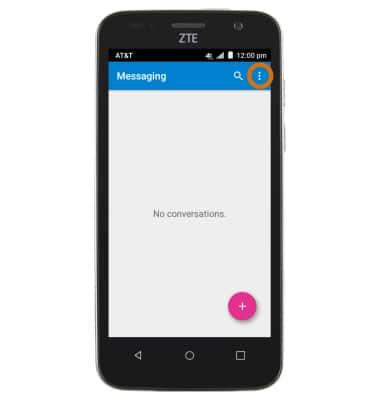
- Tap Settings.
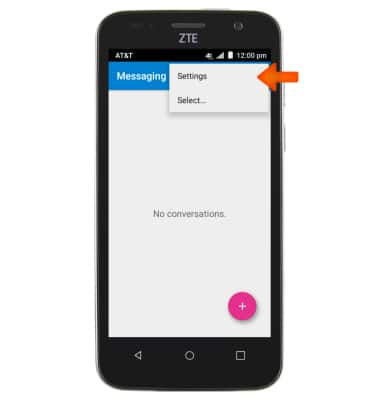
- Tap on the Delete old messages box to activate Text messaging limits.
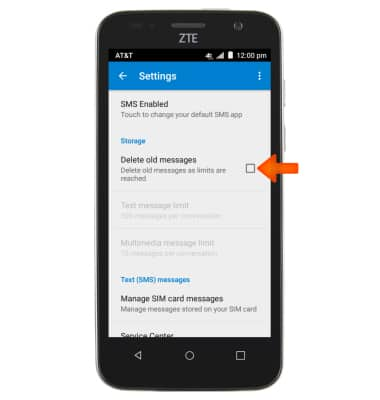
- Tap on Text messaging limit.
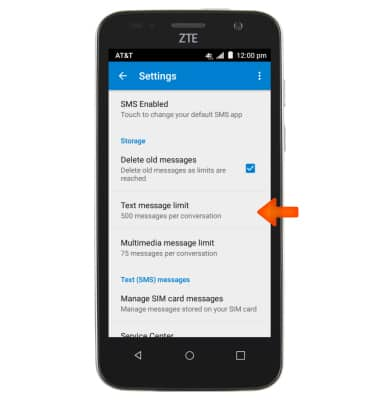
- Select desired Text messaging limit, then tap SET.

- Tap Multimedia message limit.
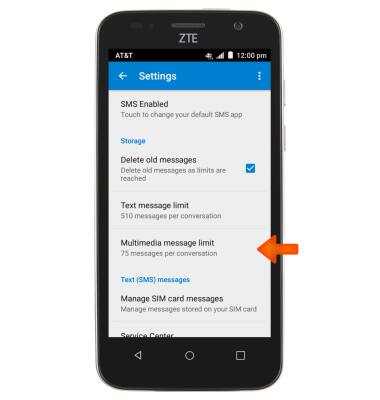
- Select Desired multimedia message limit, then tap SET.
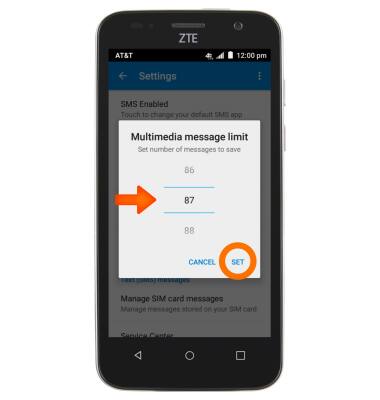
- Scroll down to Display Settings and tap on Bubble and background.
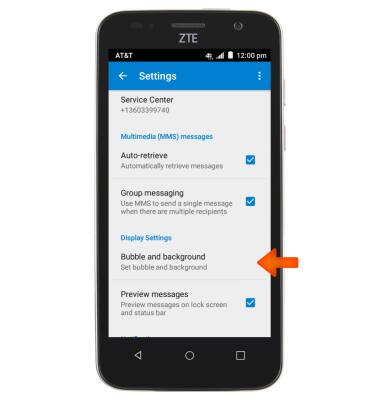
- Select Desired background layout.
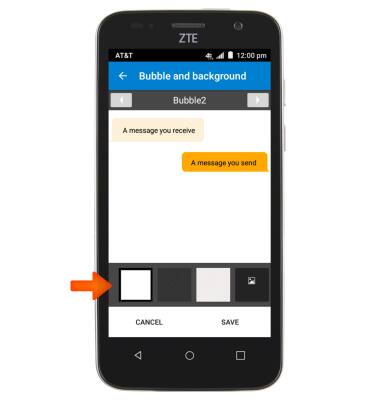
- Tap SAVE.

- Scroll down to Emergency alerts Tap on Receive emergency alerts.
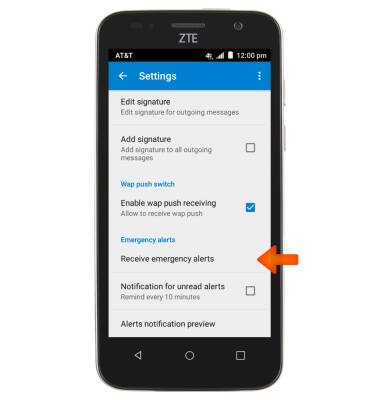
- Tap on Desired emergency alerts.
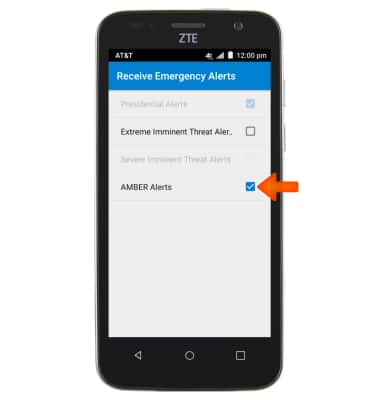
- Tap the Back Key to return to settings menu.
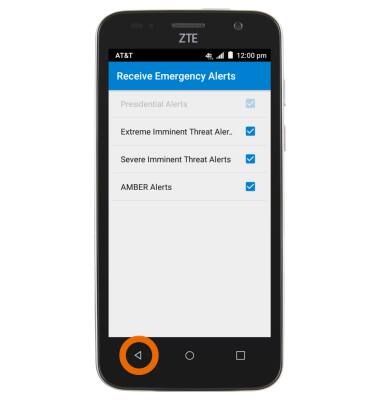
- The Service Center field displays the message center number
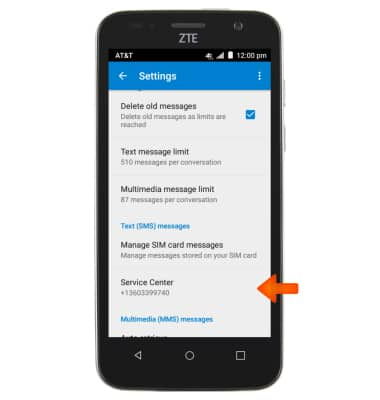
- To change the notification alert, tap Select ringtone
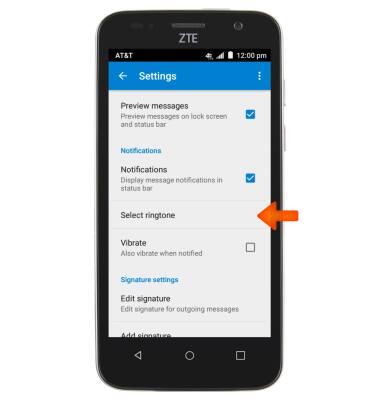
- Select Desired ringtone, then tap OK.
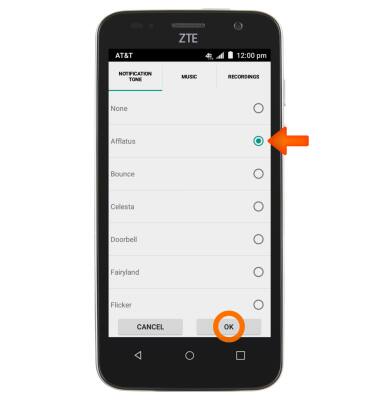
- To restore the default settings, tap the Settings icon.
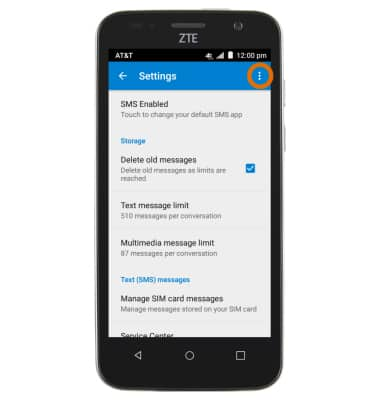
- Tap Restore default settings.
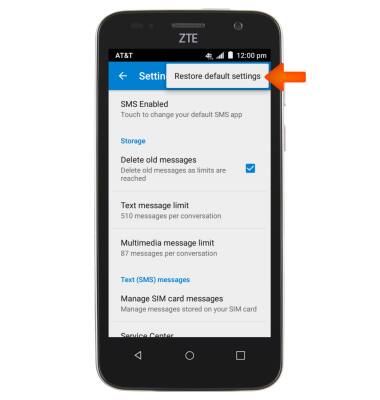
Message Settings
ZTE Maven (Z812)
Message Settings
Change text (SMS), picture (MMS), emergency, and amber alert settings.
INSTRUCTIONS & INFO
