- You can use gestures to interact with your phone. Swipe Up to unlock phone.

- Swipe Left or right to access Alternate home screens.

- Swipe Up and down to scroll.

- Tap an App to open.

- Touch & hold an icon to move or remove. To move the icon, drag the icon to Desired position, then release.

- To delete an icon from the home screen, drag the icon to REMOVE, then release.

- Swipe down from the top of the screen with one finger to access the Notification bar.

- Swipe down from the top of the screen with two fingers to access the Quick settings menu.
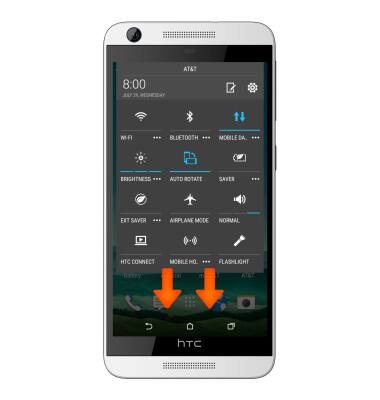
- To edit the Quick settings menu. Tap the Edit icon.

- To add or rearrange items in quick settings, touch and hold the icon to the right of the desired item, then drag to the desired location and release. Tap DONE to save.
Note: Only items above the 'HIDDEN ITEMS' bar will be displayed in quick settings.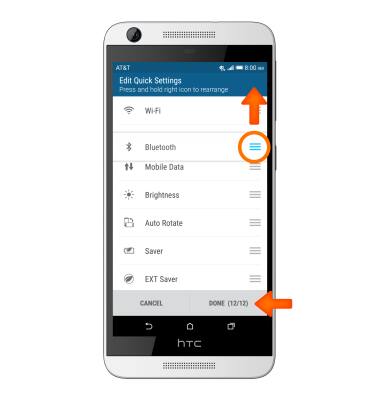
- When receiving a call, flip the Phone to mute.
Note: To adjust 'Flip to mute' settings, tap Settings > Sound & notification > Flip to mute.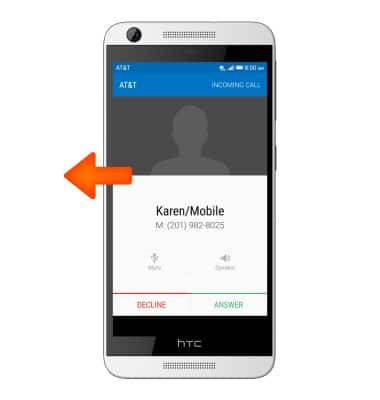
- When receiving a call, pick up the Phone to lower the ring volume.
Note: To turn the 'Pick up to lower volume' feature on or off, tap Settings > Sound & notification > Quiet ring on pickup.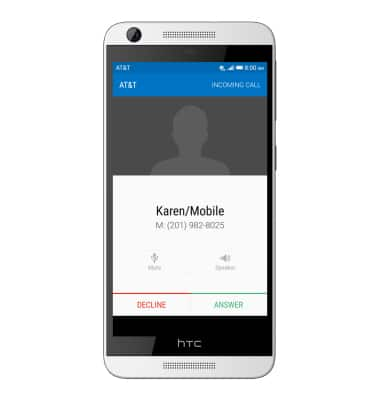
Gestures & navigation
HTC Desire 626 (0PM912000)
Gestures & navigation
Control your device by making specific movements with your hand.
INSTRUCTIONS & INFO
