- From the home screen, tap the Camera icon.

- To change between front and rear cameras, tap the Mode icon.
Note: Swipe left or right in the viewfinder to switch camera modes.
- To take a photo, tap the Camera icon.

- To take a video, tap the Video icon.
Note: The video will automatically begin recording.
- To take a picture in video mode, tap the Camera icon.

- To pause recording, tap the Pause icon. Tap again to resume recording.

- To end the recording and save the video, tap the Stop icon.

- Tap the Gallery shortcut icon from the camera viewfinder to view saved pictures or videos.
Note: To edit pictures, from the home screen tap the Apps icon > Media folder > Photo Editor or tap the picture and then select Editor.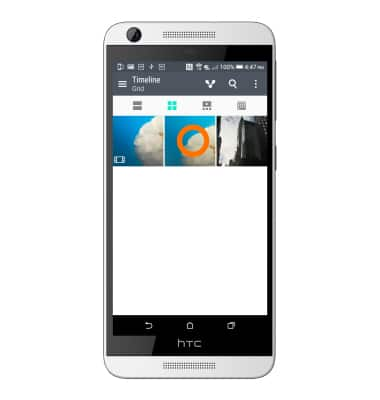
- This device has a 8MP rear-facing camera and a 5MP front-facing camera. The video recorder is HD 720p.
Note: To take a screenshot, press and hold the Volume Down and Power buttons at the same time, until you hear the camera shutter and the screen flash. To view the captured screenshot open the Gallery or Photos app.
Take a picture or video
HTC Desire 626 (0PM912000)
Take a picture or video
Take a screenshot, edit a picture or video, use the front and rear camera, and switch between camera and video modes.

0:00
INSTRUCTIONS & INFO
