- Before setting up an Exchange email account, you will need your account's server settings. If you don't know this information, please contact your IT team or email provider for assistance.

- Swipe down from the top of the screen.

- Tap the Settings icon.
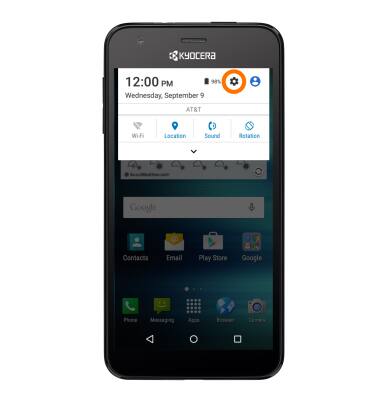
- Scroll to and tap Accounts.
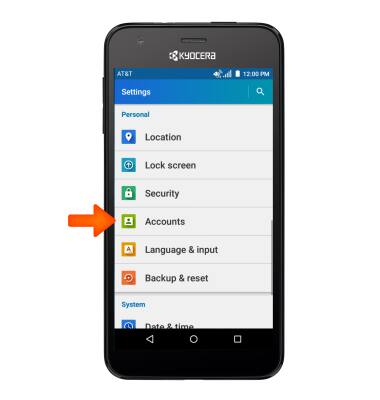
- Tap Add account.
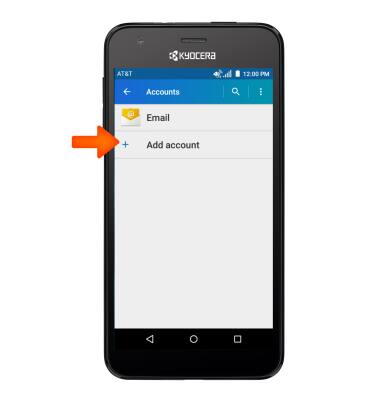
- Tap Corporate.
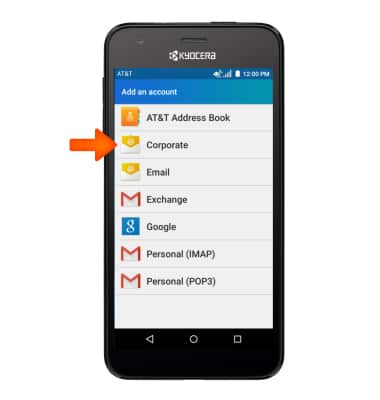
- Enter your Email address, and tap the Checkmark icon.
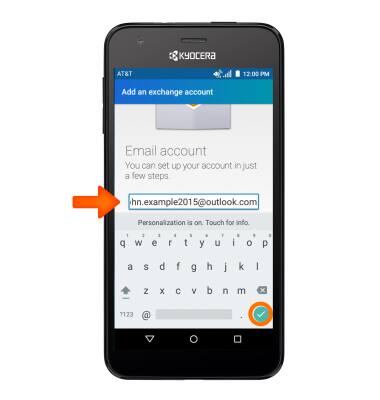
- Tap the Grey arrow.
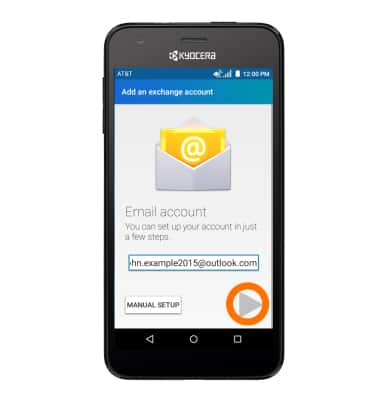
- Enter your Password, and tap the Right grey arrow.
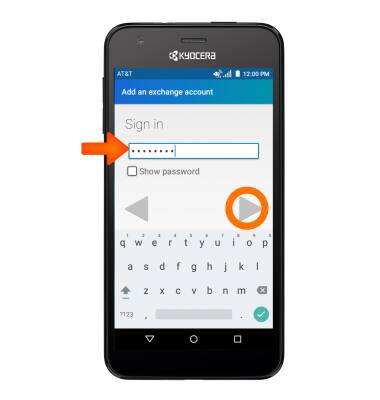
- Adjust Account settings as desired, and tap the Right grey arrow.
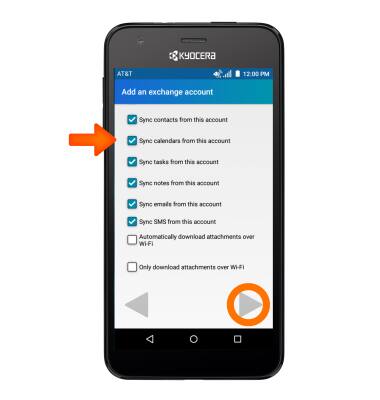
- Adjust Account name if desired and tap the Right grey arrow.
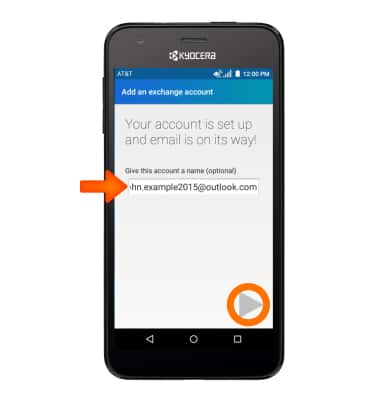
- When a New Email is received, the New mail icon will display in the Notification bar.
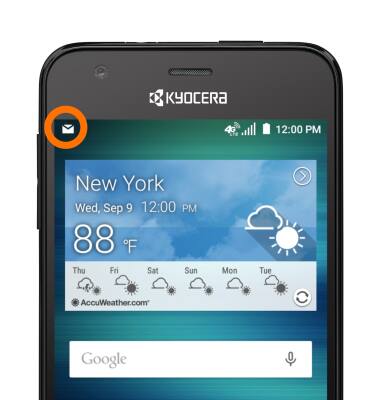
Set up corporate email
Kyocera Hydro Air (C6745)
Set up corporate email
Add your Exchange email account to sync email, contacts, calendar, and notes to your device.
INSTRUCTIONS & INFO
