- Use your AT&T device as a mobile Wi-Fi hotspot to share your data connection with Wi-Fi-capable devices such as: other smartphones, tablets, netbooks, MP3 players, and more. To turn Mobile hotspot on, swipe down from the top of the screen, then tap the Settings icon.
Note: Eligible data plan required, learn more.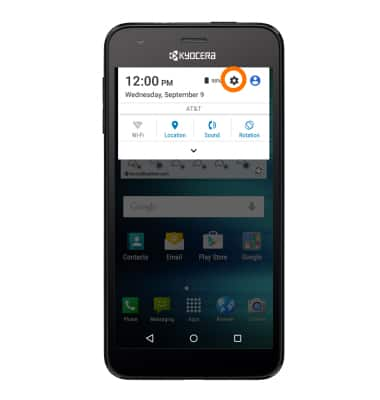
- Tap More.
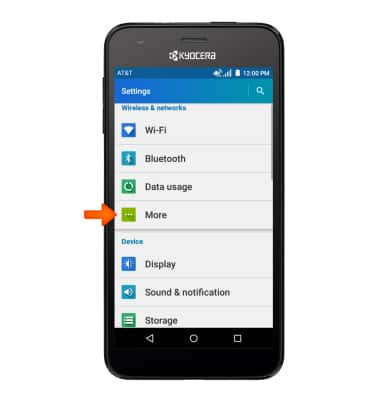
- Tap Tethering & Mobile Hotspot.
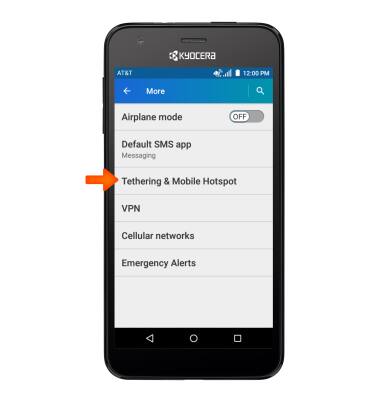
- Tap the Mobile Hotspot toggle.

- Tap OK.
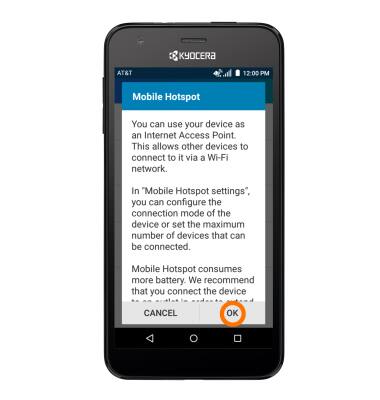
- When Mobile hotspot is on, the Mobile hotspot icon will display in the Notification bar.
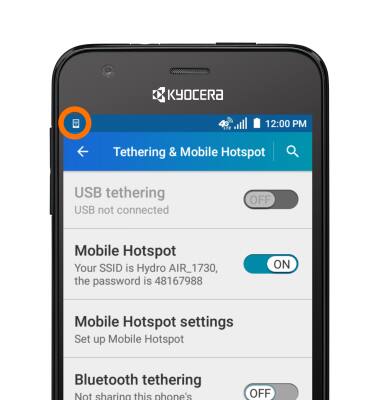
- To configure a Mobile hotspot, from the 'Tethering & Mobile Hotspot' screen, tap Mobile Hotspot settings.
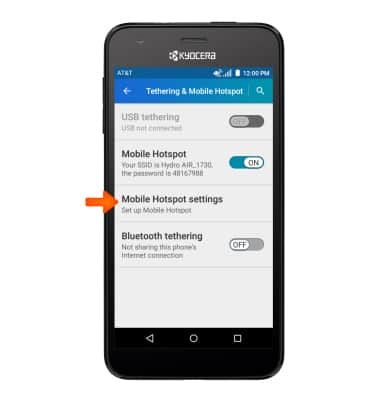
- Tap Configure Mobile Hotspot.
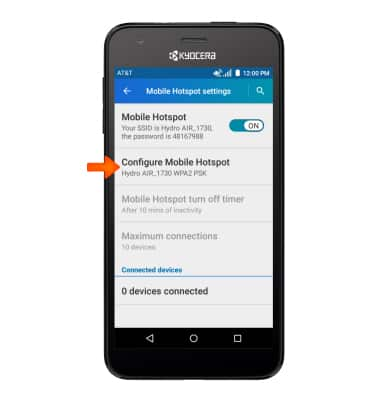
- Edit the Wi-Fi network name and password, and security settings, and then tap SAVE.
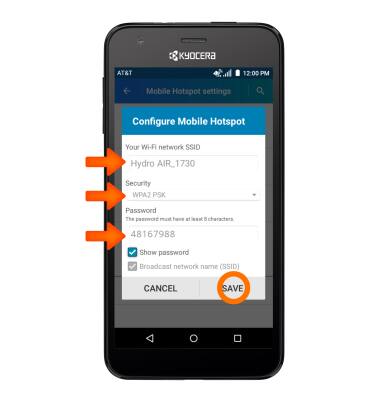
- To view what devices are connected to your hotspot, go to the Mobile Hotspot settings menu and a device list is displayed.
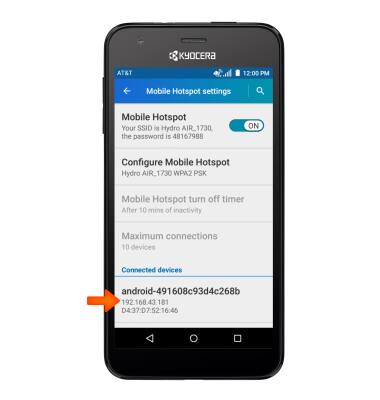
- To turn Mobile hotspot off, from 'Mobile hotspot settings' screen, tap the Toggle.
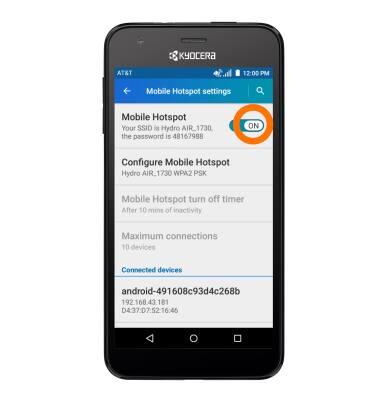
- To quickly turn Mobile hotspot on and off, swipe down from the top of the screen, tap the Down arrow icon, and then tap the Hotspot icon.

Mobile hotspot
Kyocera Hydro Air (C6745)
Mobile hotspot
Set up your device as a mobile hotspot and share your data connection with Wi-Fi-capable devices.
INSTRUCTIONS & INFO
