- To view and manage data, swipe down from the top of the screen, then tap the Settings icon.
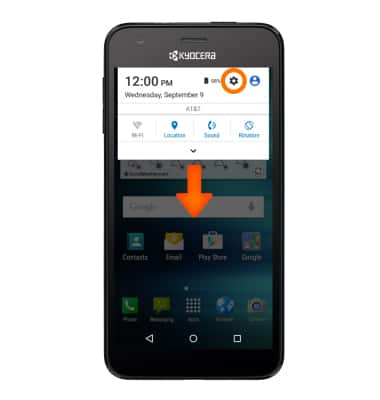
- Tap Data usage.
Note: To check your current month's data usage dial *3282# on your mobile phone to receive a text message with the current bill cycle's usage.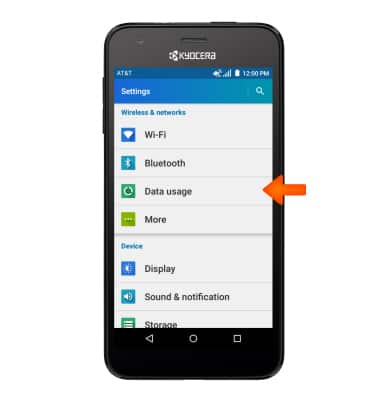
- Data usage and Billing cycle will be displayed.
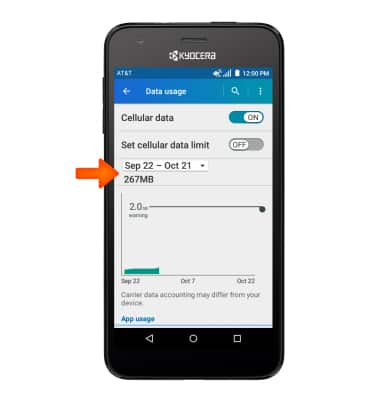
- To set mobile data limit, tap Set cellular data limit.
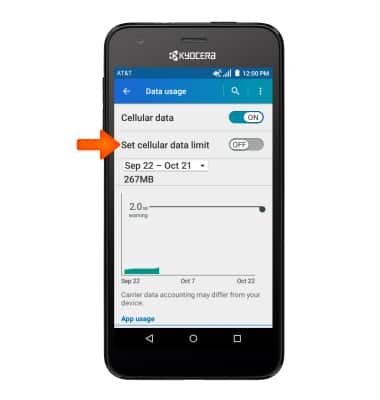
- Tap OK.
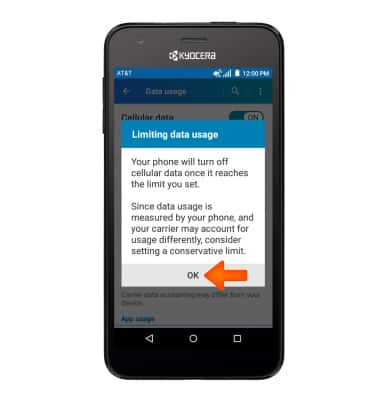
- Drag the Limit bar up or down to the Desired data limit. Drag the Warning bar up or down to the Desired warning data limit.
Note: When the mobile data limit is active and has been reached, the mobile data block will remain in effect until mobile data is manually re-enabled on the device, the limit threshold is changed to a higher value, or a new data usage cycle begins. If you set data usage limits on your device, they do not communicate with AT&T systems. You will still receive AT&T system generated notifications as you approach your data limits.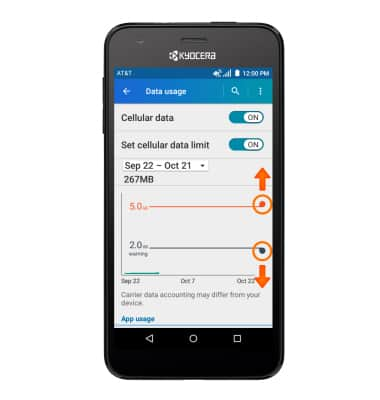
- To view data usage by app, scroll down.
Note: To restrict apps from using data while running in the background, tap the Desired app > Restrict app background > OK.
View & manage data
Kyocera Hydro Air (C6745)
View & manage data
Access Usage Manager to view data usage, set data limits, and see the apps using the most data.
INSTRUCTIONS & INFO
