- Press the Volume buttons to adjust media or call volume.

- Press and hold the Power/Lock button to turn the device on or off. Press the Power/Lock button to put the display to sleep or wake up.

- The device uses a nanoSIM card. The nanoSIM card slot is located in the back of the device.

- The microSD card slot is located unter the back cover of the device on top of the SIM card slot. A microSD card of up to 64 GB can be used.

- Tap the Back key to return to the previous screen. Tap and hold within an application to view menu settings.

- Press the Home button to return to the home screen. Press and hold to launch Google Now. Double press to open the camera.

- Tap the Recent apps key to view a list of recently opened apps. Press and hold to open split screen view.

- The USB/Charging port is located on the bottom of the device.
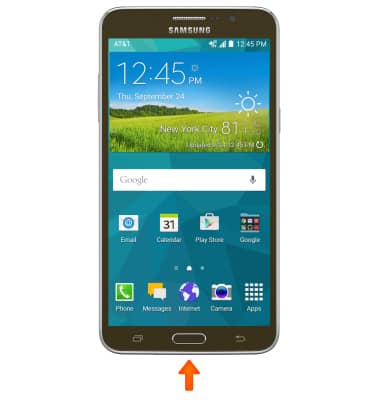
- The Headphone jack is located on the top of the device.

- The Microphone is located on the bottom of the device.
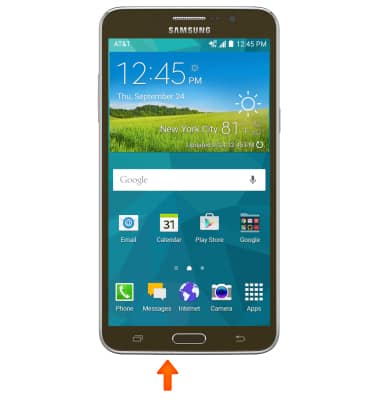
- The Speaker is located on the back of the device.

- The Rear camera is located on the back of the device.

- The Front camera is located on the front of the device.

- To learn more about your device layout, from a computer, download the user manual at www.att.com/devicehowto.

Device layout
Samsung Galaxy Mega 2 (G750A)
Device layout
Hardware features and software navigation of your device.
INSTRUCTIONS & INFO
