- To access the camera, from the home screen, tap Camera.
Note: When in “Easy” mode, only a limited amount of camera settings and modes will be available.
- Tap the Flash icon to cycle through flash modes.

- Tap the Settings icon to access additional settings.

- Tap the Timer icon to set a timer.

- Tap the Desired delay time.

- Tap the Picture size icon to adjust the picture size.

- Tap the Desired picture size option.

- Tap Video size to adjust the video size.

- Tap the Desired video size.

- To turn on voice control, scroll to and tap the Voice control toggle.

- Tap OK.
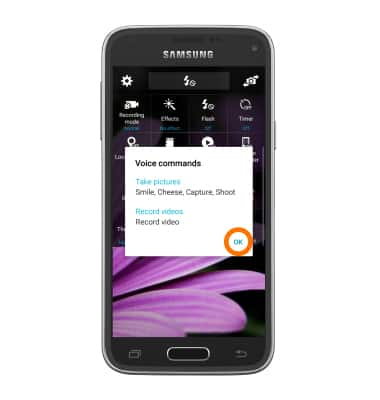
- Tap the Storage location icon to choose the storage location.

- Tap the Desired storage location.

- To learn more about your camera settings and features download the user manual.
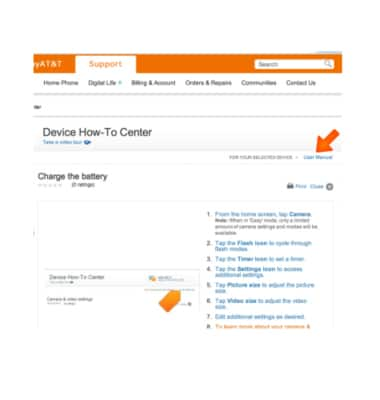
Camera & video settings
Samsung Galaxy S5 Mini (G800A)
Camera & video settings
Manage camera and video settings including flash, timer, voice control, recording mode, storage location, and more.
INSTRUCTIONS & INFO
