- To view and play your music, from the home screen, tap Apps.
Note: To add music to your device, you can purchase from Google Play or transfer music files from your computer to the device Music folder.
- Swipe to, and then tap Music.

- Tap the Desired song or playlist.
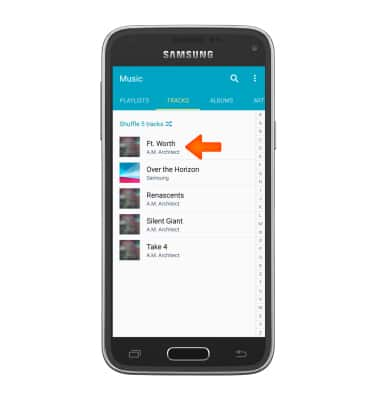
- Tap the Pause icon to pause the music.
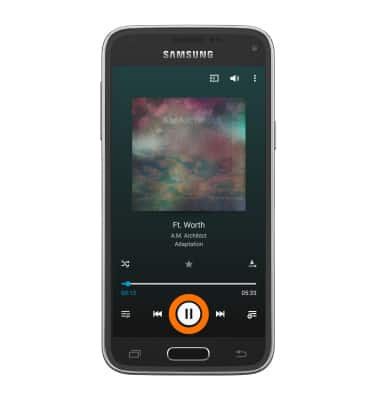
- Tap the Play icon to resume the music.
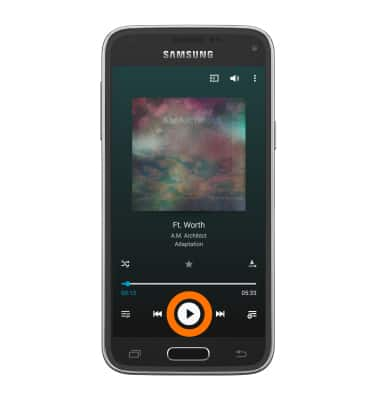
- Tap the Back icon to jump to the beginning of the song.
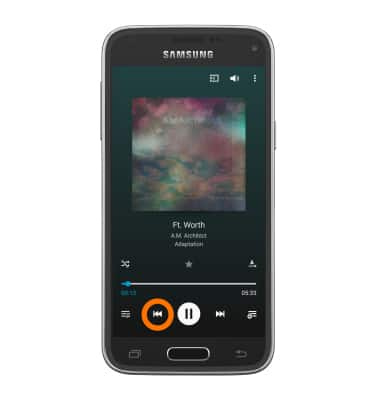
- Tap the Forward icon to jump to the next song.
Note:Touch and hold to scrub forward through the current song.
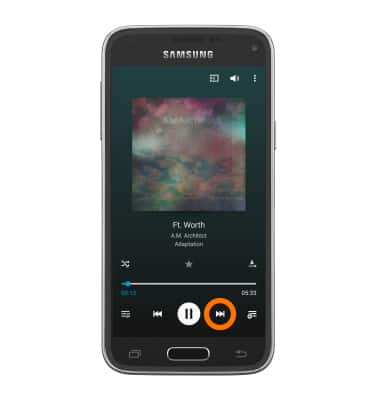
- Tap the Shuffle icon to cycle through shuffle options.
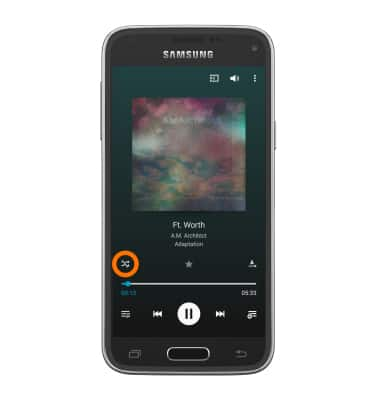
- Tap the Repeat icon to cycle through looping options.
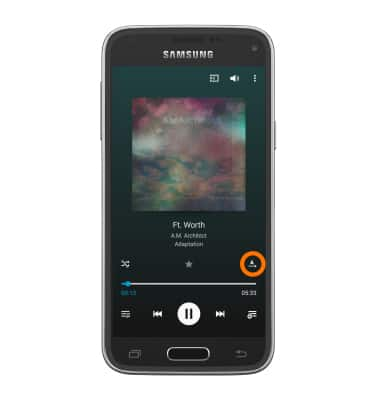
- Tap the Playlist icon to view the current playlist.

- Tap the Menu icon, then tap Add to playlist.
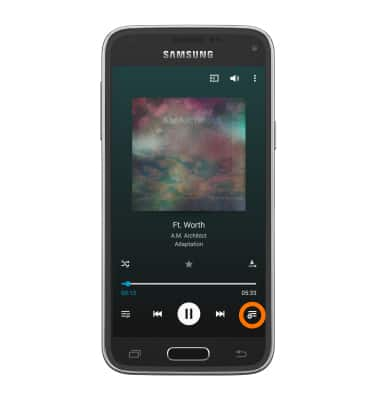
- To get to music player controls while in other apps, swipe down from the top of the screen.

- Swipe to the right to close out of the music player.

Play music
Samsung Galaxy S5 Mini (G800A)
Play music
Play music, turn the music player off.
INSTRUCTIONS & INFO
