- To access message settings, from the home screen, tap Messages.

- Tap the More icon.
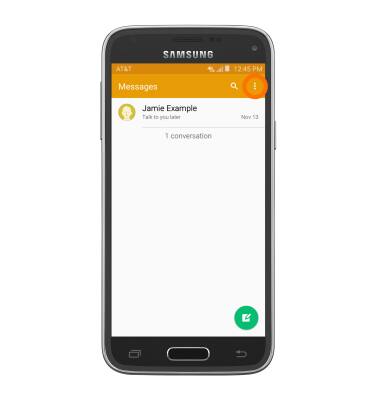
- Tap Settings.
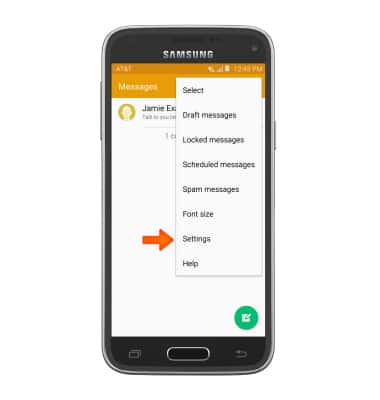
- To edit notification settings, scroll to and tap Notifications.
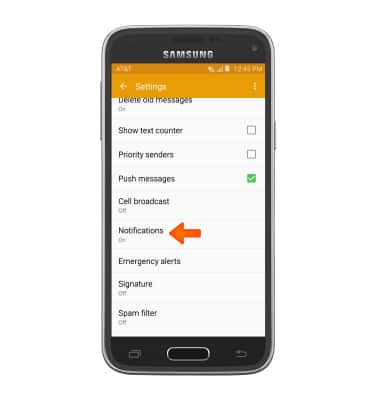
- Tap Notifications to toggle notification alerts on/off. Edit additional settings as desired.
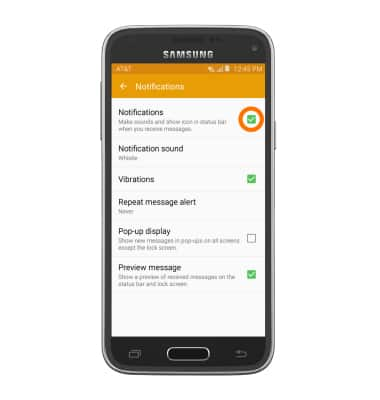
- To access emergency alert settings, tap Emergency alerts.
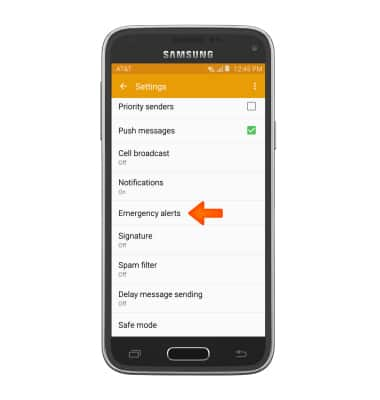
- To adjust the kind of emergency alerts received, tap Emergency alerts.
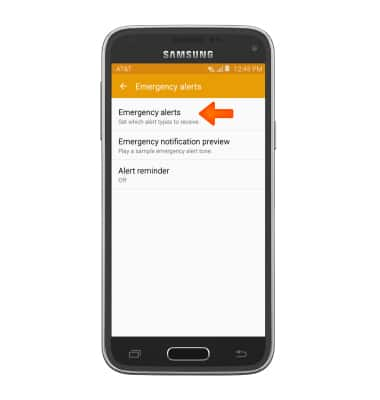
- Adjust the emergency alerts as desired.
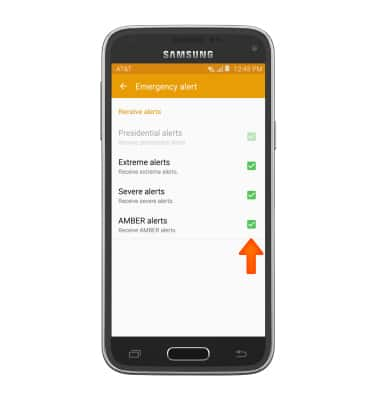
- To view the Message Center number, tap Text messages.
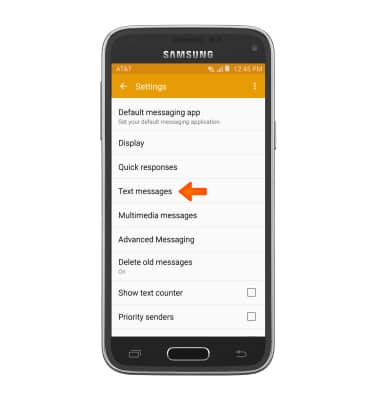
- The Message center number will be displayed.
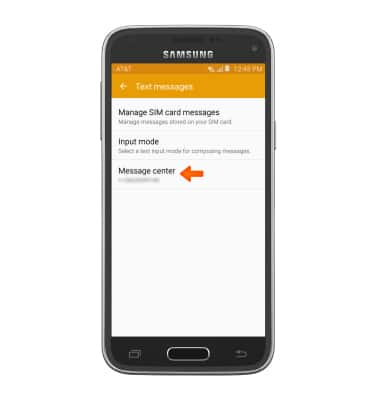
- To change Advanced Messaging settings, from the 'Message Settings' screen, tap Advanced Messaging.
Note: If Advanced Messaging is turned on and you are messaging another device using Advanced Messaging you can share files up to 10MB, get read receipts, and see when someone is replying. To learn more visit Advanced Messaging.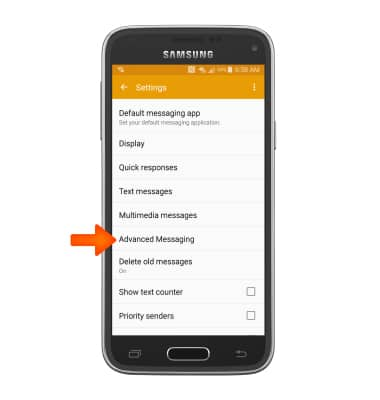
- To turn advanced messaging on or off, tap the Advanced Messaging checkbox. To set either to send or not send read receipt, tap the Send read receipt checkbox.
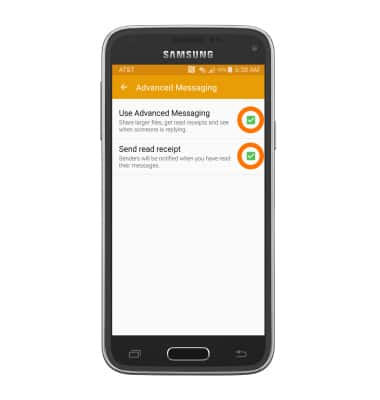
- To restore default settings tap the More icon > Restore default setings.
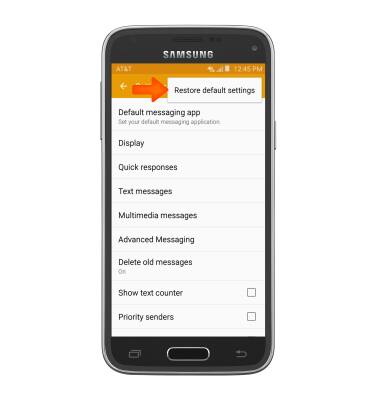
Messaging settings
Samsung Galaxy S5 Mini (G800A)
Messaging settings
Change text (SMS), picture (MMS), Advanced Messaging, wireless emergency (WEA), and AMBER alert settings.
INSTRUCTIONS & INFO
