- To access the browser, from the home screen tap the Internet icon.

- Tap the Web address field, and enter the Desired website. Then tap Go.
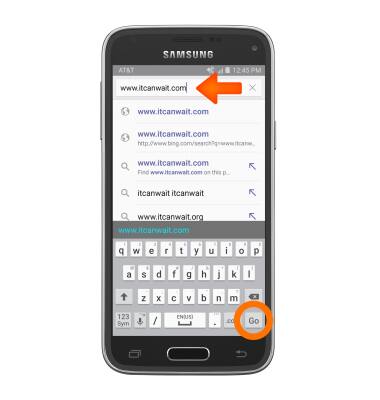
- To add a Bookmark, tap the Bookmarks icon.
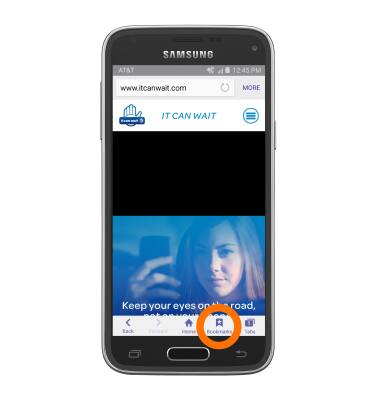
- Tap ADD.
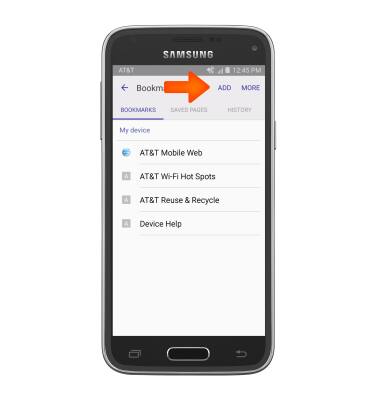
- Make Desired changes to the bookmark and tap Save.
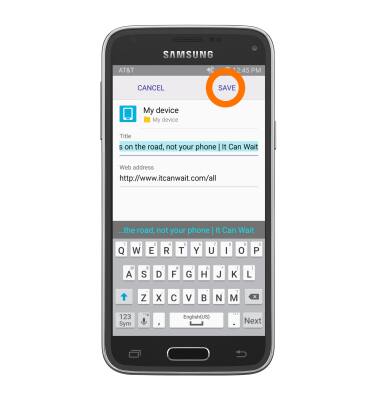
- To navigate to a bookmark, from the bookmarks menu, tap the Desired bookmark from the list.
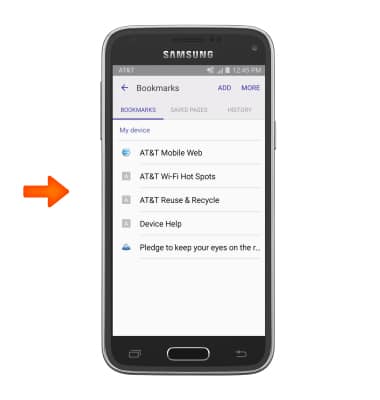
- To view your browser tabs, tap the Tabs icon.
Note: the number on the browser tab indicates the amount of open tabs.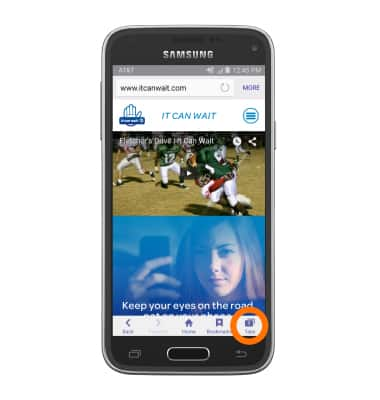
- Scroll to and tap the Desired tab.
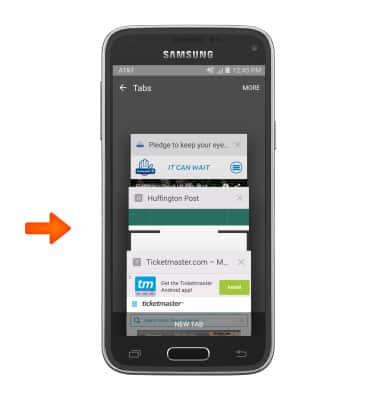
- To open a new tab, tap NEW TAB.
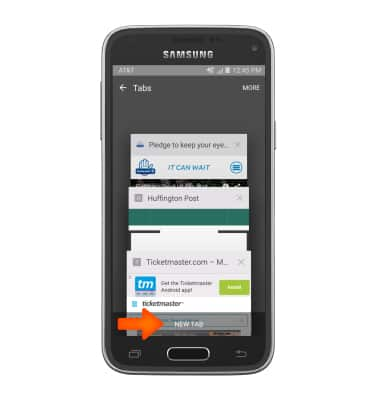
- To close a tab, tap the X icon.
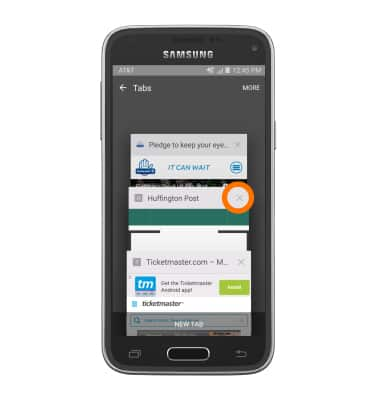
Browse the web
Samsung Galaxy S5 Mini (G800A)
Browse the web
Browse the web, manage browser tabs, and bookmarks.

0:00
INSTRUCTIONS & INFO
