- To view and play your music, from the home screen, tap Google folder.
Note: To add music to your device, you can purchase from Google Play or transfer music files from your computer to the device Music folder. You can also use Milk Music for streaming music.
- Tap Play Music.

- To access your library, tap the Menu icon.
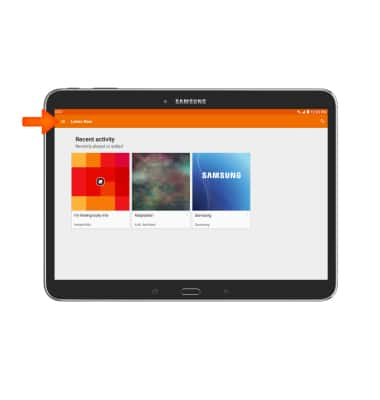
- Tap Library.
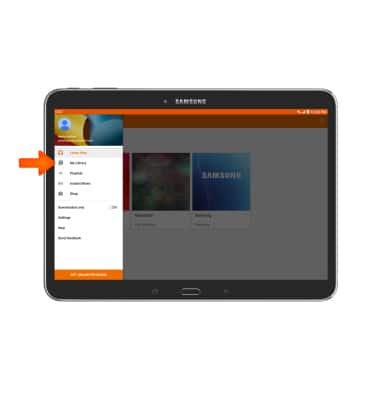
- In the music library, tap the desired option.
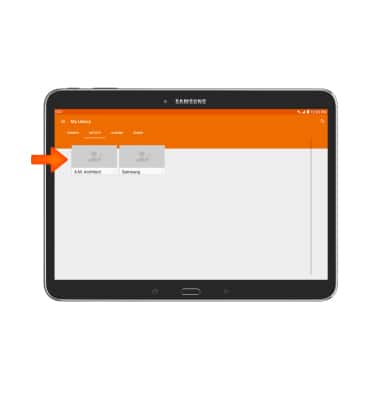
- Tap Play icon to start listening to music.

- Tap the Pause icon to pause the music.

- Tap the Back icon to jump to the beginning of the song.
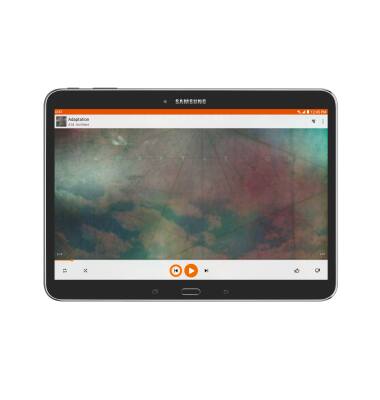
- Tap the Forward icon to jump to the next song.
Note: Hold this button to fast forward through a song.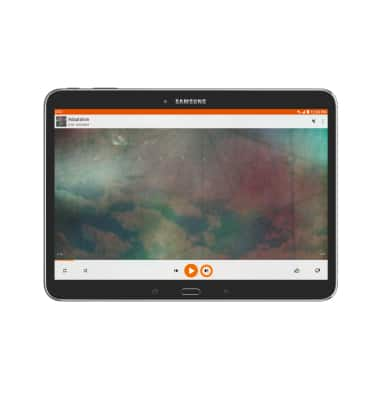
- Tap the Shuffle icon to cycle through shuffle options.
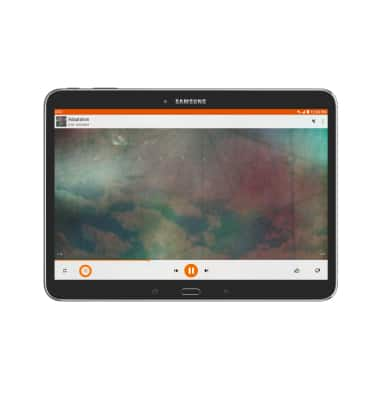
- Tap the Repeat icon to cycle through the looping options.
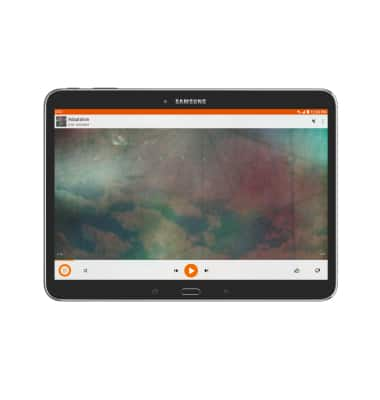
- Tap the Playlist icon to view the current playlist.
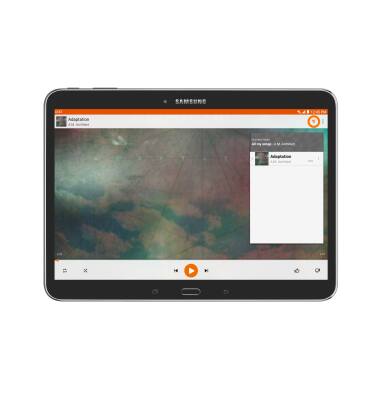
- Tap the Menu icon.
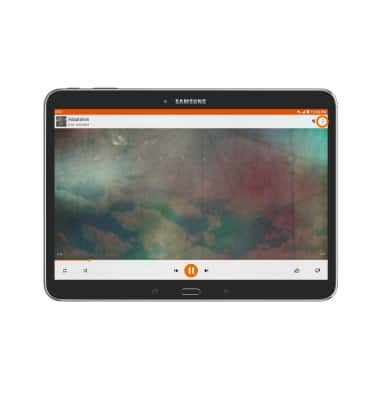
- Tap Add to playlist.
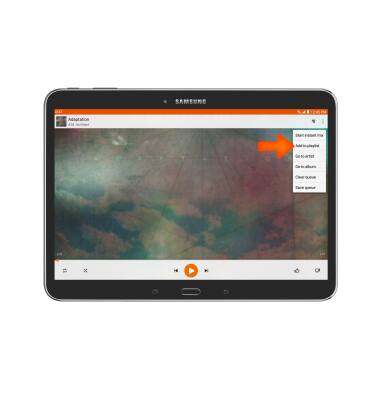
Play music
Samsung Galaxy Tab 4 (T537A)
Play music
Play music, turn the music player off.
INSTRUCTIONS & INFO
