- To lock your device screen, press the Power/Lock key.
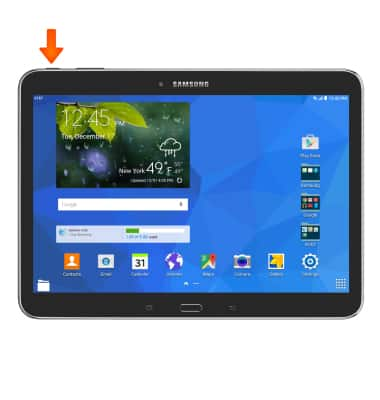
- To unlock your device screen, press the Power/Lock key.

- Swipe down from the top of the screen, then tap the Settings icon.

- Under the Device tab, tap Lock screen.
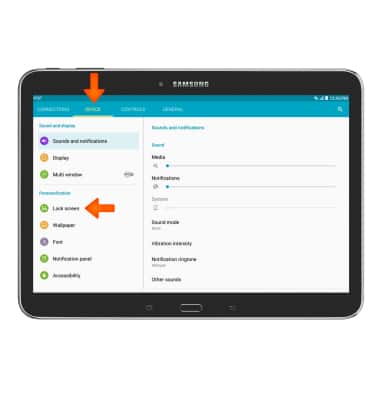
- Tap Screen lock.
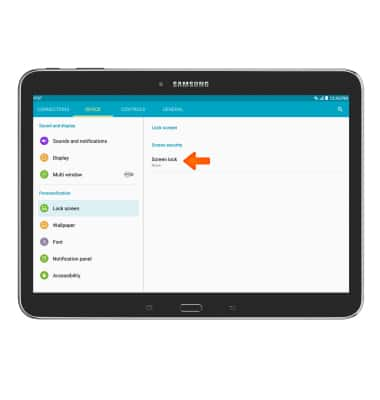
- Tap Desired screen lock type.
Note: For this demonstration "Pattern" was selected.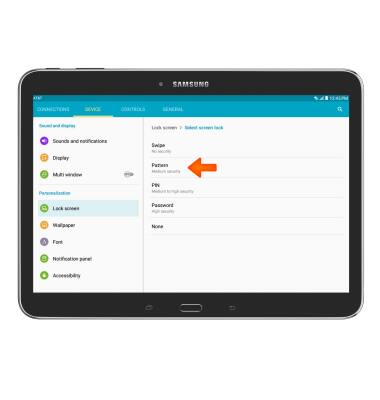
- Draw desired pattern and tap CONTINUE.
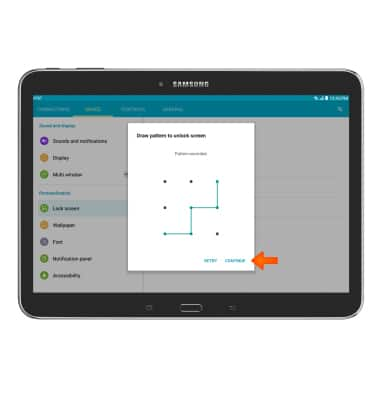
- Redraw the pattern again and tap CONFIRM.
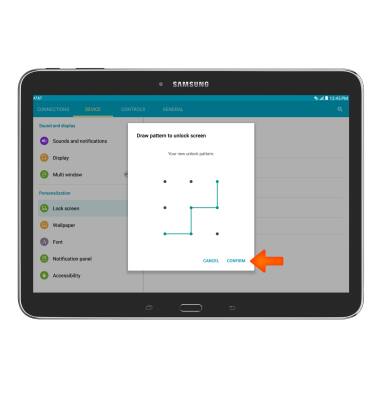
- Enter a backup PIN and tap CONTINUE.
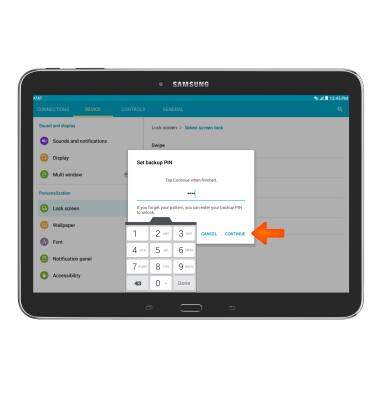
- Reenter the backup PIN and tap OK.
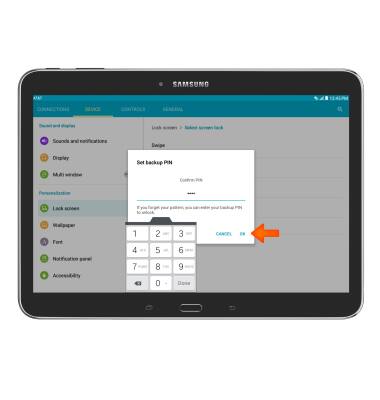
- Decide which notifications you want displayed on the lockscreen, and tap DONE.
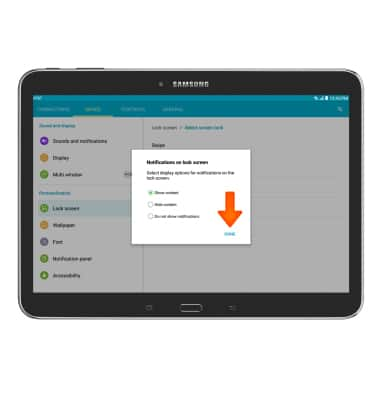
- To learn more about requestion a device unlock for your AT&T mobile device so that it can operate on another compatible wireless network, visit www.att.com/deviceunlock.
Note: If your device is locked and is requesting a "PUK" code, click here for instructions on how to obtain your PUK or PUK2 code to unlock your SIM card.
Secure my device
Samsung Galaxy Tab 4 (T537A)
Secure my device
Lock the device screen, set and change security lock, and locate device.
INSTRUCTIONS & INFO
