- Use your AT&T device as a mobile Wi-Fi hotspot to share your data connection with Wi-Fi-capable devices such as: other smartphones, tablets, netbooks, MP3 players, and more. To turn on Mobile hotspot, swipe down from the top of the screen, then tap the Settings icon.
Note: Eligible data plan required, learn more.
- Scroll to and tap Tethering and Mobile Hotspot.
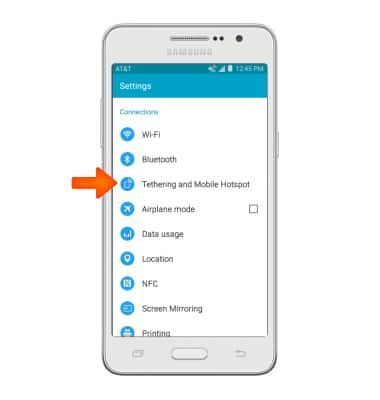
- Tap Mobile Hotspot.
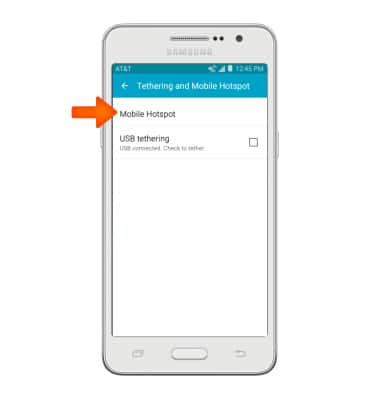
- Tap the Mobile Hotspot toggle to turn on or off.
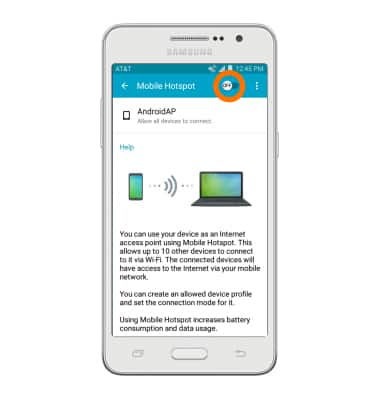
- Then tap OK.
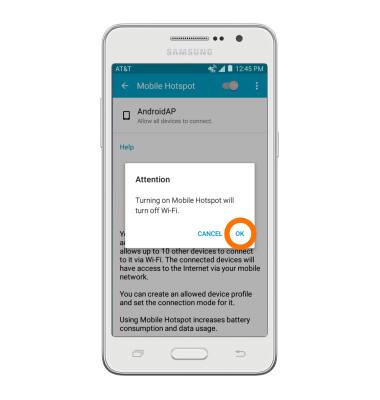
- When Mobile hotspot is on, the Mobile hotspot icon will be displayed in the notification bar.

- To configure the hotspot, tap the Menu icon.

- Tap Configure Hotspot.
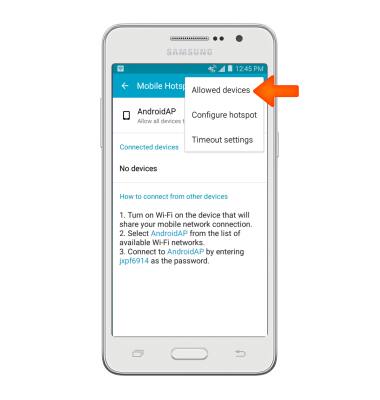
- To change the network name, tap the Network SSID field and enter the Desired network name.
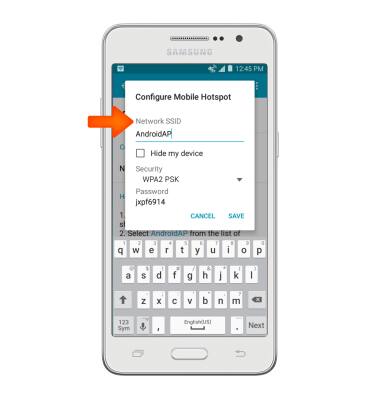
- To change the network security, tap the Security drop-down, then tap Desired security type.
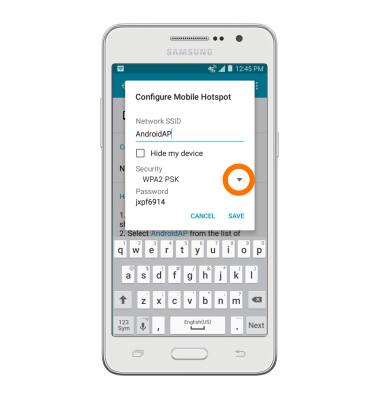
- To change the network password, tap the Password field, and enter the Desired password.
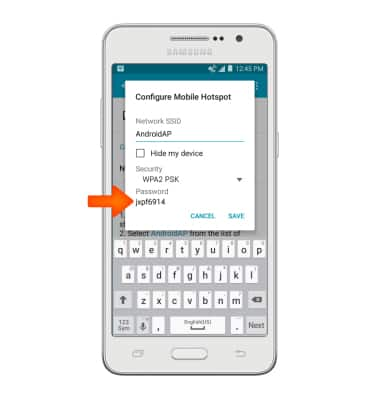
- Edit advanced options if desired, then tap SAVE.
Note: To show advanced options, tap Show advanced options.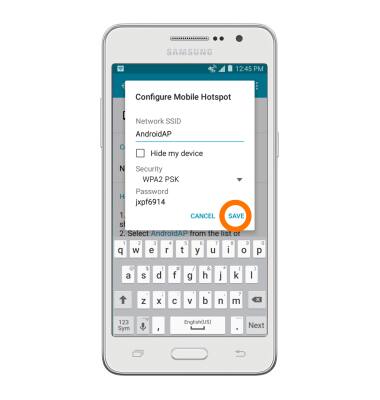
- Connected devices are displayed beneath “Connected devices.”
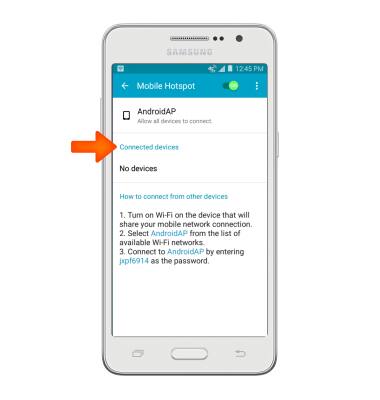
Mobile hotspot
Samsung Galaxy Go Prime (G530A)
Mobile hotspot
Set up your device as a personal hotspot and share your data connection with Wi-Fi-capable devices.

0:00
INSTRUCTIONS & INFO
