- To send or receive email, from the home screen, tap Email.

- To compose an email, tap the Compose icon.

- Enter the To, Subject, and Message fields as desired.
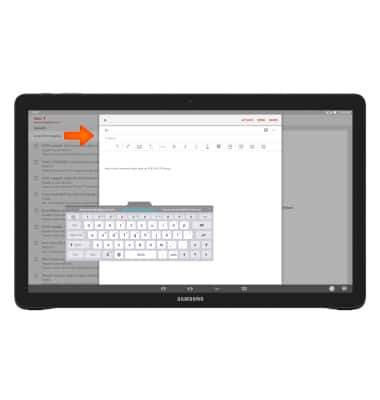
- To add an attachment, tap ATTACH and then follow the on-screen prompts.

- Tap SEND.
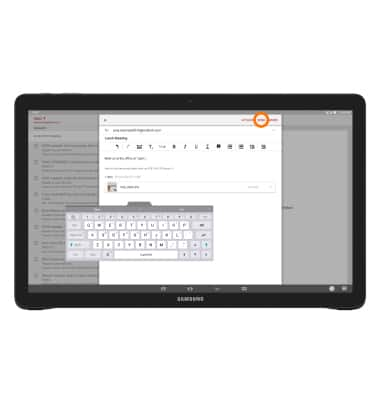
- To switch between accounts, tap Inbox.
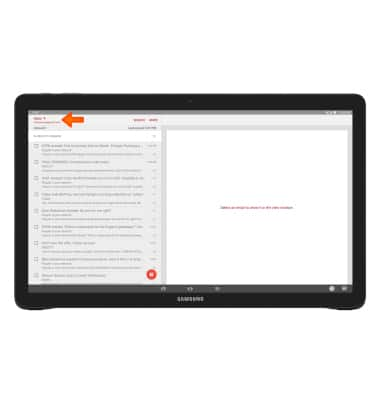
- Tap on the Desired email account or tap Combined inbox to view all the accounts.
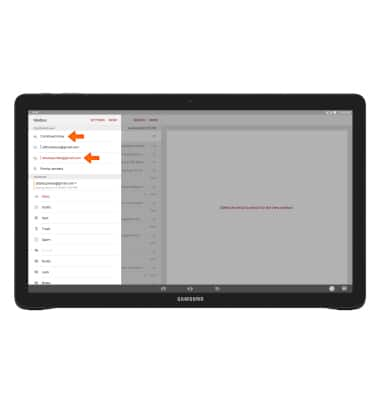
- Swipe down to refresh the inbox and check for new mail.
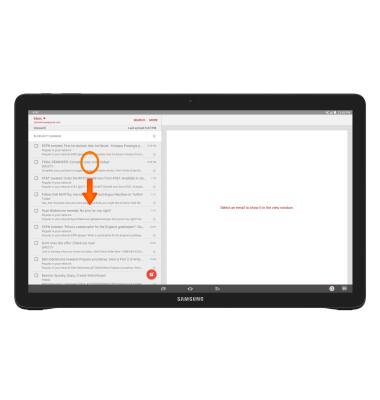
- Tap on an email to open it. Tap the checkbox and tap MORE to view options.
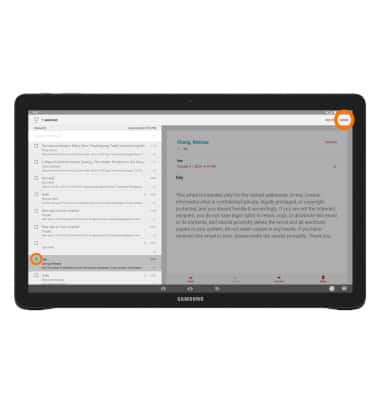
- To view and save an attachment, tap the Desired attachment.
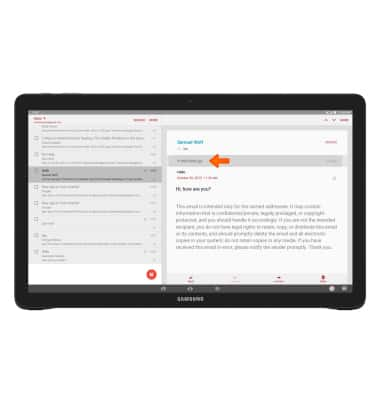
- Tap PREVIEW to view or tap SAVE to save the attachment to your device.
Note: To view saved attachments, from the home screen tap My Files > Tap the desired Category. Saved images can also be viewed from the home screen by tapping Apps > Gallery > Albums > Download.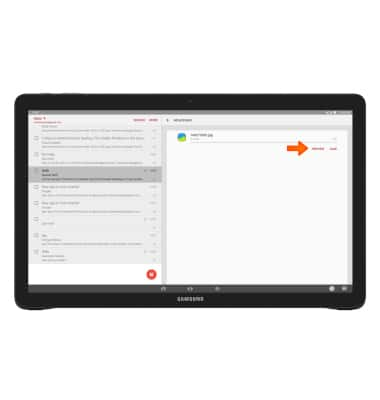
- Tap the image to view.

- From your email you can tap Reply, Reply all, Forward, and Delete.
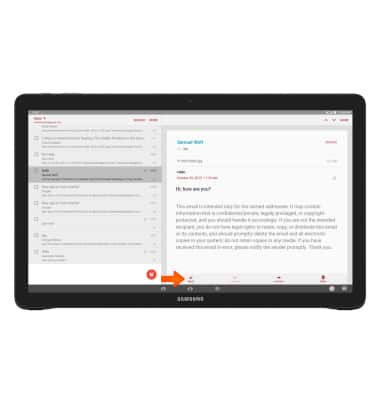
- When a new email is received, the New mail icon will display in the Notification bar.
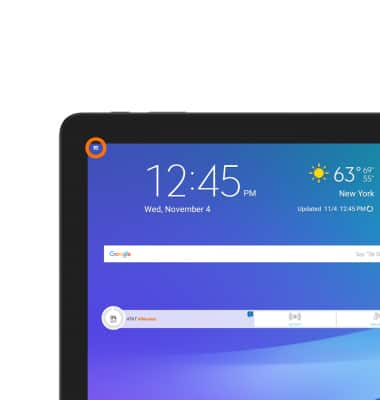
Send & receive email
Samsung Galaxy View (T677A)
Send & receive email
Add and download email attachments, respond to an email and more.

0:00
INSTRUCTIONS & INFO
