- The Google Play Store provides access to the latest music, apps, games, videos, and more. A Google account is required to access.
Note: For more information or support, please see the Google Play Help site.
- To download an application, from the home screen, tap the Play Store icon.
Note: The first time you access PlayStore, you will be prompted to add your Google account If you have not done so already.
- To download an application, tap the ‘Search Google Play’ search field and enter the name of the Desired app. Tap the Search icon.

- Tap the Desired app.
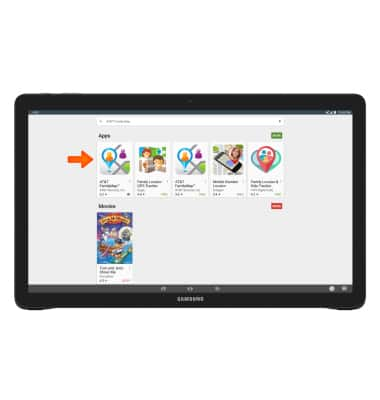
- Tap INSTALL.
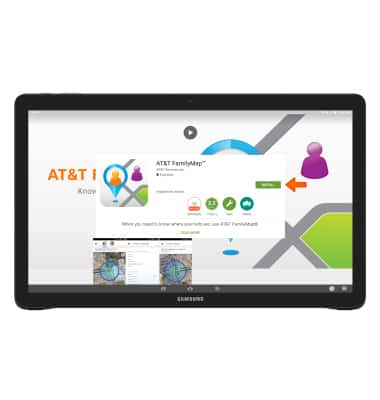
- Tap ACCEPT.
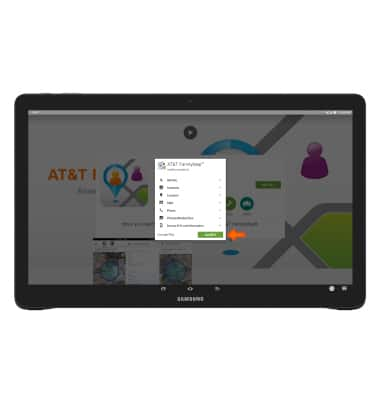
- While the app is downloading, a Download icon will appear in the Notification bar.
Note: Once you have purchased an app, you have 15 minutes to return the app in the Play Store. To return an app, from the Play Store tap the Menu icon > My apps > The desired app > REFUND > YES.
- Tap OPEN to begin using your app.
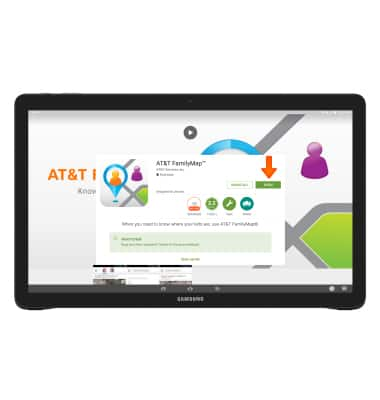
- The downloaded app icon will appear on your Home screen.

- When app updates become available the Play Store icon will be displayed in the Notification bar.
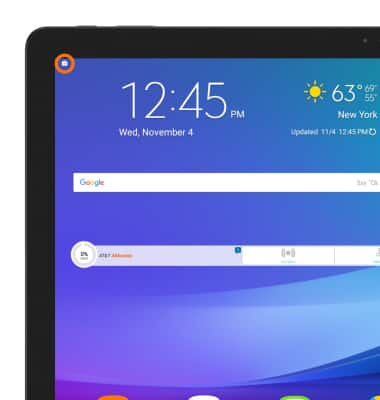
Download apps & games
Samsung Galaxy View (T677A)
Download apps & games
Download apps, games, movies, music, books, magazine, newspapers and more.

0:00
INSTRUCTIONS & INFO
