- To turn Wi-Fi on and connect to a Wi-Fi network, from the watch face, swipe down from the top of the screen.
Note: Wi-Fi networks saved on your phone are synced to the watch with the Android Wear app.
- Swipe from right to left four times.
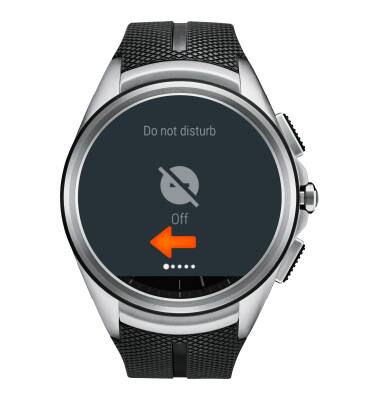
- Tap Settings.

- Swipe up from the bottom of the screen, then tap Wi-Fi.
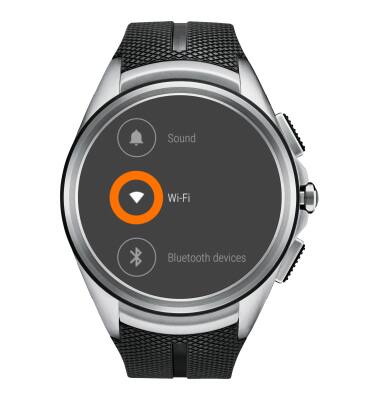
- Tap Wi-Fi to turn on (Automatic) or off.
Note: If Wi-Fi is set to automatic mode, your watch will search and connect to the nearest Wi-Fi network based on the Wi-Fi list registered on your phone.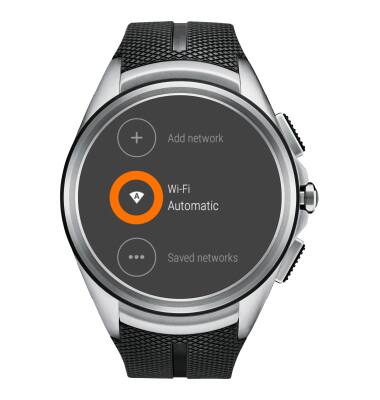
- To connect to a Wi-Fi network, with Wi-Fi turned on, tap the desired Wi-Fi network name.
Note: Tap Add network to connect to a hidden or unbroadcasted Wi-Fi network. You will need to enter the Network Name (SSID), Security, and Password (if necessary).
- If prompted, tap Open on phone.
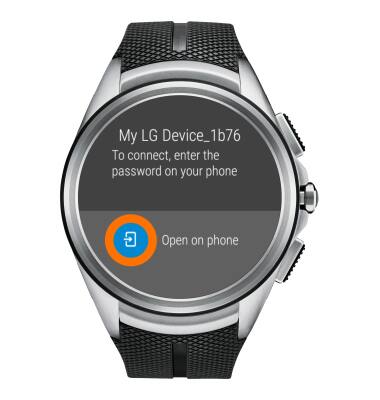
- On your phone, if required, enter the Wi-Fi network password, then tap Connect.
Note: Secure networks will display with a Lock icon.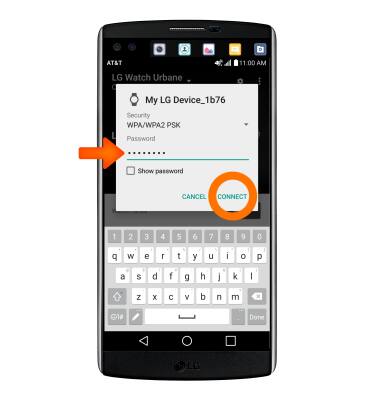
- When your watch is connected to a Wi-Fi network, the 'Wi-Fi network name Connected' will display.
Note: Data transmitted over a Wi-Fi network does not count toward your AT&T data plan, and will not be billed.
- To remove a saved Wi-Fi network, tap Saved networks.
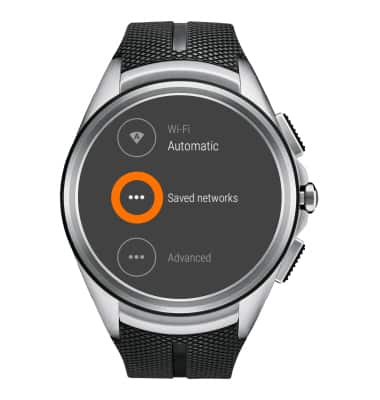
- Tap X next to the Wi-Fi network to be removed.

Wi-Fi
LG Watch Urbane 2nd Edition LTE (W200A)
Wi-Fi
How to connect to a Wi-Fi network.
INSTRUCTIONS & INFO
