- Most notifications you see on your phone will also show up on your watch. These include notifications for missed calls, texts, event reminders, and more. Notifications are displayed in the form of cards at the bottom of the watch face.
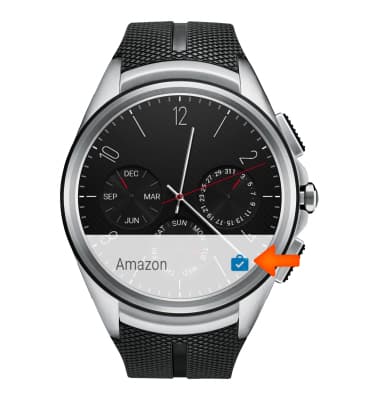
- To view cards, swipe up from the bottom of your screen.
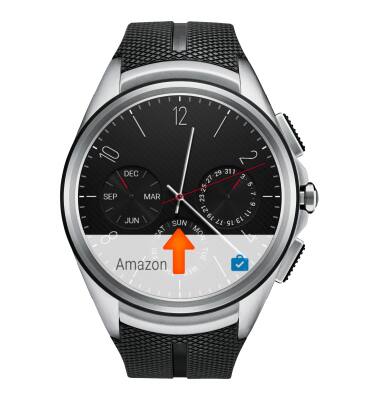
- Tap a Card to see more info.
Note: To see more cards, keep swiping up from the bottom of the screen.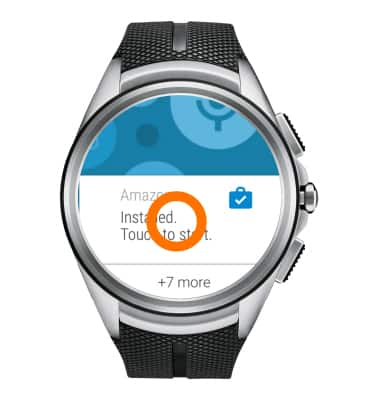
- Some cards provide more details or have actions you can take. To see more details, swipe the card from right to left.
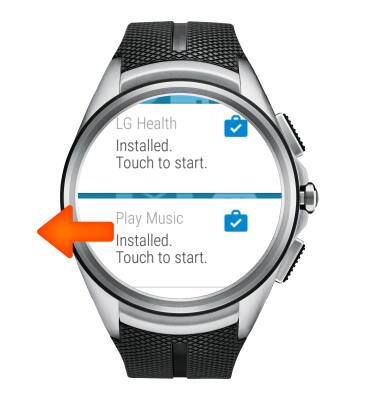
- To remove a card, swipe from left to right.
Note: If you remove a card on your watch, the same card or notification will be dismissed on your phone.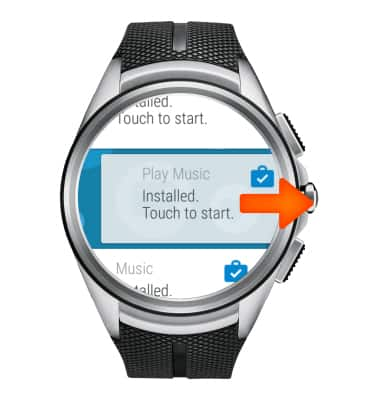
- To bring a card back after the card has been dismissed, swipe down from the top of your watch’s screen and tap the Undo button. You’ll have a few seconds to get the card back.
Note: If you’ve swiped away the last card in your stream, you’ll need to swipe up from the bottom of the screen to see the Undo button.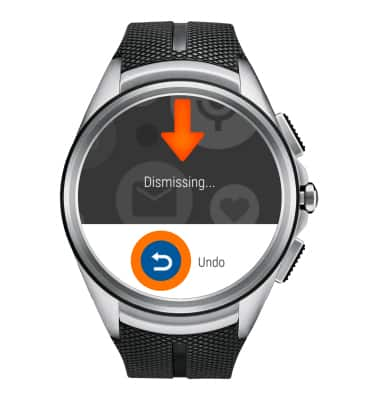
- Block notifications: If you get notifications on your phone that you don’t want to see on your watch, you can stop specific apps from showing up on your watch. To Block apps from your watch, go to a card, then swipe from right to left until you see the Block app icon.
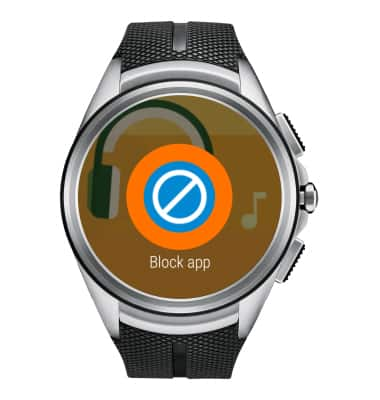
- Tap the Check mark icon.
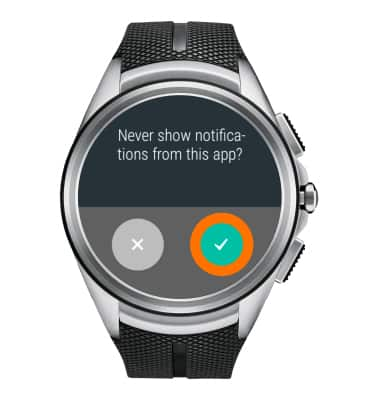
- To block apps from the Android Wear app on your phone, tap the Android Wear app.

- Tap the Settings icon.
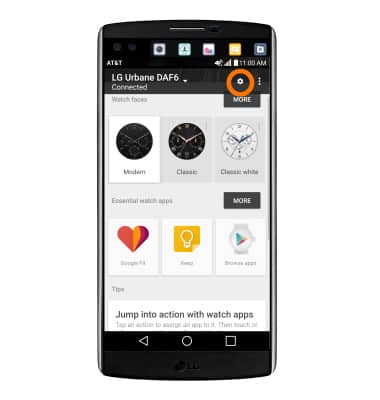
- Tap your Watch’s name.
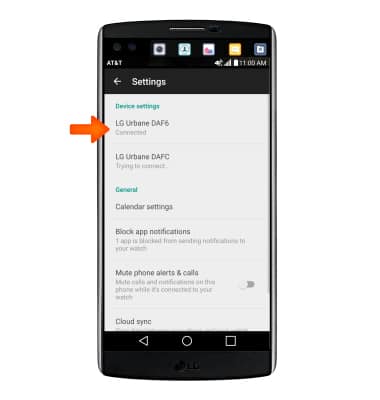
- Tap Block app notifications.
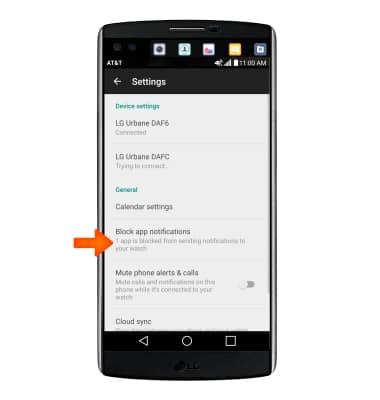
- Tap the Plus icon.
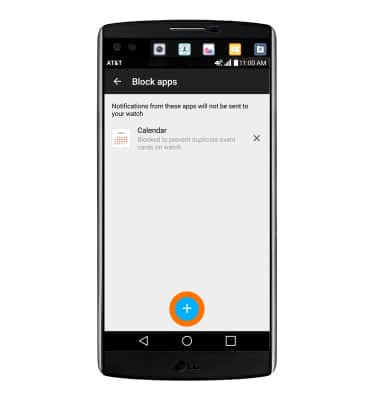
- Tap the App you want to block.
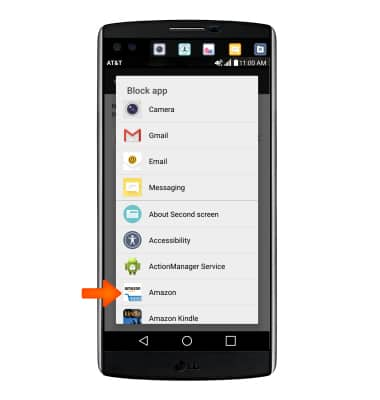
Notification cards
LG Watch Urbane 2nd Edition LTE (W200A)
Notification cards
View notifications such as missed calls, texts, event reminders, and more on your watch.
INSTRUCTIONS & INFO
