- To access open apps, swipe in from the left edge. You'll see the apps you recently used.

- Tap the X icon on the app that you would like to close.
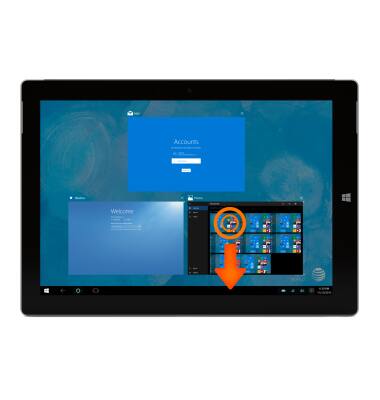
- To switch to a running app, tap the Desired app.
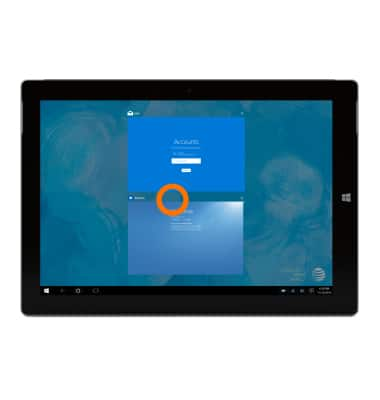
- To run two apps side by side so that you can toggle quickly between them, swipe in and hold from the top of the screen.
Note: For this example we will use the Surface app.
- Drag the app to the left or right side of the screen.
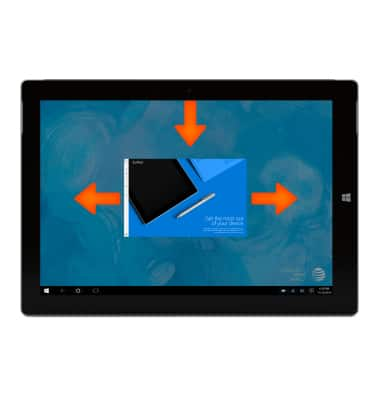
- Then select the second Desired app to appear on the other side of the screen.
Note: To adjust the size of the apps, move the line between the apps. One app can take a third of the screen and the other can take two thirds.
- To access the task manager, tap the Cortana key in the task bar, and search for the Task Manager app.

- The Task manager will display all open apps.
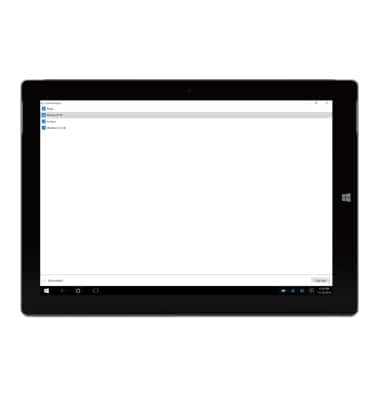
- To close an app from the Task Manager, tap and hold until the dropdown menu appears, then tap End task.
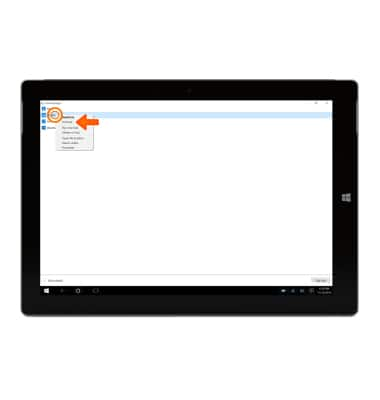
- To add an app to your task bar, from the Start screen tap the Apps List icon.

- Select the Desired app, then tap and hold pin to taskbar. The app will now be visible in your taskbar.
Note: For information on viewing app and data usage, please see the 'View & manage data' tutorial.
View or close running apps
Microsoft Surface 3 (1657) Windows 10
View or close running apps
How to view, switch between, and close running applications.
INSTRUCTIONS & INFO
