- Tap the Start icon or Windows button.

- From the Start screen, tap the Microsoft Edge tile.

- Tap the Menu icon, then tap Settings.
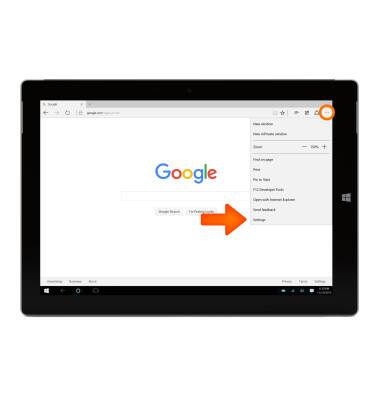
- To clear the browser history, under Clear browsing data, tap Choose what to clear.
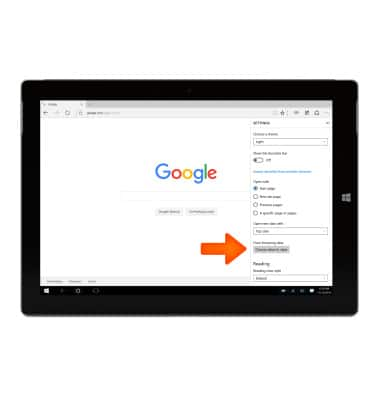
- Check the desired boxes, then tap Clear.
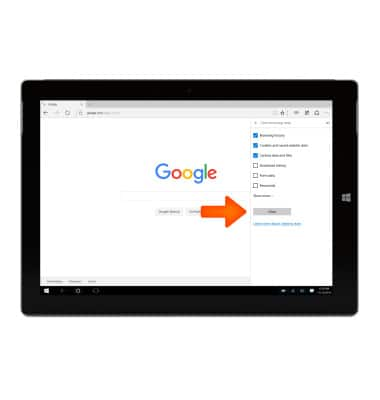
- To change the font size, scroll down, and under Reading, tap the Reading view font size drop down menu.
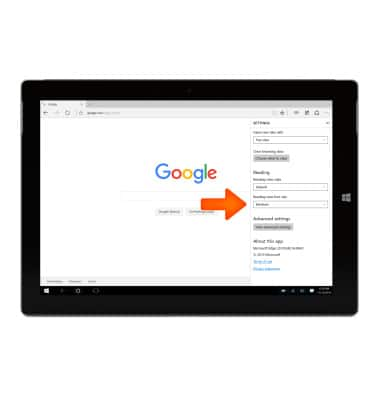
- Tap the Desired font size.
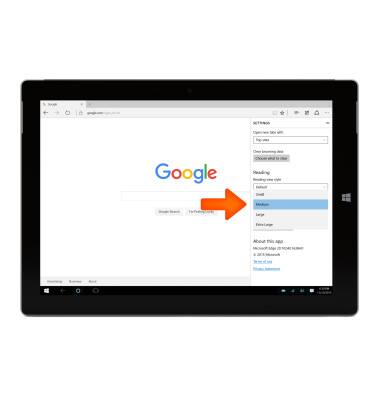
- To block or unblock pop-ups, tap View advanced settings.
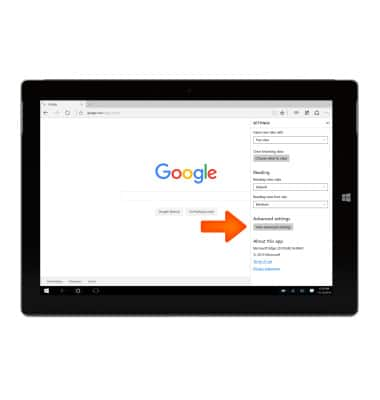
- Tap the Block pop-ups toggle.
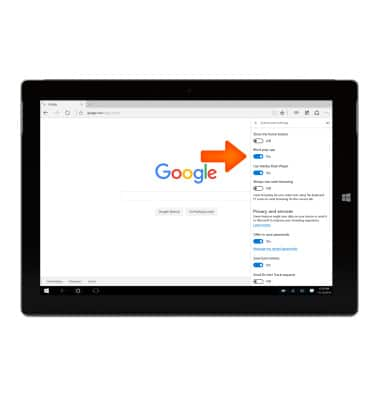
- To change the home screen, tap the Show the home button toggle.
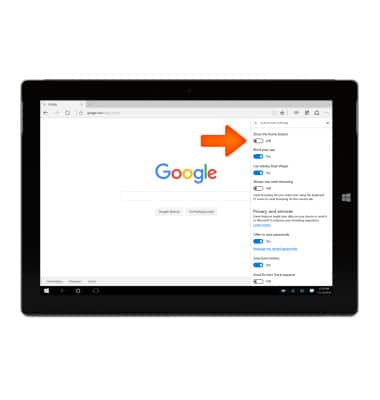
- Enter the Desired home page and tap SAVE.
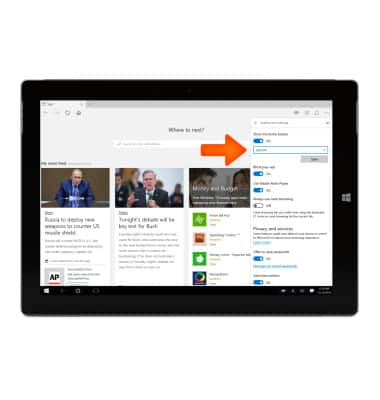
- To change the default browser, from the Advanced settings menu, tap the Search in the address bar with dropdown menu.
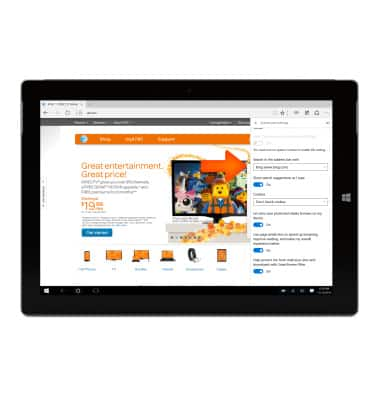
- Choose a Provided option, or tap <Add new> and follw the prompts to add a different browser.
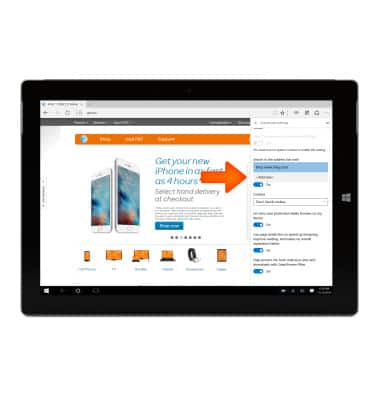
- SmartScreen Filter helps to protect you in three ways: As you browse the web, it analyzes webpages and determines if they have any characteristics that might be suspicious. If it finds suspicious webpages, a message will display giving you an opportunity to provide feedback and advising you to proceed with caution. It checks sites you visit against a dynamic list of reported phishing sites and malicious software sites. If it finds a match, it shows you a warning notifying you that the site has been blocked for your safety. It checks files that you download from the web against a list of reported malicious software sites and programs known to be unsafe. If it finds a match, it will warn you that the download has been blocked for your safety. It also checks the files you download against a list of files that are well known and downloaded by many Internet Explorer users. If the file you're downloading isn't on that list, it will warn you.
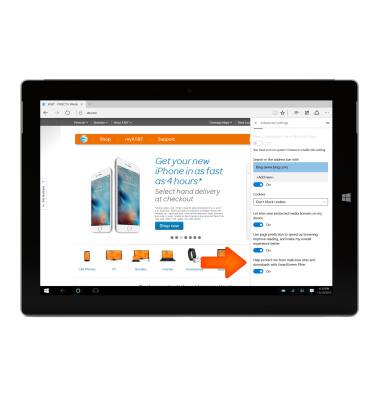
Browser options
Microsoft Surface 3 (1657) Windows 10
Browser options
Access browser settings to clear history, set homepage, adjust text size, manage pop-up, change the default browser, and restore default settings.
INSTRUCTIONS & INFO
