- Press the Volume keys located on the side of the device to adjust the volume.

- Press on the Down volume key to reduce the volume until the Vibrate icon appears to enable Vibrate mode.

- When Vibrate mode is active, the Vibrate icon will display in the Notification bar.

- Press on the Down volume key to reduce the volume until the Silent icon appears to enable Silent mode.

- When Silent mode is enabled, the Silent icon will display in the Notification bar.

- For more volume options tap the Drop down arrow.

- Adjust Settings as desired.

- To change the ringtone, swipe down from the top of the screen, then tap the Settings icon.

- Scroll to and tap Sound & notification.
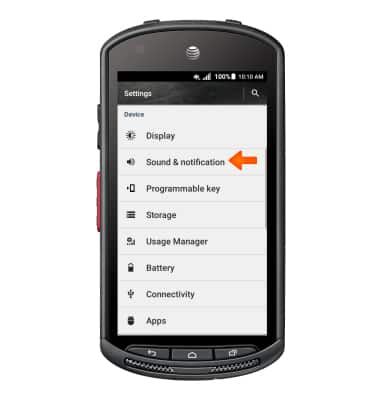
- Tap Phone ringtone.
Note: For steps to assign a ringtone to a contact, please see the 'Contacts' tutorial.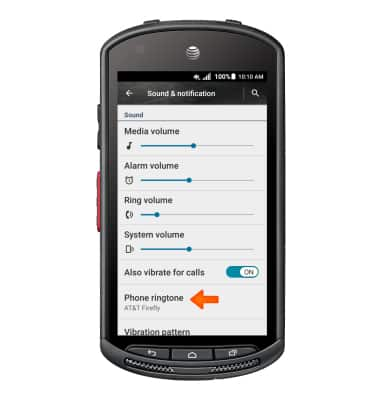
- Tap Desired ringtone, then tap OK.
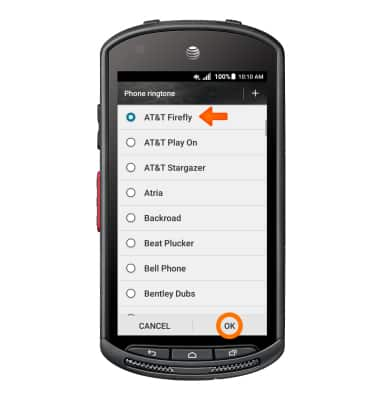
- To change notification alerts, scroll to and tap Persistent alerts.
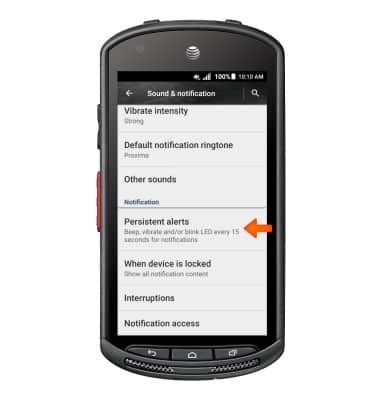
- Adjust Settings as desired.
Note: To block or unblock notifications from appearing when the device is locked, go to Settings > Sound & notification > When device is locked.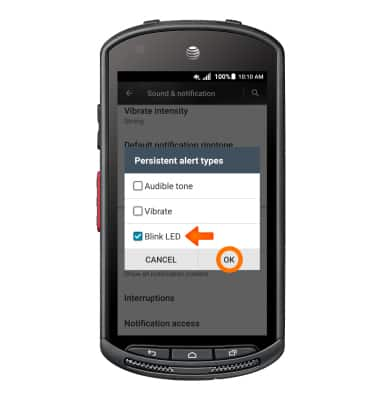
Sounds & alerts
Kyocera DuraForce (E6560)
Sounds & alerts
Change volume settings, ringtones, and notification alerts.
INSTRUCTIONS & INFO
