- To wake the device or put the screen to sleep, press the Power/Lock key.

- To set additional screen security, swipe down from the top of the screen and tap the Settings icon.

- Tap the Display tab and tap Lock screen.
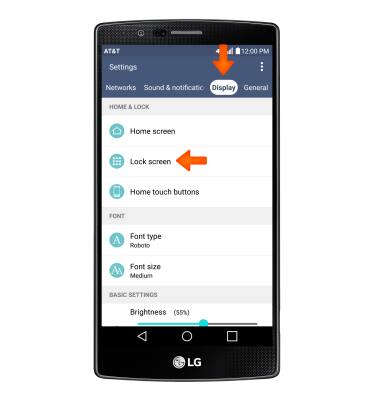
- Tap Select screen lock.
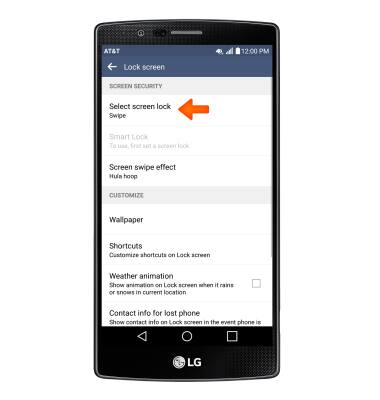
- Tap the Desired screen lock type and follow the prompts for set up.
Note: For this demonstration, 'Pattern' was chosen.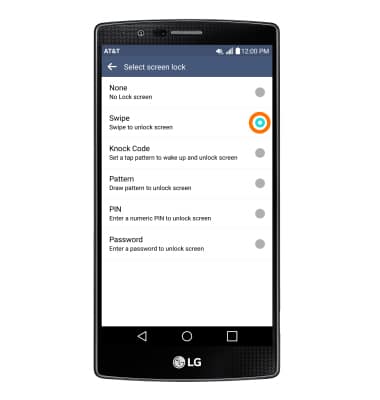
- To login using the security lock, from the lock screen, swipe up and enter your Chosen screen lock.

- To change the security lock type, from the Lock screen menu, tap Select screen lock.

- Enter your Current screen lock.
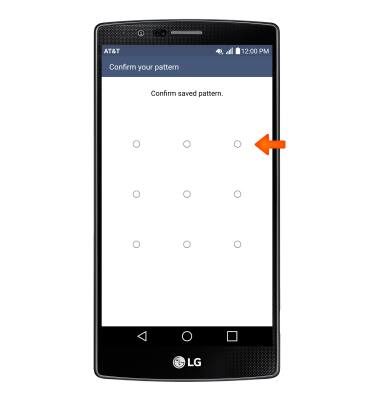
- Choose Desired screen lock and follow prompts to set up.
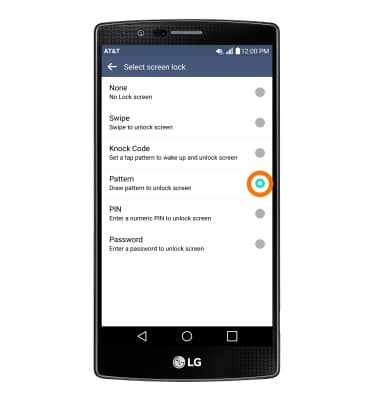
Secure my device
LG G4 (H810)
Secure my device
Lock the device screen, set and change security lock, and locate device.
INSTRUCTIONS & INFO
