- ACCESS NOTIFICATIONS & QUICK SETTINGS: Swipe down from the Notification bar. Notifications will be displayed.
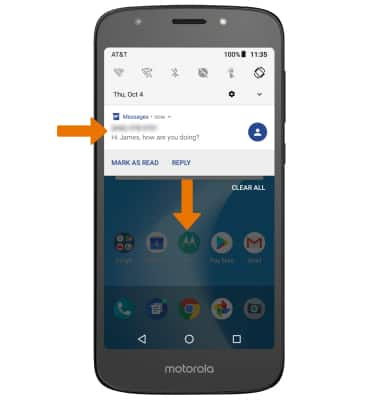
- ACCESS EXPANDED QUICK SETTINGS: Swipe down from the Notification bar with two fingers.
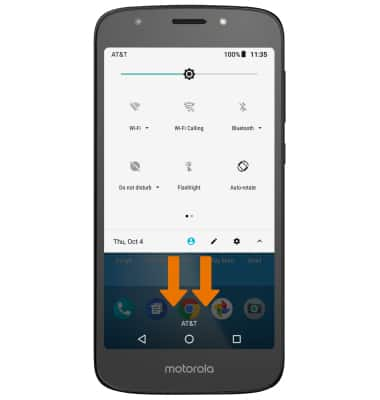
- EDIT QUICK SETTINGS MENU: Select the Edit icon, then select and drag the desired icon to the desired location.
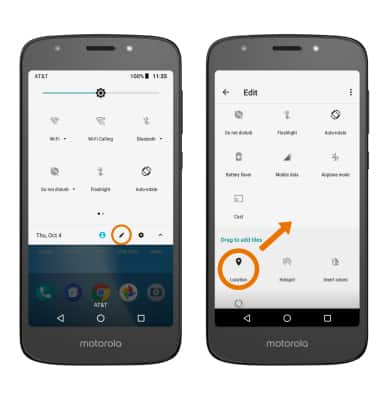
- MOVE AN APP OR WIDGET: Select and drag the desired app to the desired location.

- ZOOM IN OR OUT: While viewing web pages or taking photos, move two fingers apart to zoom in and pinch two fingers together to zoom out.
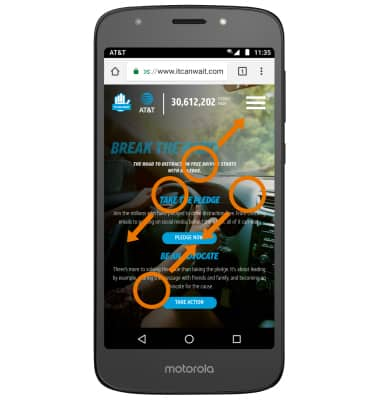
- ACCESS MOTO ACTIONS: From the home screen, select the Moto app > GOT IT > follow the prompts > FEATURES tab > desired switches.

Gestures & Motion
Motorola Moto e5 play (XT1921-2)
Gestures & Motion
Control your device by making specific movements with your hand.
INSTRUCTIONS & INFO
