- ACCESS MESSAGES: From the home screen, select the Messages app.

- COMPOSE A MESSAGE: From the Messages inbox, select the Compose icon.
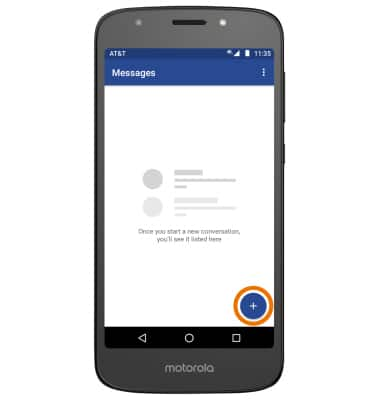
- Enter the desired contact, then select the Enter message field and enter the desired message.
Note: To add additional recipients and create a Group Message, enter or select the Additional contacts then select the Enter message field. To remove recipients, select the Backspace key to delete desired contacts.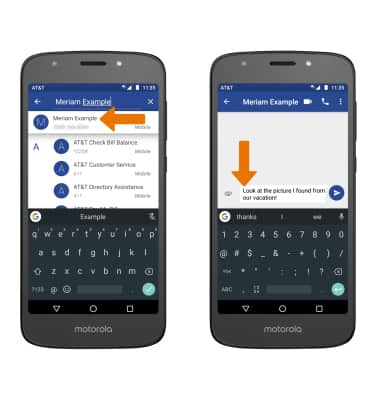
- ADD AN ATTACHMENT: Select the Attach icon > desired file type > navigate to and select the desired file. When finished, select the Send icon.
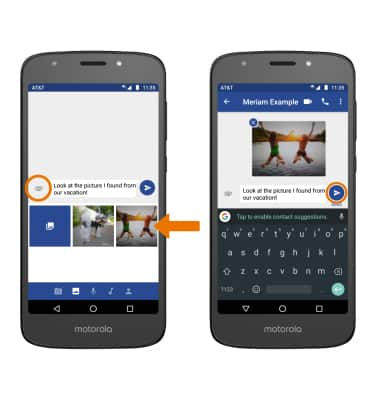
- When a new message is received, the New Message icon will display in the Notification bar.

- READ A MESSAGE: From the Messages inbox, select the desired message thread.
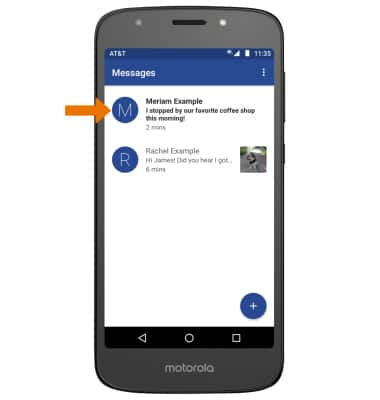
- SAVE AN ATTACHMENT: Select and hold the desired attachment, then select the Save icon.
Note: To view the saved attachment, from the home screen select the Photos app > Albums tab > Download.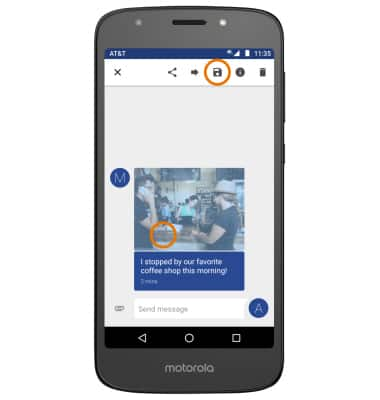
- FORWARD A MESSAGE: Select and hold the desired message, then select the Forward icon. Select the Add icon > enter or select the desired contact > Send icon.
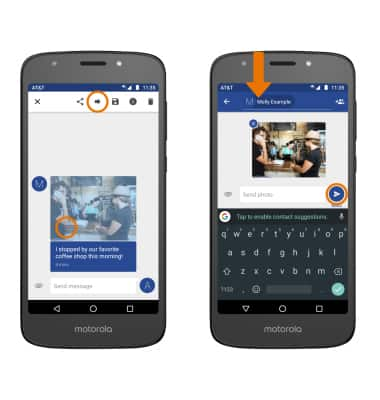
- REPLY TO A MESSAGE: Enter the desired response in the desired message thread, then select the Send icon.
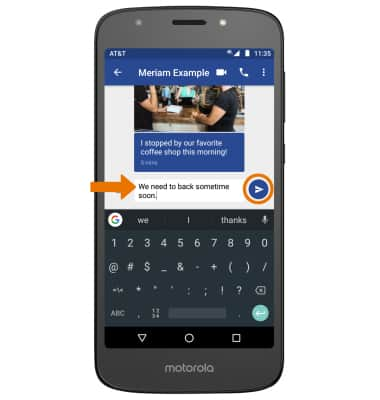
- DELETE A MESSAGE: Select and hold the desired message, then select the Delete icon. Select DELETE to confirm.
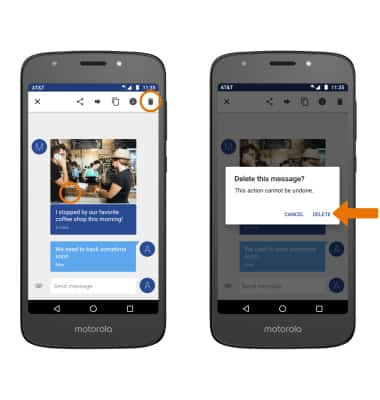
- DELETE A MESSAGE THREAD: Select and hold the desired message thread, then select the Delete icon. Select DELETE again to confirm.
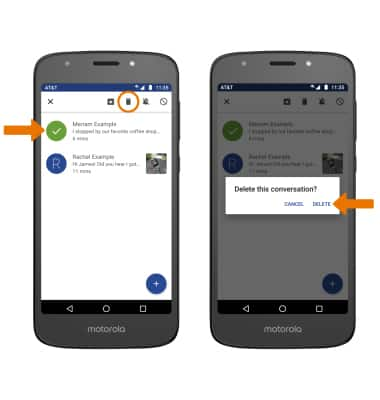
Send & Receive Messages
Motorola Moto e5 play (XT1921-2)
Send & Receive Messages
Create and respond to text (SMS) or picture (MMS) messages, add, save, and view received attachments and more.
INSTRUCTIONS & INFO
