- ACCESS SPEAKER, KEYPAD OR MUTE: While on an active call, select the desired icon. Select the Mute icon to mute or unmute calls. Select the Keypad icon to show or hide the keypad. Select the Speaker icon to turn speakerphone on or off.
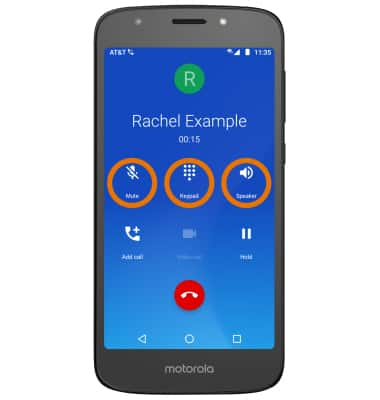
- ADJUST THE VOLUME: Press the Volume buttons on the right side of the device.
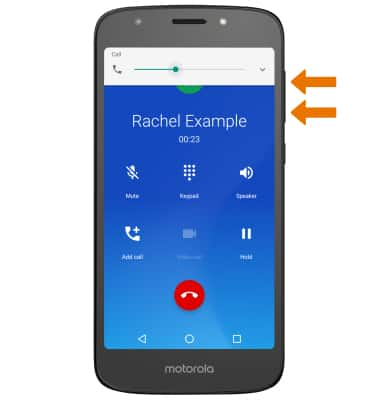
- HOLD/RESUME CALL: Select the Hold icon. Select the Hold icon again to resume your call.
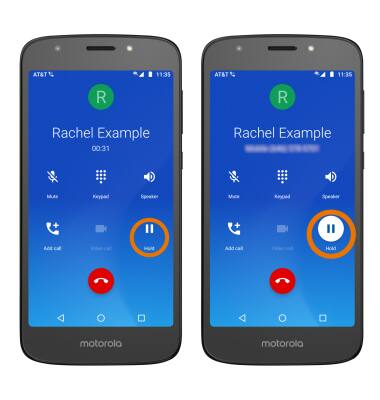
- ACCESS HOME SCREEN: Select the Home key.
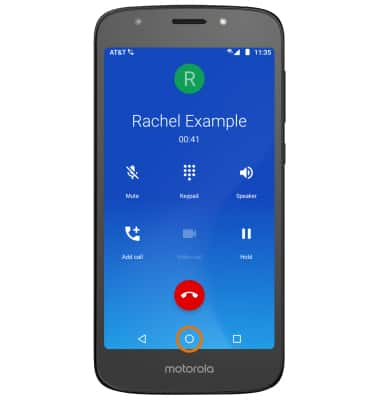
- RETURN TO AN ACTIVE CALL: Swipe down from the Notification bar, then select the Active call.
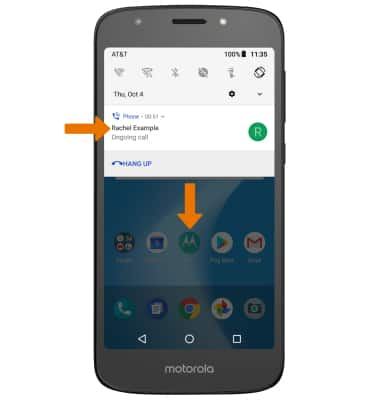
- CREATE A CONFERENCE CALL: Select the Add call icon > select the dial pad icon > enter the desired number and select the Call icon.
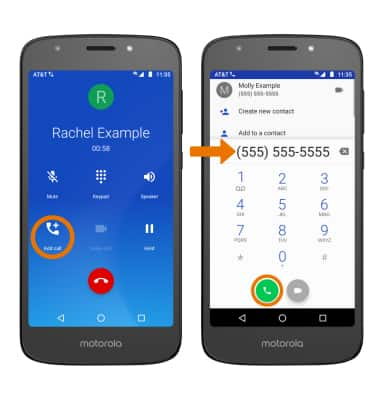
- To merge calls for a conference call select Merge. To switch between phone numbers, select Swap.
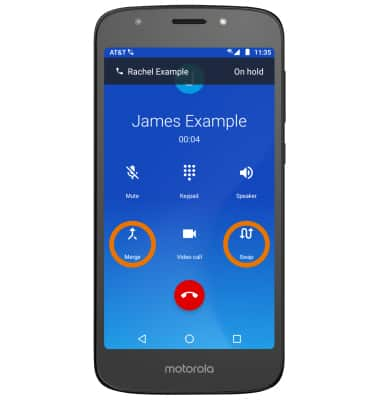
- ACCEPT/DECLINE A CALL: Swipe the Call icon up to accept a call. Swipe the Call icon down to decline a call. Select the Message icon to send a text message.

- Select the desired text message to send, or select Write your own to write your own.
Note: To create or edit text message replies, from the home screen select the Phone app > Menu icon > Settings > Quick responses > desired message to edit.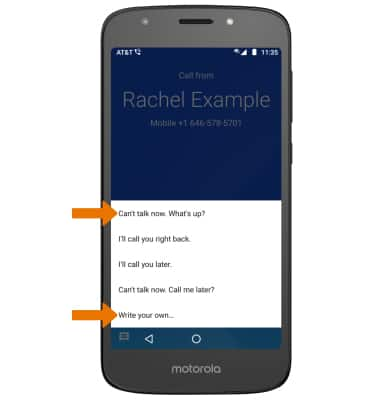
- END A CALL: Select the End call icon.

Call Features
Motorola Moto e5 play (XT1921-2)
Call Features
Learn what features are available while on an active call.
INSTRUCTIONS & INFO
While on an active call, the Phone icon will display in the Notification bar
