- SET WALLPAPER: Select and hold any empty space on the home screen, then select Wallpapers. Navigate to and select the desired wallpaper > checkmark icon > desired option (Home screen, Lock screen, or Both).
Note: Live wallpapers can increase battery consumption.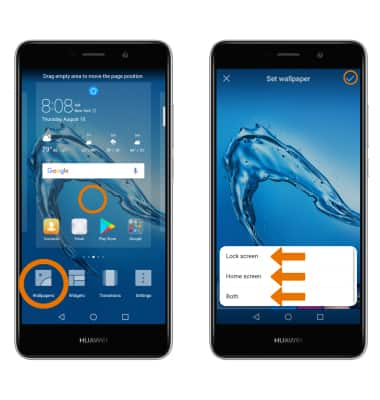
- SET DEFAULT HOME SCREEN PANEL: Select and hold any empty space on the home screen, then navigate to the desired home panel and select the Home icon.
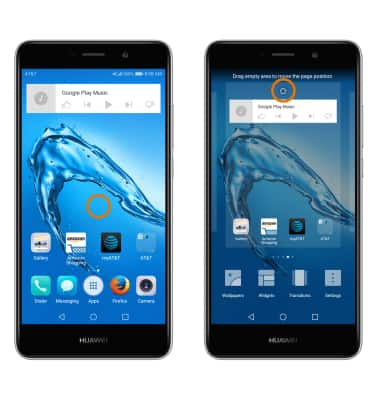
- MOVE A PANEL: Select and hold the desired panel, then move it to the desired location and release.
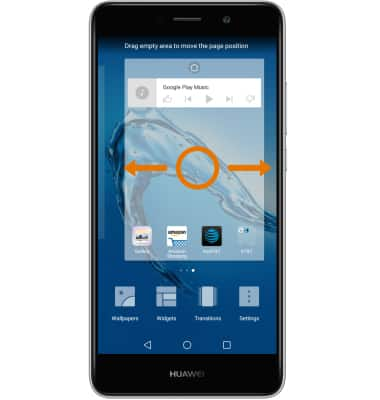
- ADD A PANEL: Navigate to an empty panel, then select the Add icon.
Note: To remove a home screen panel, select, hold, and drag all apps and widgets onto another panel, or delete/disable them.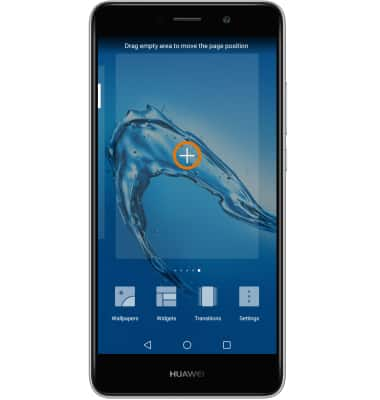
- ADD AN APP TO THE HOME SCREEN: From the Apps tray, select and drag the desired app to the desired location on the home screen.
Note: To add a widget (a mini app) to the home screen, select and hold an empty area of a home screen, then select Widgets. To remove an app or widget, see the Remove an App tutorial.
- ADD/REMOVE A FOLDER: Select and drag a desired app over another app, then release. To remove, select and drag the folder to Remove at the top of the screen.
Note: Alternatively, select and drag all the apps out of a folder to remove the folder.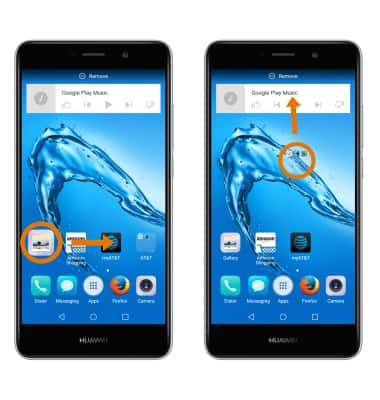
- CHANGE BETWEEN STANDARD & DRAWER VIEWS: Swipe down from the Notification bar, then select the Settings icon > scroll to and select Home screen style > select the desired style (Standard or Drawer).
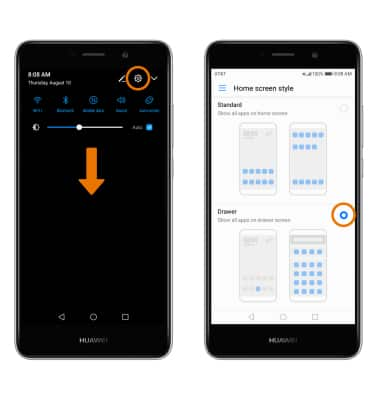
- CHANGE BETWEEN SIMPLE & STANDARD MODE: Swipe down from the Notification bar, then select the Settings icon > scroll to and select Advanced settings > select Simple mode > Apply.
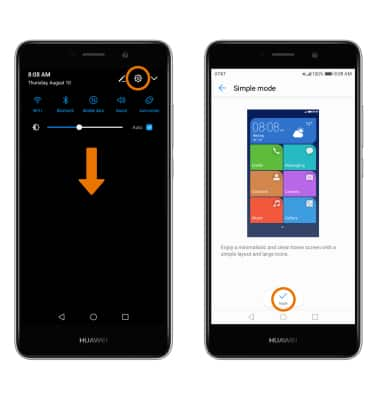
- ADJUST NAVIGATION KEYS: From the Settings screen, select Navigation key then select the desired combination of navigation buttons.
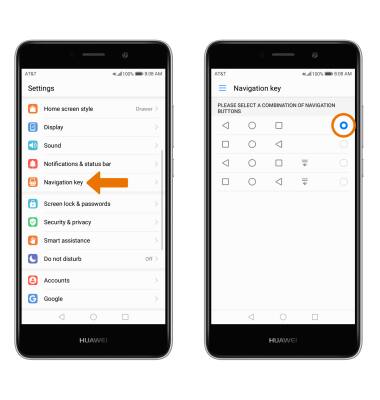
Learn & Customize the Home Screen
Huawei Ascend XT2 (H1711)
Learn & Customize the Home Screen
Add shortcuts and widgets, access the notification panel, changing wallpaper, and more.

0:00
INSTRUCTIONS & INFO
