- ACCESS NOTIFICATIONS: Swipe down from the Notification bar. Notifications will be displayed.
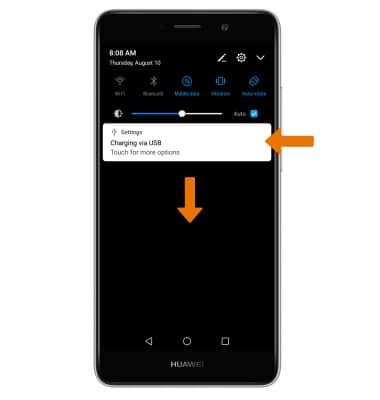
- TURN ALL NOTIFICATIONS ON/OFF: Swipe down from the Notification bar, then select the Settings icon. Select Notifications & status bar.
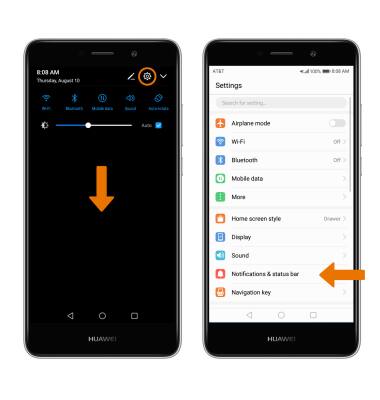
- Select Notification management > Settings icon > When device is locked > desired option > select OK.
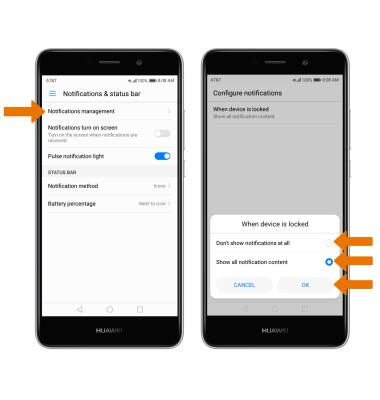
- TURN NOTIFICATIONS ON/OFF PER APP: From the Notifications management screen, select the desired app. Edit the Notification settings as desired.
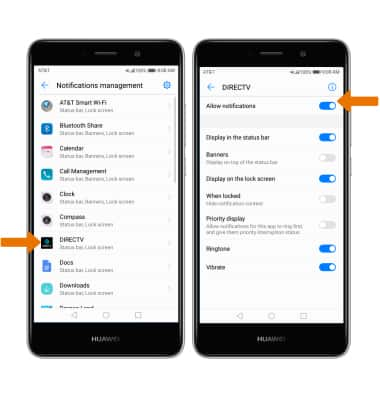
- ADJUST NOTIFICATION SOUNDS: From the Settings menu, select Sound. Select Volume, then adjust the volume slider as desired.
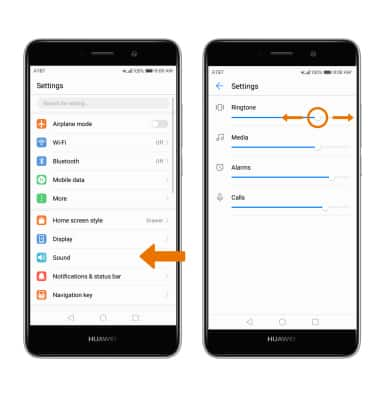
- CHANGE NOTIFICATION RINGTONE: From the Sound screen, select Default notification sound. Select the desired ringtone, then select the checkmark icon.
Note: To block or unblock notifications from appearing when the device is locked, swipe down from the Notification bar > select the Settings icon > Notifications & status bar > Notification Management > Settings icon > When device is locked > desired option > select OK.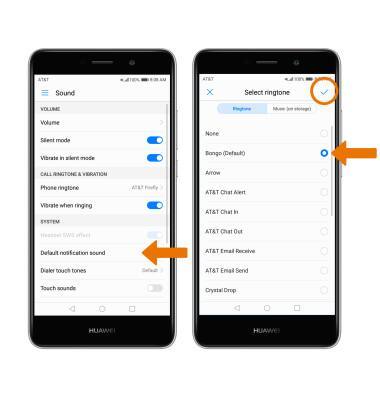
Notifications
Huawei Ascend XT2 (H1711)
Notifications
Learn how to access and adjust notification settings, and turn notifications on or off.
INSTRUCTIONS & INFO
