- POWER CYCLE YOUR DEVICE: Press and hold the Power/Lock button, then select Power off. Select Touch to power off to confirm. To turn the device back on, press and hold the Power/Lock button until the screen lights up.
Note: If you are unable to power your device off or if it becomes unresponsive, press and hold the Power/Lock button for 10 seconds, until it reboots.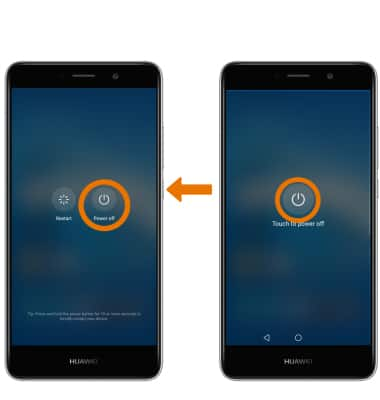
- RESTART YOUR DEVICE: If a power cycle does not resolve your issue, perform a device restart. Press and hold the Power/Lock button, then select Restart. Select Touch to restart to confirm.
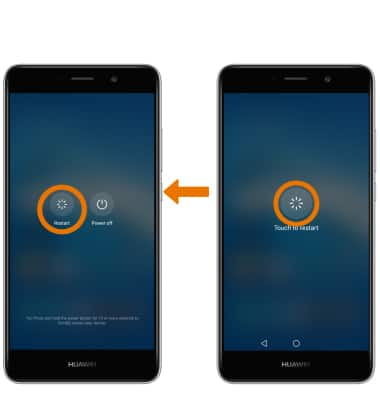
- FACTORY DATA RESET: If you are still having issues with your device, you may need to do a Factory data reset (Master reset). This will erase all data on your device and restore it to factory settings. From the Settings screen, scroll to and select Advanced settings > select Backup & reset > Factory data reset > RESET PHONE > select RESET PHONE again to confirm.
Note: A Factory data reset will revert the device back to factory settings. It will permanently erase all personal data, preferences, settings and content such as pictures, ringtones and apps that are saved to the device. It is recommended that you save (backup) important data before proceeding.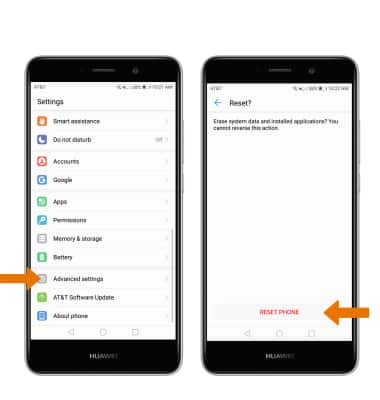
- If unable to reset the device using the above steps, try the Alternate master reset method. With the device turned off, press and hold the Power/Lock and Volume Up buttons until you see the Huawei logo.
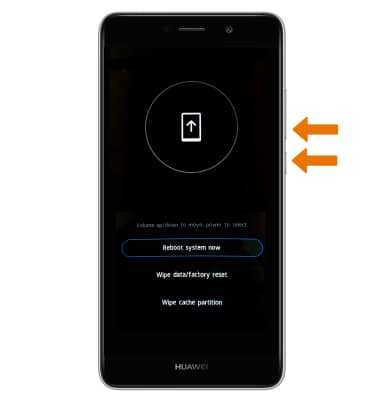
- Press the Volume-down button until Wipe data/factory reset is highlighted, then press the Power/Lock button to select.
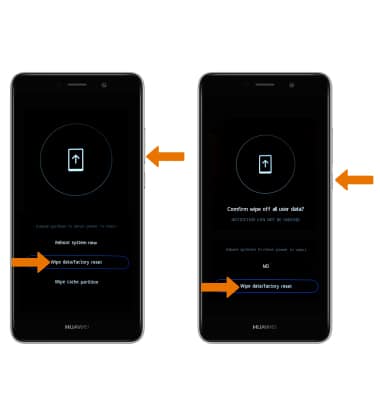
- The device will restart.
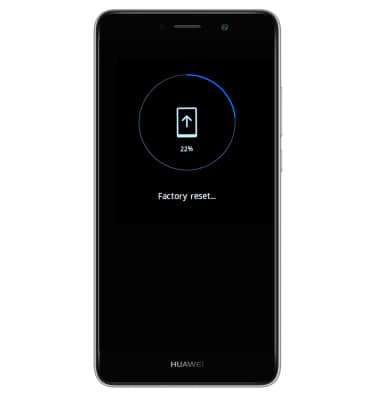
Reset Device
Huawei Ascend XT2 (H1711)
Reset Device
Perform a soft, factory, and alternate master reset of the device.

0:00
INSTRUCTIONS & INFO
