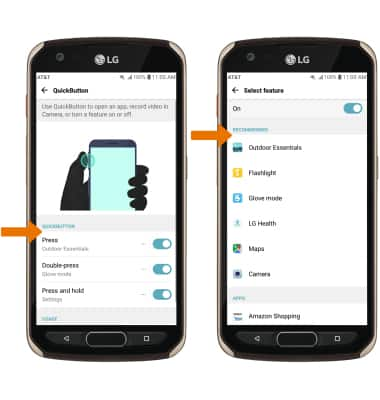1. PRESS ACCESS: Press the QuickButton once to access Outdoor Essentials.
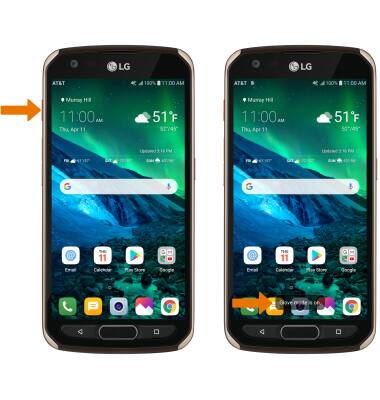
2. DOUBLE-PRESS ACCESS: Press the QuickButton twice to access Glove mode.
Note: When Glove mode is activated, the Glove mode icon will be displayed in the Notification bar. To turn off Glove mode, press the Quickbutton twice again.
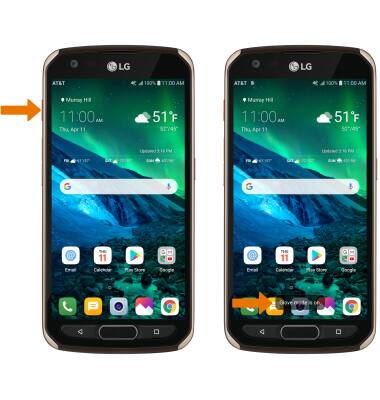
3. PRESS AND HOLD ACCESS: Press and hold the QuickButton to access Settings.
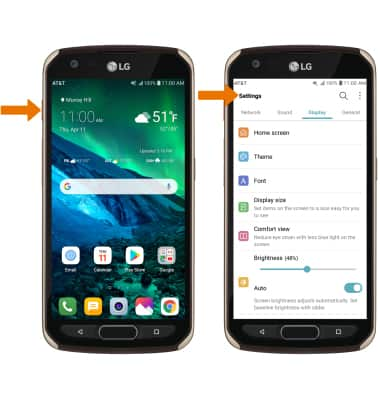
4. CHANGE QUICKBUTTON SHORTCUTS: Swipe down from the Notification bar, then select the Settings icon.
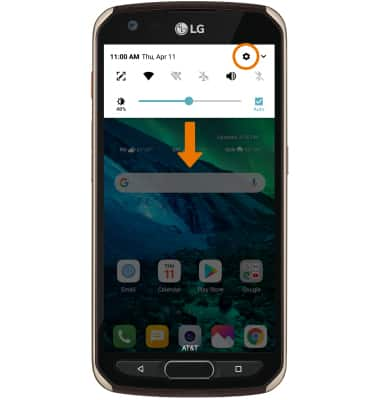
5. Select the General tab, then scroll to and select QuickButton.
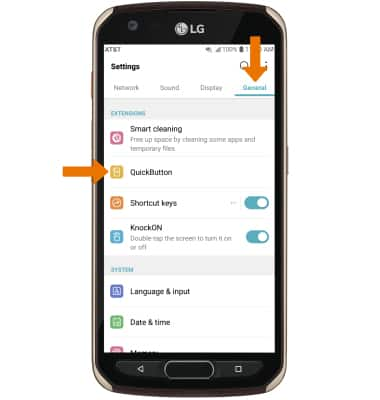
6. Select the desired Quickbutton shortcut then select desired app.
Note: To enable/ disable Quickbutton, select the switch next to the desired Quickbutton.