• View available memory
• Free up memory
• Remove unused apps
• Clear app data
• Add storage
View Available Memory
1. Swipe down from the Notification bar then select the2. Available storage will be listed under DEVICE. Available memory card space will be listed under EXTERNAL.
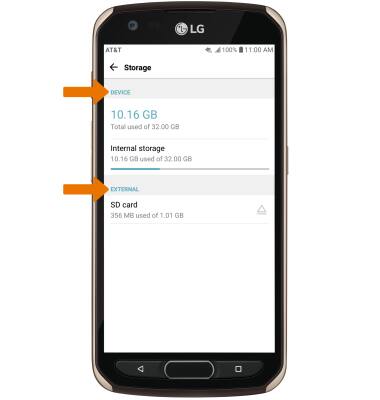
Free Up Memory
From the Storage screen, select the desired storage location. Navigate to, then select and hold the desired content. Select the 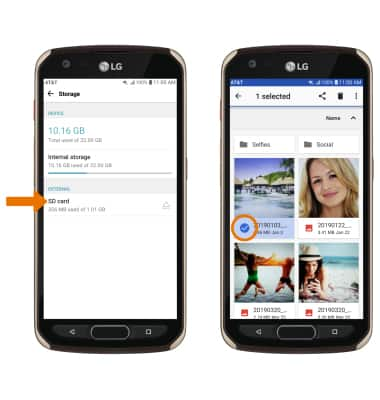
Remove Unused Apps
From the Settings screen, select the General tab > Apps & notifications > App info > desired app. From here, you may Uninstall or Force stop the app.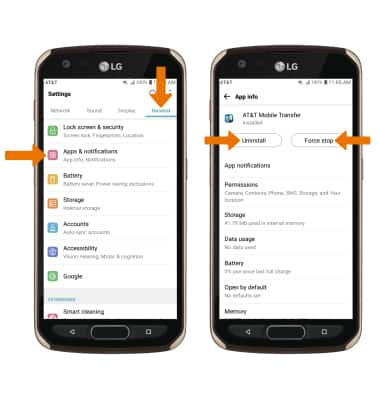
Clear App Data
From the Settings screen, select the General tab > Apps & notifications > App info > desired app > Storage > Clear data.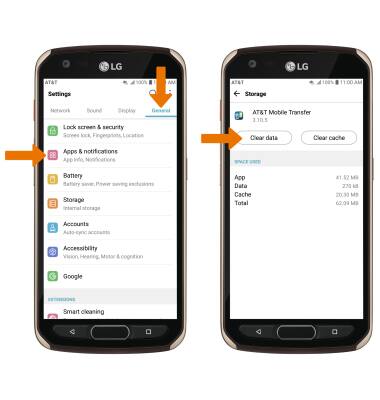
Add Storage
Purchase an SD card or download a cloud storage app from the Play Store. Note: For information on storing data to a memory/microSD card, visit the Backup & Restore with a Memory Card tutorial.
