- ACCESS MESSAGING SETTINGS: From the home screen, select the Messages app. Select the Menu icon, then select Settings.
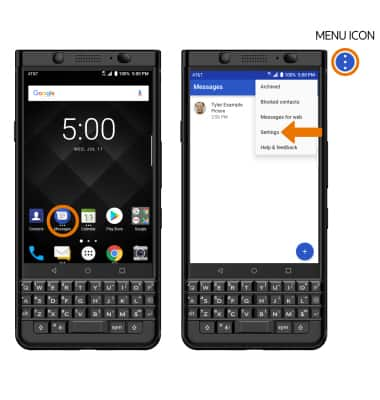
- ADJUST NOTIFICATIONS: From the Message Settings screen, select Notifications then adjust Notifications as desired.
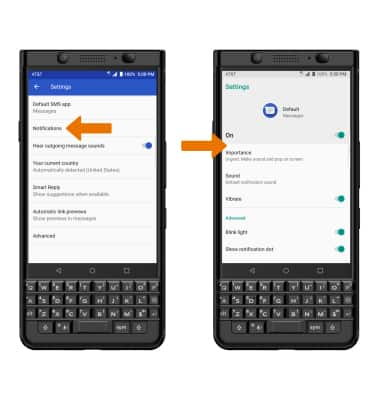
- SELECT SOUND: Select Sound. Select the desired sound, then select OK.
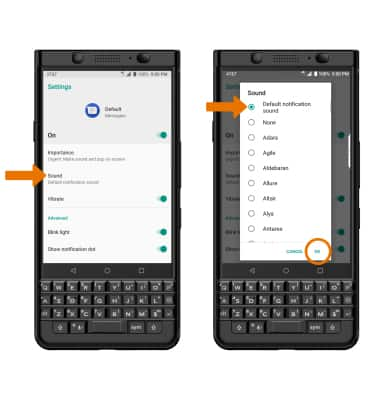
- CHANGE FONT SIZE: From the home screen, swipe down from the Notification bar then select the Settings icon > Display > Font size > select and drag the font size slider to adjust as desired.
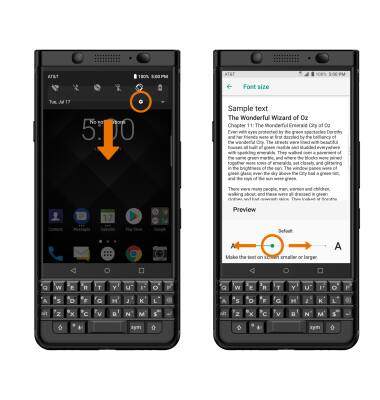
- EMERGENCY ALERTS: From the Messages app, select the Menu icon > Settings > Advanced > Wireless alerts > Menu icon > Settings > edit Emergency alert settings as desired.
Note: Learn more about Wireless Emergency Alerts (WEA).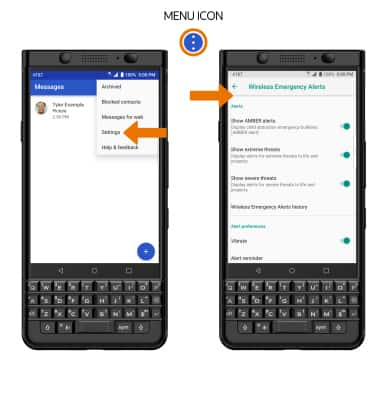
Messaging Settings
BlackBerry KEYone (BBB100-1)
Messaging Settings
Change text (SMS), picture (MMS), emergency, and AMBER alert settings.
INSTRUCTIONS & INFO
