Add an app to the home screen
The App drawer is disabled and all apps are populated on the device's home screens by default. To add an app to the home screen, the App drawer must be enabled. When the App drawer is enabled, from the home screen select the App drawer then select and drag the desired app to the desired location.
Note: To enable the App drawer, from the home screen swipe down from the Notification bar > ![]() Settings icon > Display tab > Home screen > Select Home > Home & app drawer > OK. To remove an app form the home screen, select and drag the desired app to Remove at the top of the screen. Select REMOVE to confirm.
Settings icon > Display tab > Home screen > Select Home > Home & app drawer > OK. To remove an app form the home screen, select and drag the desired app to Remove at the top of the screen. Select REMOVE to confirm.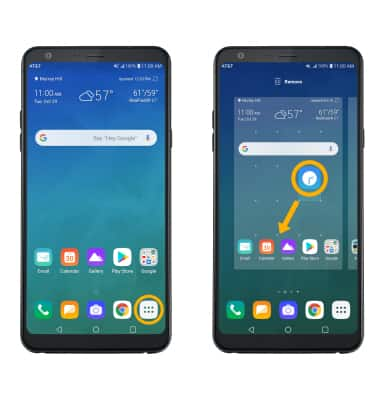
Add/remove a folder from the home screen
Select and drag the desired app over another app, then release. A new folder will automatically be created. To delete a folder, remove all apps from the folder. The folder will automatically be deleted.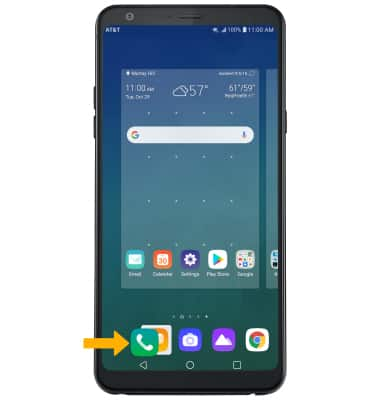
Display options
Select and hold an empty space on the home screen, then perform the following for the desired display option: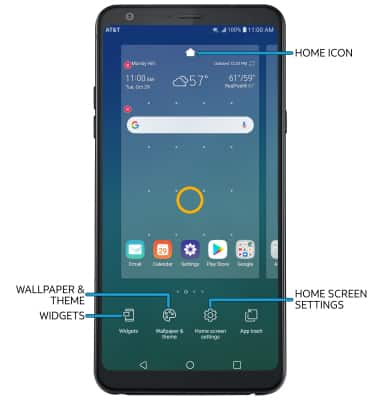
• SET DEFAULT HOME SCREEN PANEL: Swipe to the desired home screen panel, then select the Home icon at the top of the screen.
• ADD A WIDGET: Select Widgets then select and drag the desired widget to the desired location.
• CHANGE WALLPAPER: Select Wallpaper & theme then navigate to and select the desired wallpaper. Select Set wallpaper.
• CHANGE SCREEN GRID: Select Home screen settings > Grid > desired layout > OK.
Tips
Live wallpapers can increase battery consumption. Visit the Optimize Battery Life tutorial for more information.

