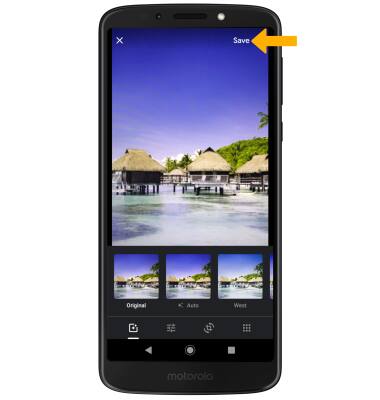In this tutorial you will learn how to:
• Access camera modes
• Customize photo & video settings
• Crop a photo
Access camera modes
From the Camera app, swipe right to access modes such as Panorama, Slow Motion, and YouTube Live.
Note: Panorama allows you to create wider photos by stitching together multiple photos. Slow Motion allows you to create slowed down videos. 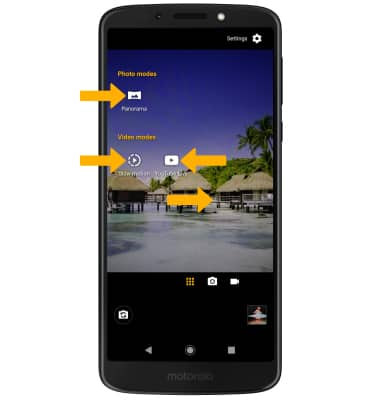
To switch to Manual mode select the Auto camera icon, then select Manual.
To access Google Lens, select the Google Lens icon then follow the prompts to use. 
Customize photo and video settings
From the Camera app, select the ![]() Settings icon. Adjust settings as desired.
Settings icon. Adjust settings as desired. 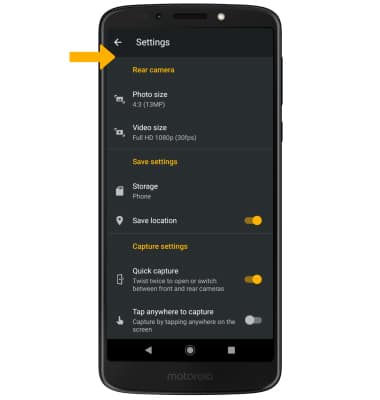
Crop a photo
1. From the Camera app, select the Gallery icon. Swipe to the desired photo, then select the Edit icon.
Note: Alternately, from the home screen select the ![]() Photos app then navigate to and select the desired photo.
Photos app then navigate to and select the desired photo.
2. Select the Crop icon. Select and drag the crop corners to crop as desired, then select Done.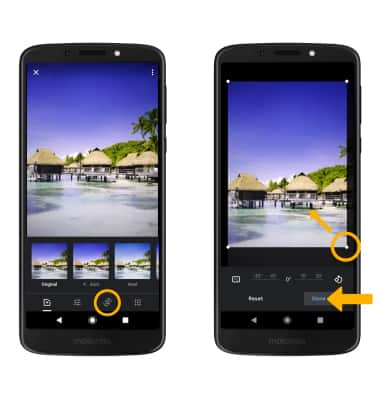
3. Select Save.