- MAKE A VIDEO CALL: From the home screen, select the Phone app.

- From the Dialpad, enter the desired number then select the Video Call icon.
Note: The Video Call icon displays in green if the person has the capability to receive a Video Call and grey if the person does not have the capability to receive a Video Call. If you make a call to someone on a different mobile operator that interoperates with AT&T, the button may not turn green until they set up HD Voice.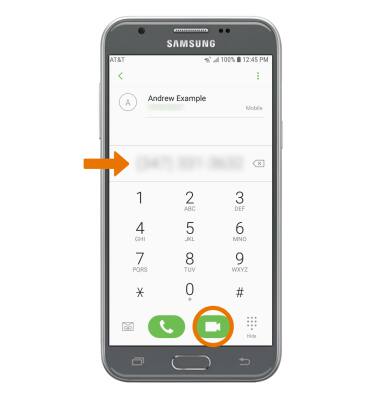
- MAKE A VIDEO CALL FROM THE CONTACTS LIST: Select the desired contact, then select Video call.
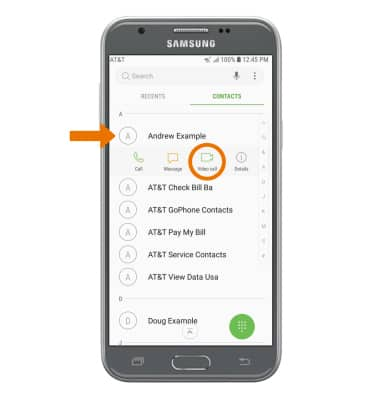
- SWITCH BETWEEN FRONT & REAR CAMERAS: Select Switch.

- SWITCH CALL TYPE: Select Voice call to switch to a voice call. Select My video to hide your video. Select My video again to share your video.

- SWITCH TO A VIDEO CALL: From a voice call, select Video call.
Note: The person you are on the phone with will have the option to accept or reject the change from an HD Voice Call to a Video Call.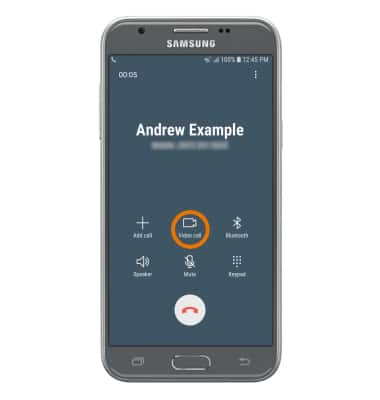
- ADD A VIDEO CALL: Select the Menu icon and then select Add call. Dial the desired number, then select the Video call icon.
Note: You can add up to 5 people to the video call. The person talking is shown on screen at that time. Group video calling may not work for those using a different mobile operator.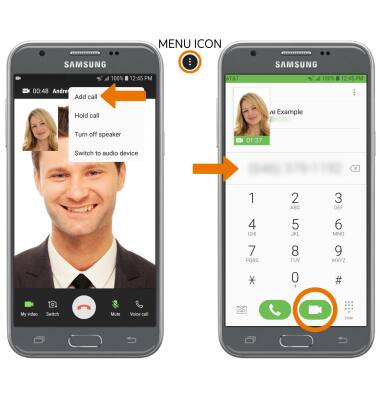
- RESPOND TO AN INCOMING CALL: Select and drag the Video Call icon to the right to accept a video call. Select and drag the Decline icon to the left to decline a call. Select and drag the Accept icon to the right to accept a voice call. Select and drag SEND MESSAGE up to decline the call with a message.

- TURN ON/OFF VIDEO CALLING: From the Phone app, select the Menu icon > Settings > Video Call switch.
Note: Video Call is turned on by default. When Video Call is off, incoming Video Calls will appear as voice calls.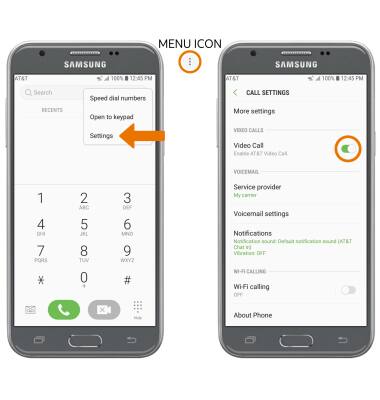
Make & Receive an AT&T Video Call
Samsung Galaxy J3 (2017) (J327A)
Make & Receive an AT&T Video Call
AT&T Video Call lets you make and receive HD Voice calls combined with real-time video.
INSTRUCTIONS & INFO
All AT&T Video Call participants need a video call capable device and a postpaid wireless account that is set up for AT&T HD Voice. At this time Video Call is available between AT&T customers within AT&T HD Voice coverage areas and with users on carriers that interoperate with AT&T. Each call uses both voice & data (HD Voice part of the call is billed as a regular voice call, while the video portion of the call incurs data usage charges). No voice or data charges apply once a Video Call hands over to Wi-Fi. Certain restrictions, requirements or limitations may apply. Visit AT&T Video Call for more details.
