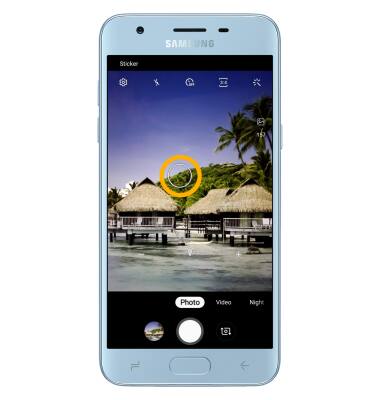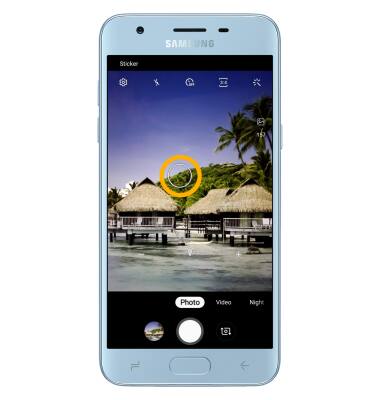1. ACCESS CAMERA: From the home screen, select the Camera app.
Note: Alternately, press the Home button twice or from the lock screen swipe the Camera icon up.

Note: Alternately, press the Home button twice or from the lock screen swipe the Camera icon up.

2. TAKE A PHOTO: Select the Capture icon.
Note: Alternately, press either of the volume buttons.

Note: Alternately, press either of the volume buttons.

3. SWITCH BETWEEN CAMERAS: Select the Switch camera icon.
Note: You can also swipe in any direction to quickly switch between the rear and front facing cameras.
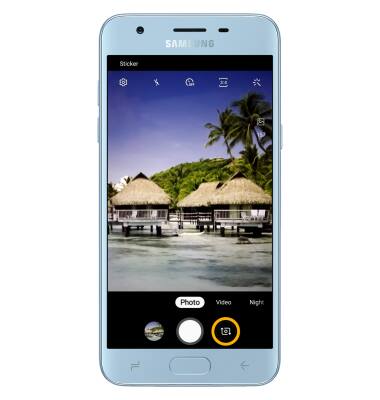
Note: You can also swipe in any direction to quickly switch between the rear and front facing cameras.
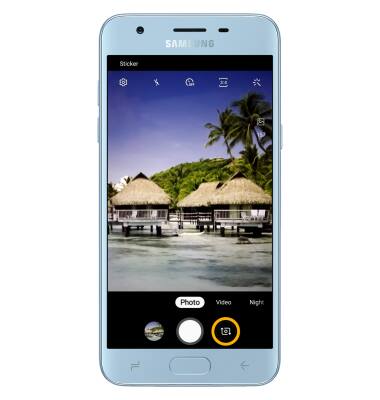
4. ZOOM IN/OUT: Drag two fingers from the middle of the screen toward the outer edges of the screen to zoom in. Pinch two fingers from the outer edges of the screen to the middle of the screen to zoom out.
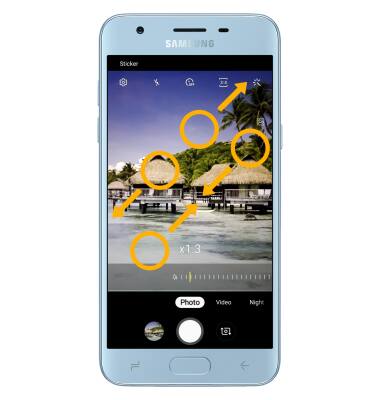
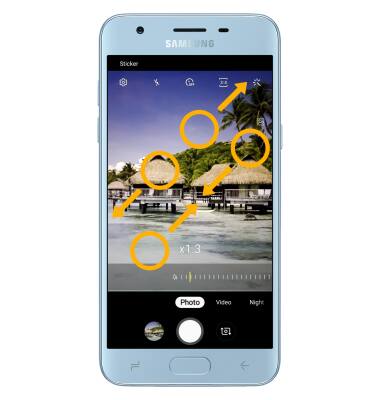
5. FOCUS: Select the screen in the desired location to focus the camera.