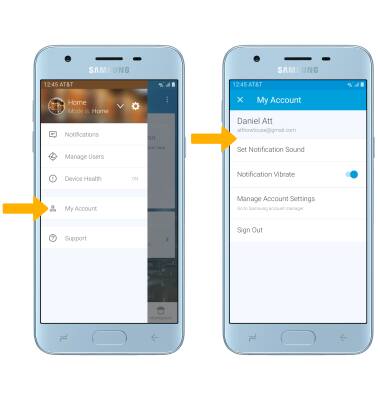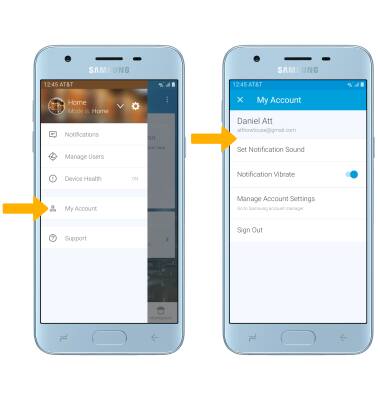• Download and access Samsung SmartThings
• Add a device to Samsung SmartThings
• Edit Samsung SmartThings settings
Download and access Samsung SmartThings
1. From the home screen, select the Play Store app.
2. Search for and select the SmartThings Classic app, then select INSTALL.
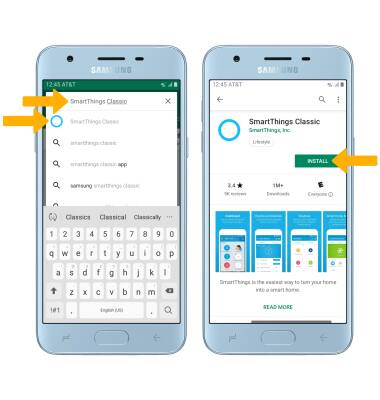
3. Select OPEN.

4. Select New to SmartThings.
Note: To access Samsung SmartThings, you must sign into your Samsung account. Enter your account information, then follow the prompts to complete sign in. If you are already signed into your Samsung account, select Continue. Review the Terms and Conditions and Privacy Policy as desired.
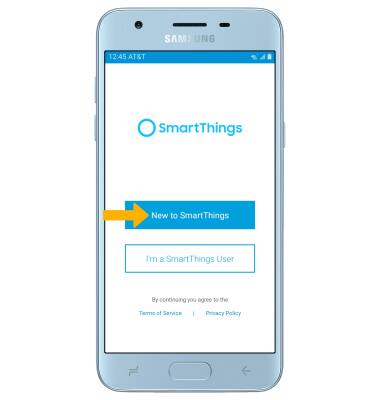
2. Search for and select the SmartThings Classic app, then select INSTALL.
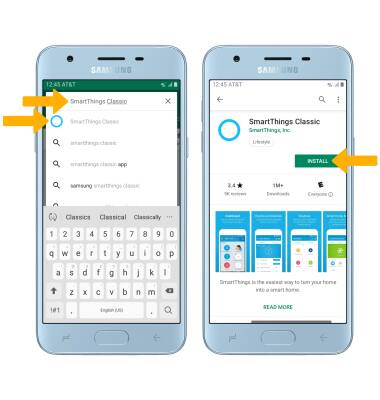
3. Select OPEN.

4. Select New to SmartThings.
Note: To access Samsung SmartThings, you must sign into your Samsung account. Enter your account information, then follow the prompts to complete sign in. If you are already signed into your Samsung account, select Continue. Review the Terms and Conditions and Privacy Policy as desired.
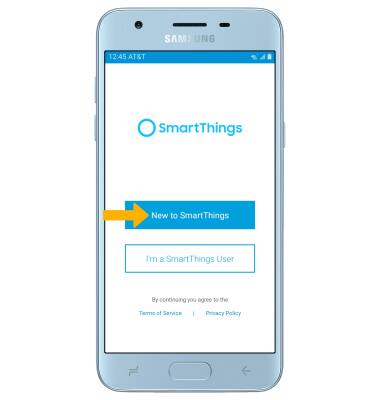
Add a device to Samsung SmartThings
Select the Marketplace tab, then select the desired device type > desired device > Connect Now then follow the prompts to complete set up.
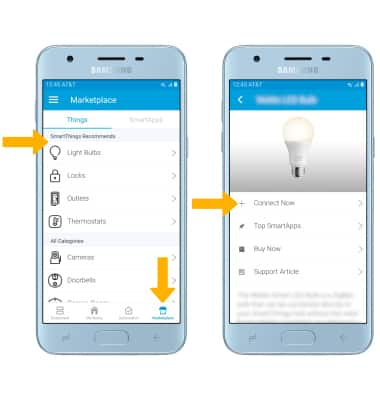
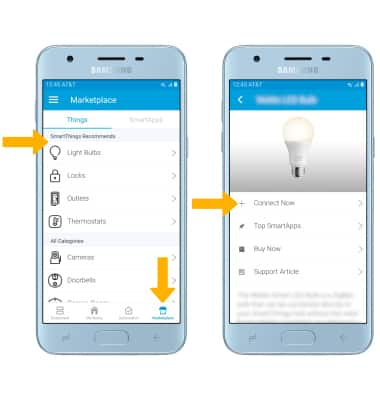
Edit Samsung SmartThings settings
Select the  Menu icon then select My Account. Edit settings as desired.
Menu icon then select My Account. Edit settings as desired.