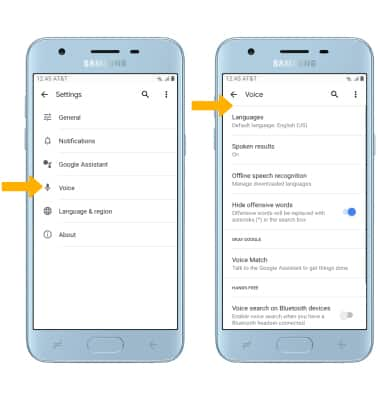In this tutorial, you will learn how to:
• Access and use Google Assistant
• Access Google Assistant settings
Access and use Google Assistant
1. From the home screen, select the Microphone icon.
Note: You can also press and hold the Google Assistant button to quickly talk to your Assistant. Some languages are not supported.
2. Say the desired search term(s) when "Listening..." is on-screen.
Note: You can use your voice to do things like search, get directions, create reminders, identify a song, send a text message, and call a friend. For example, say "Ok Google, do I need an umbrella tomorrow" to see if there's rain in the weather forecast.
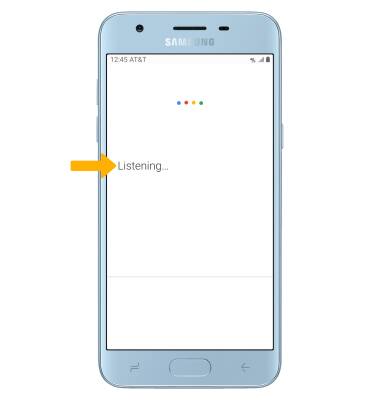
Access Google Assistant settings
1. From the home screen, select the Google folder then select the Google app.
2. Select More, then select Settings.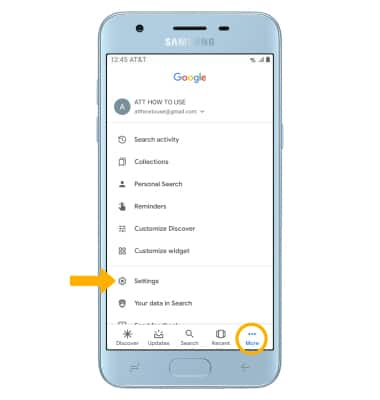
3. Select Voice. Edit voice preferences as desired.