- To access the Camera feature from the Home screen, first tap the Camera icon.

- To take a photo tap the Camera shutter icon.

- To change a camera mode, tap the Mode icon.

- Tap the Mode you desire.

- Tap the Beauty icon to turn take a picutre with lightened faces for gentler images.

- To capture video, tap the Video icon.
Note: To capture a photo during video mode, tap the Camera shutter icon.
- While recording video, you can pause your recording by tapping the Pause icon.

- Tap Record icon to resume the recording.

- When you are finished recording video, tap the Stop icon and your video will automatically save to your device.

- Tap the Image icon to see your photos and videos.

- To edit photos or videos in your album, tap the Editor icon.

- Tap the Settings icon to change the the size of your pictures and videos.
Note: See Camera & Video settings to learn more.
- To set a timer, from the Camera settings, tap the Settings icon. Select Timer.
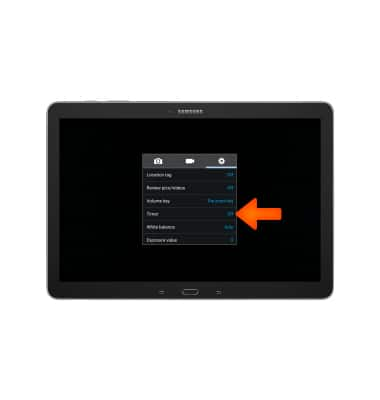
- Select desired Timer length.

- To access other camera settings, tap the Settings icon.

- Tap Settings icon again to see other options.

- This device has a 2.1MP front-facing camera. The video recorder records Full HD at 30fps.
Note: To take a screen shot, press and hold the Home and Power buttons at the same time until you hear the camera shutter sound and a short flashing animation. To view captured screen shots tap the Gallery or Photos app.
Take a picture or video
Samsung Galaxy Note Pro 12.2 (P907A)
Take a picture or video
Take a screenshot, edit a picture or video, use the front and rear camera, and switch between camera and video modes.
INSTRUCTIONS & INFO
