TRANSFER MEDIA TO/FROM A PC: With the device powered on, insert the USB-C end of the USB-C cable into the USB port at the bottom of the device. Insert the USB end of the USB-C cable into an open port on the computer.
Note: When prompted to allow access to tablet data, select Allow.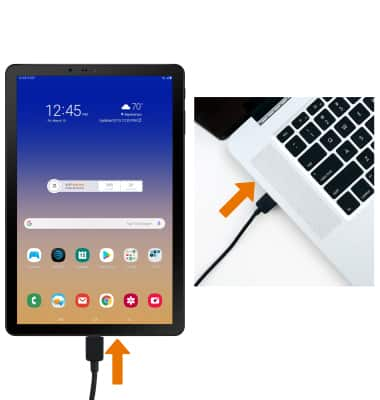
To place the device into the correct USB mode, swipe down from the Notification bar then select the Android System Charging notification.
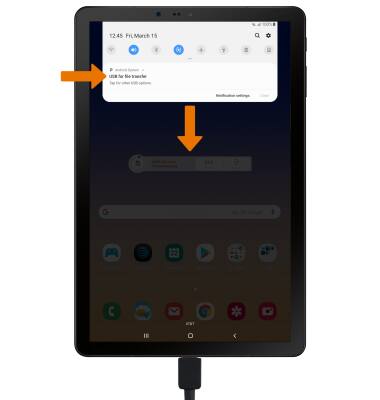
- Select Transferring files or Transferring images.
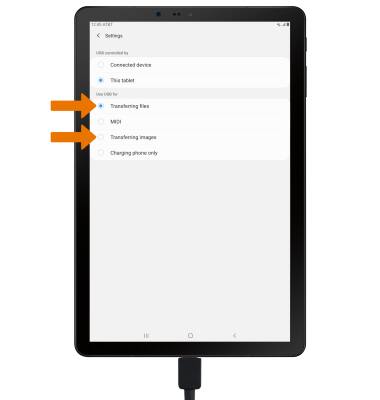
From your PC, click the File Explorer icon then click This PC.
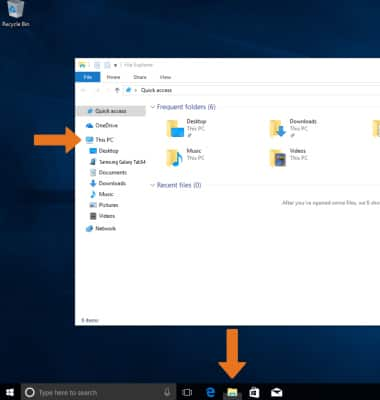
Click the device name, then navigate to the desired folder.
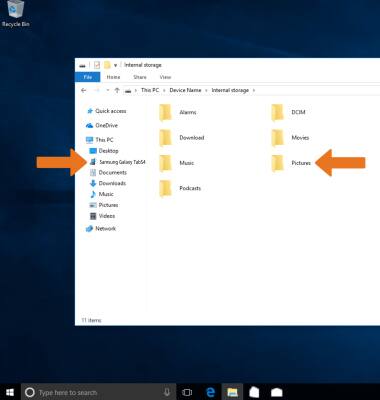
Drag and drop files to/from the device drive to transfer.

TRANSFER MEDIA TO/FROM A MAC: You need the Android File Transfer App to facilitate the communication between the device and computer. Download and install the Android File Transfer app.
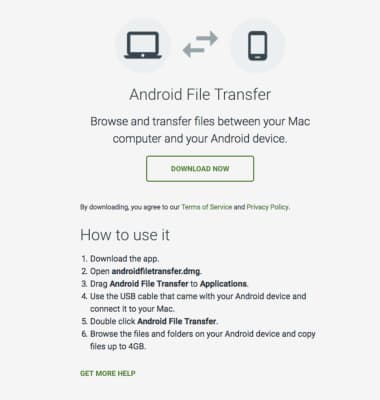
With the device powered on, insert the USB-C end of the USB-C cable into the USB port at the bottom of the device. Insert the USB end of the USB-C cable into an open port on the computer.
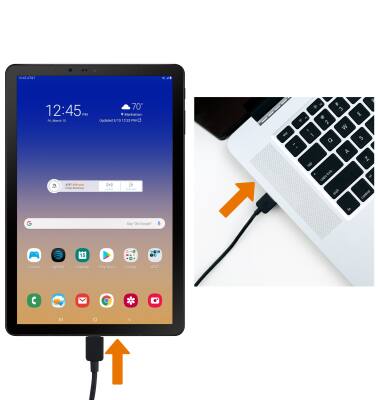
To place the device into the correct USB mode, swipe down from the Notification bar then select the Android System Charging notification.
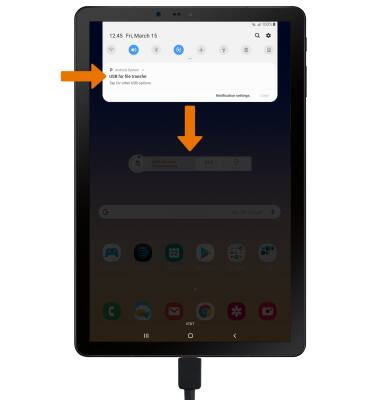
- Select Transferring files or Transferring images.
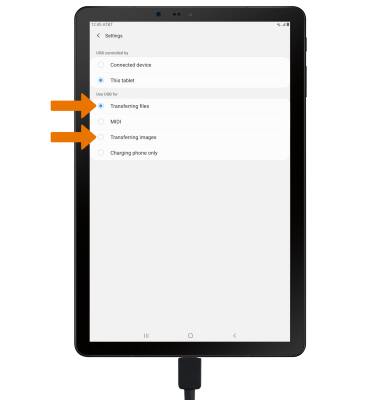
Once the device is connected to the computer, the Android File Transfer app will open automatically. Select the desired folder to transfer files to/from.
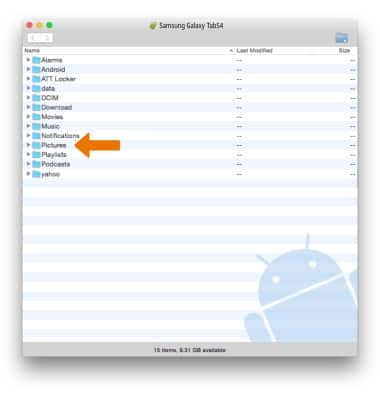
- Drag and drop the desired files to/from the device to transfer.

Backup & Restore with a Computer
Samsung Galaxy Tab S4 (SM-T837A)
Backup & Restore with a Computer
Backup and restore your device with a computer.
INSTRUCTIONS & INFO
