- To open Wi-Fi settings, swipe down from the top of the screen, then touch and hold Wi-Fi.
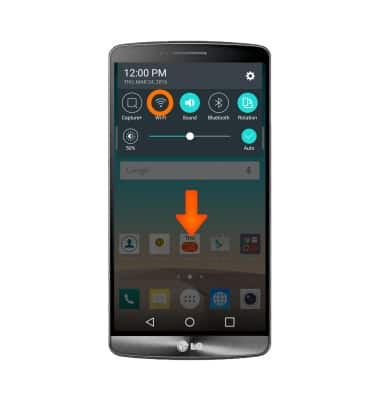
- Tap the Wi-Fi switch to turn on or off. When Wi-Fi is on and near a Wi-Fi network, the Wi-Fi icon will appear in the notification bar.
Note: To optimize battery life, turn Wi-Fi off when not in use.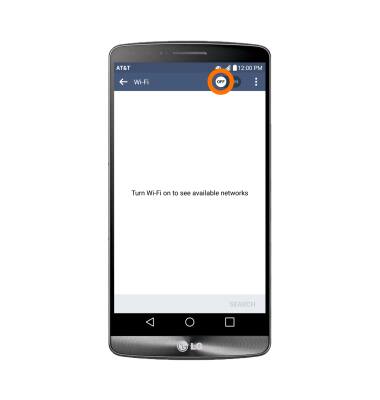
- To connect to a Wi-Fi network, with Wi-Fi turned on, tap the Desired network name.
Note: To connect to a hidden or unbroadcasted Wi-Fi network tap the Menu icon, and then tap Add Wi-Fi. You will need to enter the Network SSID, security type, and a password (if necessary) to continue.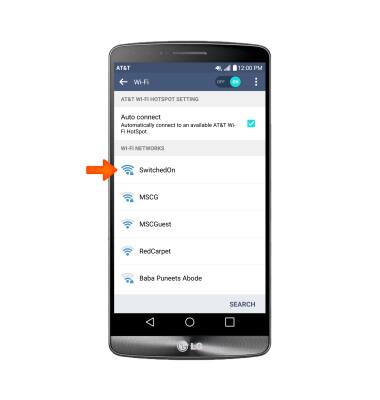
- If required, enter the Network password, then tap Connect.
Note: Secure networks will display with a Lock icon.
- When connected to a Wi-Fi network, the Wi-Fi connected icon will be displayed in the Notification bar.
Note: Data transmitted over a Wi-Fi network does not count toward your AT&T data plan, and will not be billed. To manage whether your device automatically switches from a poor or unstable Wi-Fi network to the AT&T network to maintain a consistent data connection, tap the Menu icon > Advanced Wi-Fi > Switch to mobile data checkbox to enable/disable auto network switch. When using the AT&T network, data rates apply.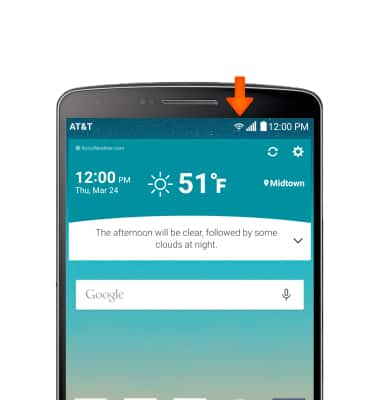
- To remove a saved Wi-Fi network, touch and hold the Desired network name.
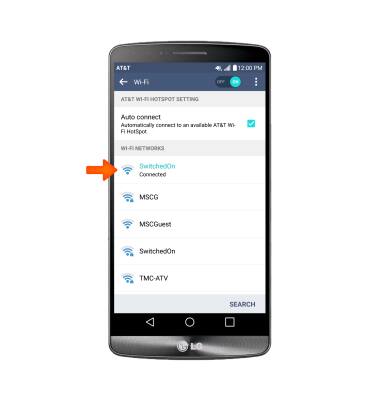
- Tap FORGET.
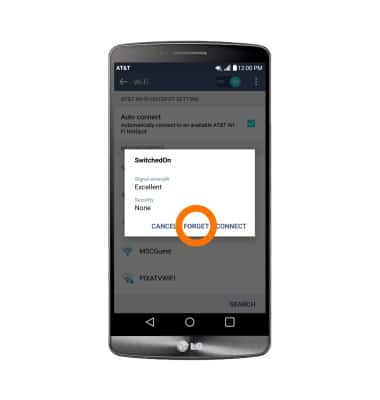
Wi-Fi
LG G3 (D850)
Wi-Fi
How to connect to a Wi-Fi network.

0:00
INSTRUCTIONS & INFO
