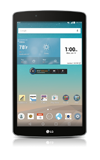- Swipe left or right to view other home screens.

- Tap an icon to access.

- To add or remove home screens, pinch two fingers together on the screen.

- Tap the desired Home screen icon to set it as the default home screen.
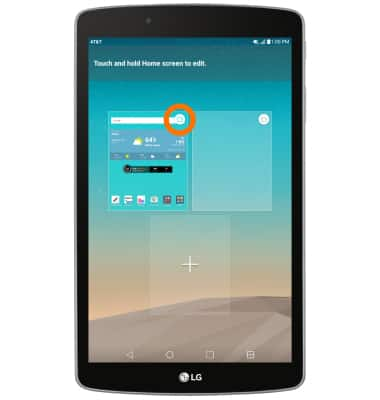
- To add a home screen, tap the + icon.

- To remove a home screen, touch and hold the desired home screen.

- Drag the home screen to Remove, then release.

To change the wallpaper tap and hold an empty screen.

- Tap WALLPAPERS

- Tap Desired wallpaper.

Learn and customize the home screen
LG G Pad F 8.0 (V495)
Learn and customize the home screen
Add shortcuts and widgets, access the notification panel, changing wallpaper, and more.

0:00
INSTRUCTIONS & INFO