- Quick Memo allows you to write or draw over any screen capture. Simply use your finger to jot down a note or add a personalized touch to any image to share or save. To use Quick Memo, from the home screen, tap the Apps icon.

- Swipe to and tap Quick memo +.

- Tap the + icon to create a new memo.
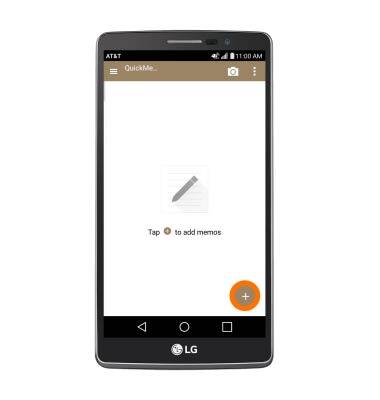
- If prompted tap OK.
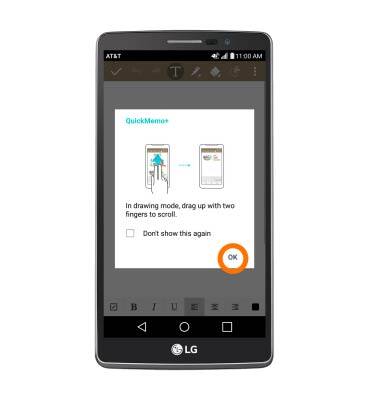
- Draw or write on the screen as desired using your finger or with the Stylus located on the top right corner of the device.

- To save the memo, tap the Check icon.

- To add a reminder or location, tap and hold the desired memo.
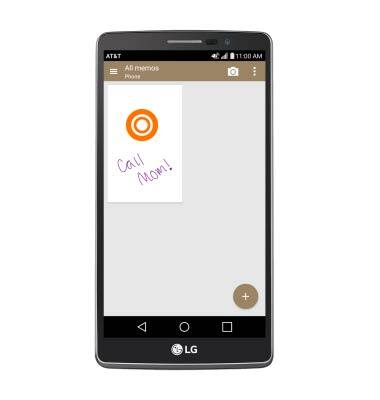
- Tap Add reminder.
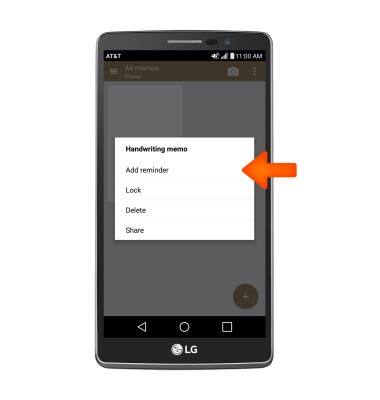
- To add a time reminder, tap Time reminder.
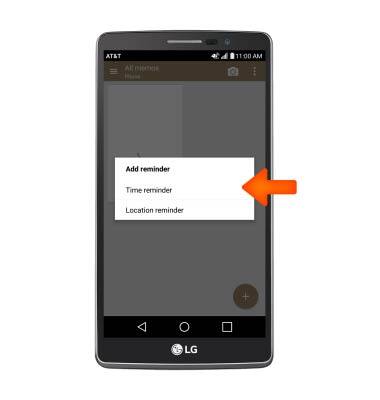
- Select desired date, then tap OK.

- Select desired time, then tap OK.

- To add location reminder, tap Location reminder.
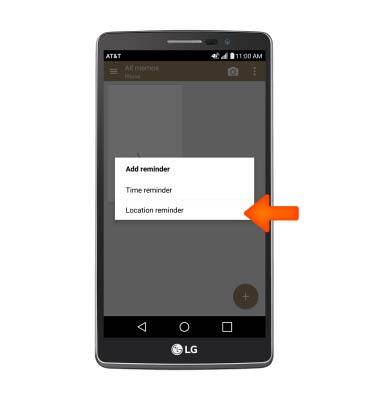
- Enter desired location and tap desired location.
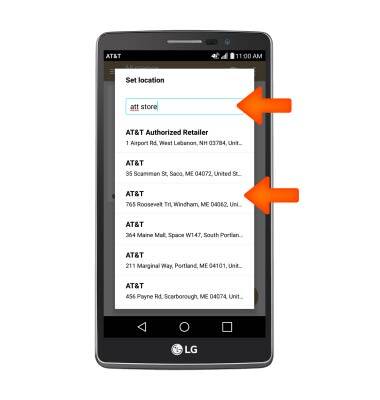
QuickMemo+
LG G Vista 2 (H740)
QuickMemo+
Create a memo or note and insert reminders, location information, images, videos, audio, and more.
INSTRUCTIONS & INFO
