- When connected to 4G LTE, the 4G LTE icon will be displayed in the notifications bar.
Note: To learn more about the AT&T network, visit http://www.att.com/network.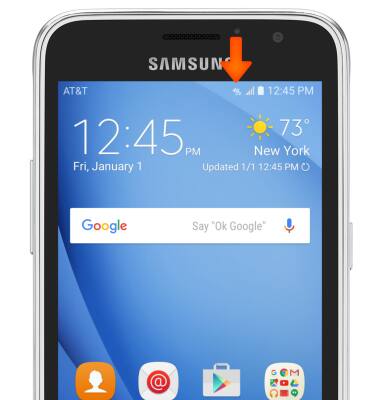
- The Signal Bars display the connection strength. The more bars that are displayed, the better the connection.
Note: To view the locations AT&T voice and data service can be used, see the AT&T Network coverage map Link: www.att.com/coverage.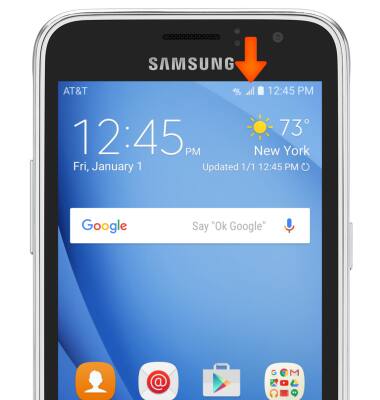
- To turn cellular data on or off, swipe down the quick settings menu tap the Settings icon.
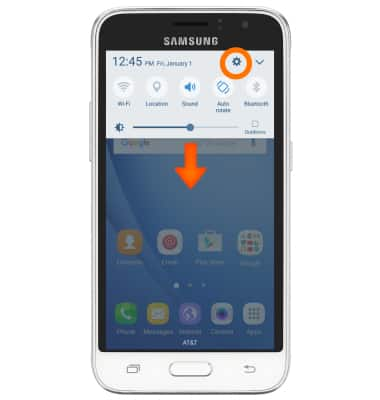
- Swipe to the CONNECTIONS tab, then tap Mobile networks.
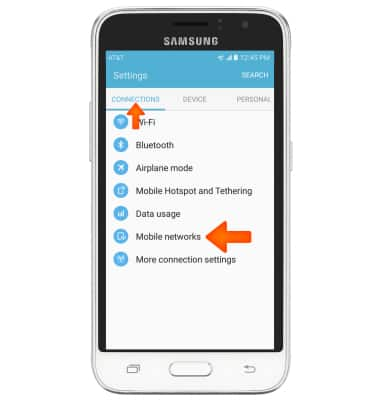
- Tap Mobile Data.
Note: Mobile data is on by default. Turning off the mobile data will not allow any data to be transferred over the wireless network. Wi-Fi access, voice function, and standard text messaging are still allowed. You can also turn data on/off using your myAT&T account. Learn more about disabling or activating AT&T Mobile Share member’s data usage by device.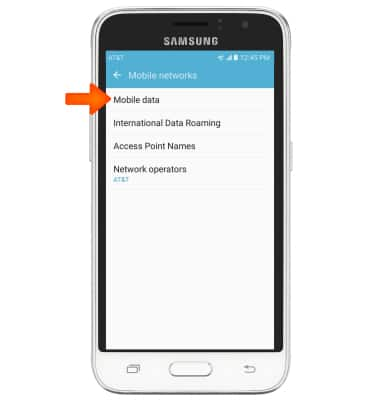
- Select the desired option.
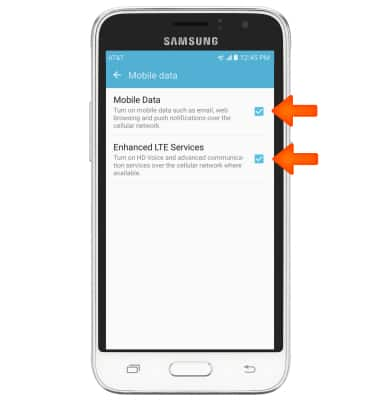
- To turn data roaming on/off, from the Moblie networks menu, tap International Data Roaming.

- Select desired option
Note: Data roaming is off by default. Enabling Data roaming will allow the device to attach to foreign wireless network signals when available. International roaming charges will apply. This setting does not apply to voice access, which requires additional provisioning for usage on international networks. To learn more, visit the AT&T International Calling website.
Signal & cellular data
Samsung Galaxy Express 3 (J120A)
Signal & cellular data
View cellular network signal, turn international roaming or your mobile data connection on or off.
INSTRUCTIONS & INFO
