- To add an email account, from the home screen, tap the Email icon.

- Tap the Desired email provider.
Note: If an account is already setup, add an additional account by going to General settings and tap Accounts > Add account > Email and follow the prompts for your email provider.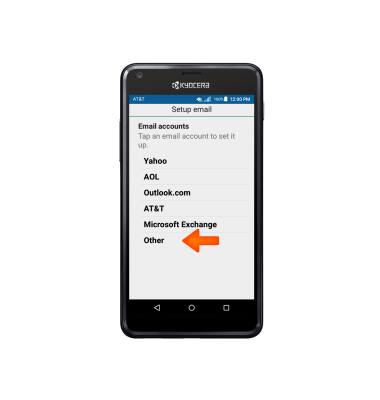
- Enter the Desired email, then tap the Next icon.
Note: To manually configure email settings (such as server settings and security type), tap MANUAL SETUP and enter the required information. You will need your account's server settings. If you don't know this information, please contact your email provider for assistance.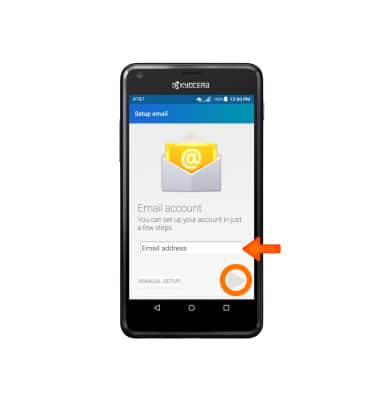
- Enter your Password, and tap the Next icon?.
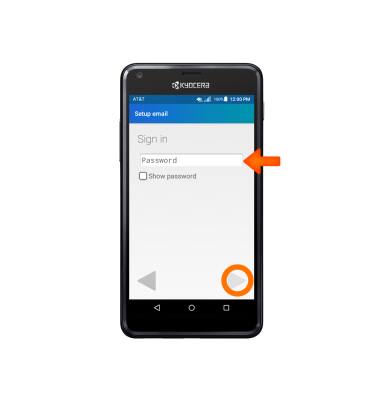
- Adjust Account settings and tap the Next icon.
Note: If multiple accounts are configured, check Send email from this account by default, if desired.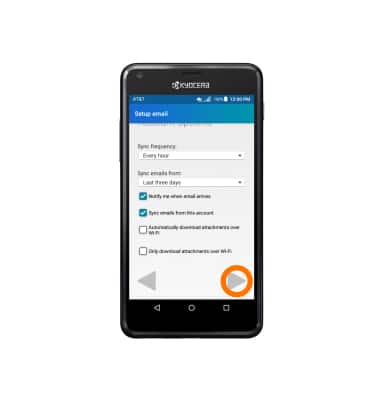
- Edit Account name if desired, and tap the Next icon.
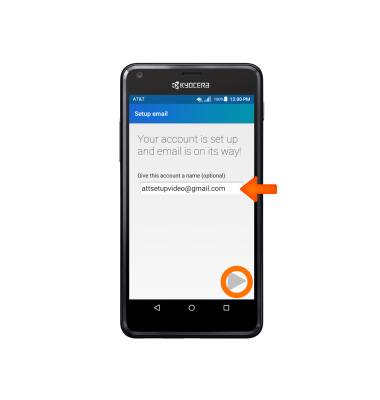
- When setup is complete, your Inbox will appear.
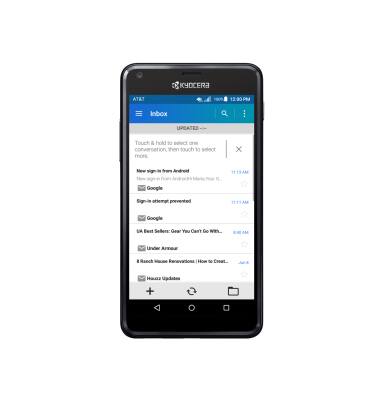
Set up personal email
Kyocera Hydro SHORE (C6742A)
Set up personal email
Add your personal email account to sync email, contacts, calendar, and notes to your device.
INSTRUCTIONS & INFO
