- To access contacts, tap the Contacts icon.

- To create a contact, tap the Add icon.
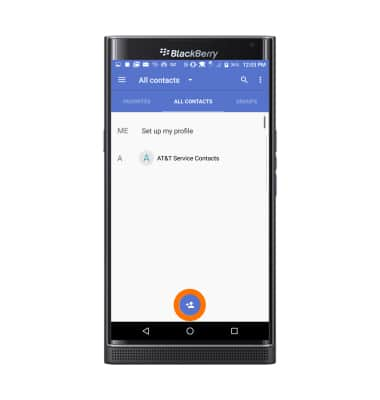
- Select desired account to sychronize your contact with.
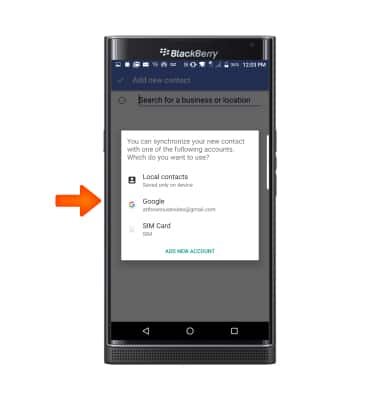
- Enter the desired contact information.
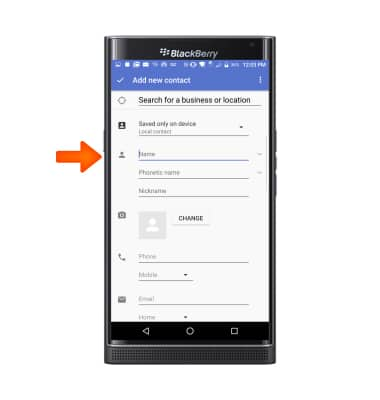
- To add a picture to a contact, tap the Change icon next to the picture icon, and tap the Desired option.
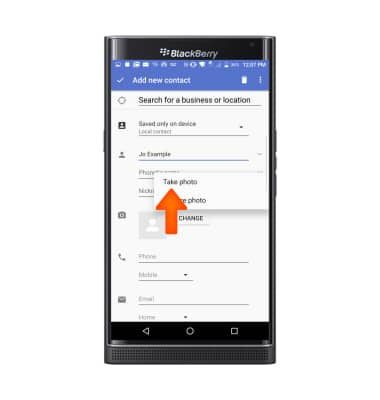
- If you tap Take photo, take the picture, then tap SAVE.

- To save the contact, tap the Save icon.
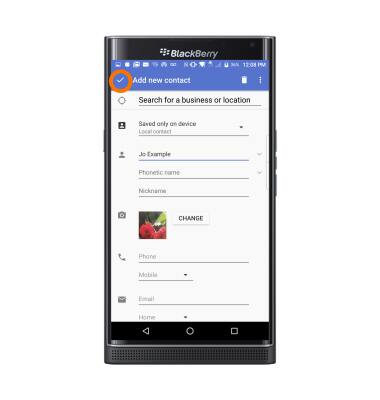
- To add a ringtone, tap the Menu icon.
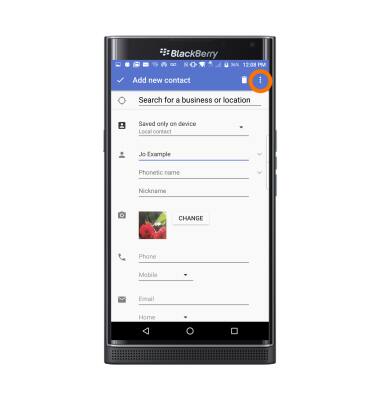
- Tap Set ringtone.
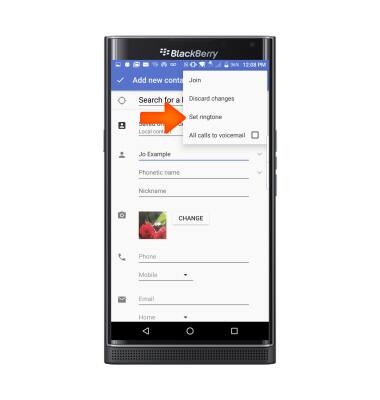
- Select desired ringtone, then tap OK.

- To edit a contact, tap the Edit icon.
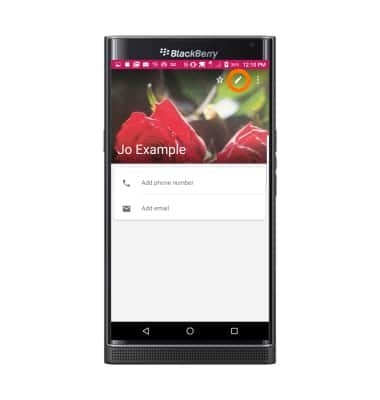
- To delete a contact, tap the Delete icon.
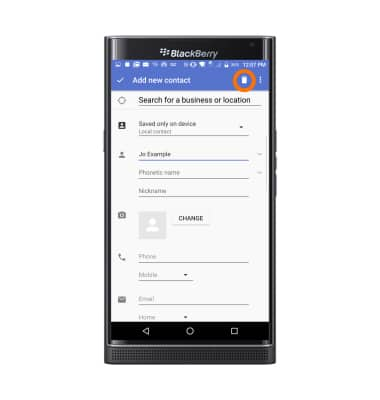
- Tap OK.
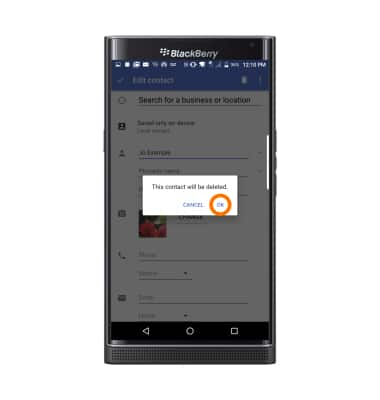
- To backup contacts, tap the Menu icon.
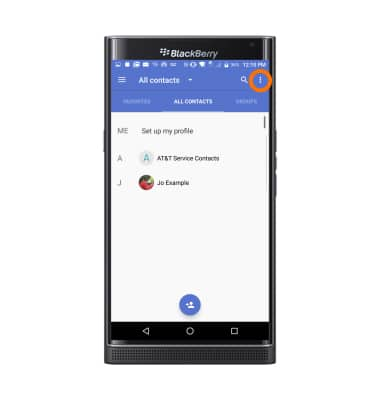
- Tap Import/export.

- Tap Desired option.
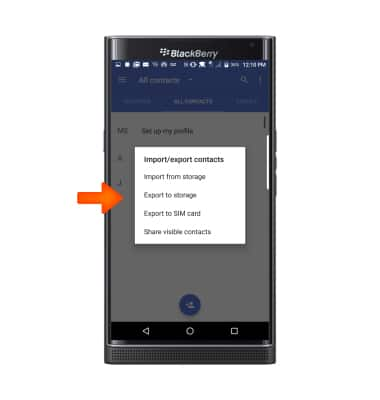
Contacts
BlackBerry PRIV by BlackBerry (STV100-1)
Contacts
Add, view, delete, and customize contacts by adding a picture or ringtone.

0:00
INSTRUCTIONS & INFO
