- To change the default home screen, touch and hold an empty space on the Desired home screen.

- Touch and drag the Desired home screen, to the furthest left spot. This will now by your default home screen.

- To add a home screen panel, touch and hold the Desired app icon and drag to the edge of the current home screen panel.
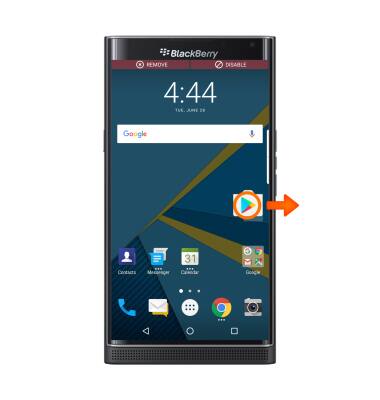
- Drop the App icon in the desired location.

- To remove a home screen panel, remove all app icons from the panel.

- To change the wallpaper, swipe down from the Notification bar with two fingers, then tap the Settings icon.
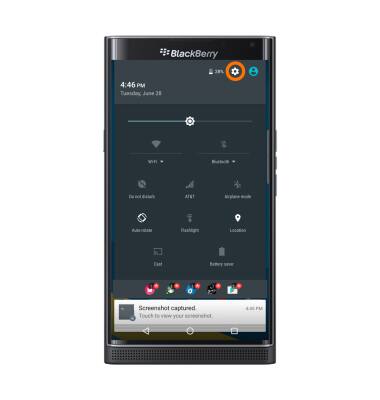
- Scroll to, then tap Display.
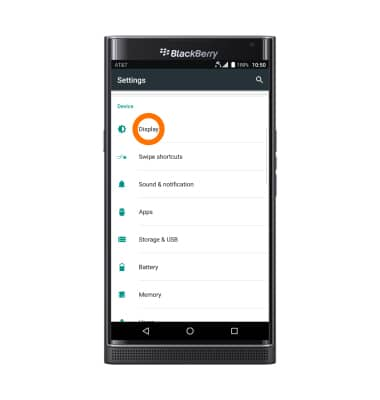
- Tap Wallpaper.
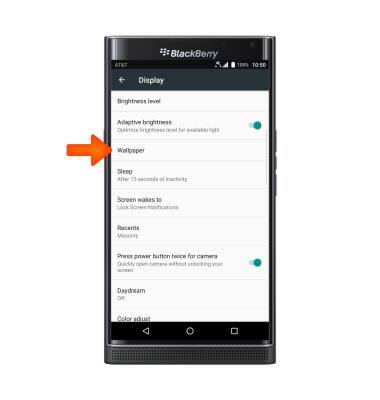
- Tap the Desired option.
Note: Live wallpapers can increase battery consumption.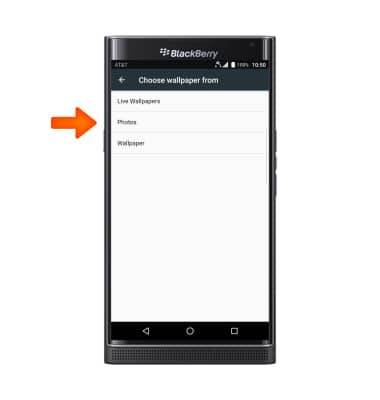
- Tap Set wallpaper.

Learn and customize the home screen
BlackBerry PRIV by BlackBerry (STV100-1)
Learn and customize the home screen
Add shortcuts and widgets, access the notification panel, changing wallpaper, and more.

0:00
INSTRUCTIONS & INFO
