- Swipe left or right to access other homes screens.

- To customize the home screen, touch and hold an Empty area of a home screen.

- To add additional home screens, touch and hold a Home screen.

- Tap the Home icon to set a home screen to the default home.

- Tap the Add icon.

- To change the home screen order tap and hold Desired home screen and drag to Desired location, then release.

- To remove a home screen touch then drag the Desired home screen to the Remove icon.

- To change the wallpaper, tap Wallpapers.

- Tap the Desired wallpaper.
Note: Live wallpapers can increase battery consumption.
- From the home screen swipe to the right to access the QuickMemo+ panel.
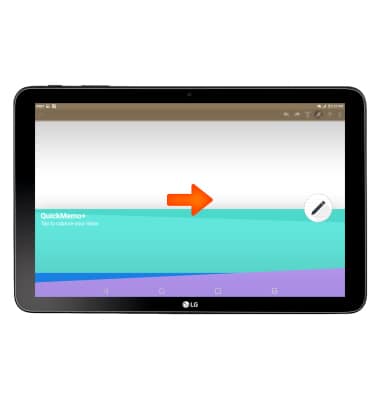
Learn and customize the home screen
LG G Pad X 10.1 (V930)
Learn and customize the home screen
Add shortcuts and widgets, change wallpaper, and more.

0:00
INSTRUCTIONS & INFO
