- This tutorial shows the power saving feature, how to see what apps/features are using the most battery, and tips to extend your battery performance.

- To access the Usage Manager Battery screen to determine which apps and features are using the most battery, tap the Settings icon > Apps
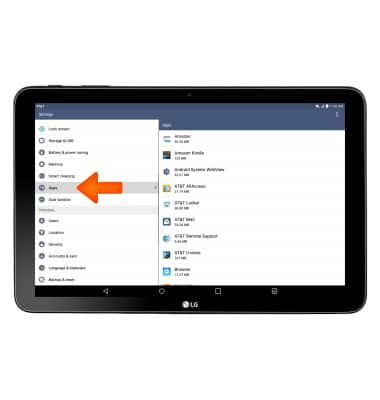
- To turn on Battery saver mode, from the home screen, tap the Settings icon > Battery & power saving > Battery saver switch.
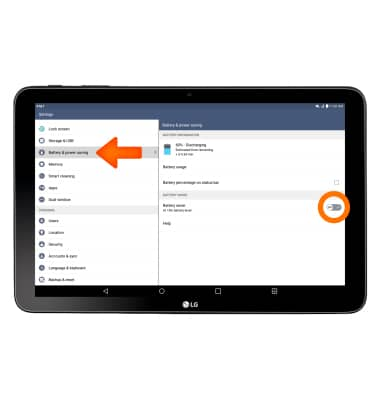
- To turn Auto-brightness on or off, from the settings menu, tap the Display tab > Under Brightness, tap the Auto checkbox.
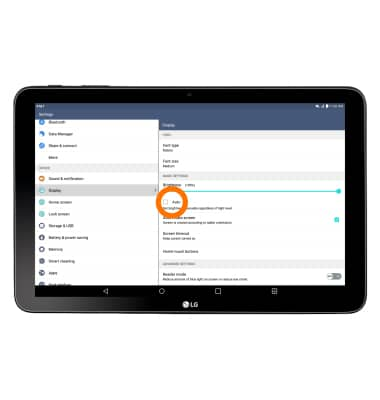
- To set the screen timeout to a shorter duration, from the Display tab, tap Screen timeout > select the desired timeout duration.
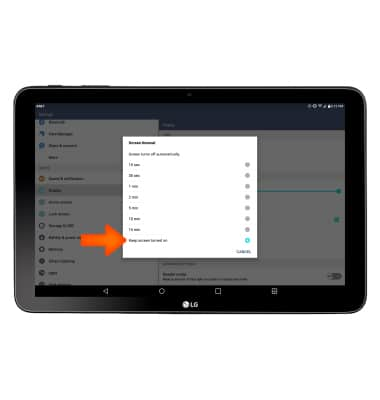
- To turn off Bluetooth and Wi-Fi when not in use, drag down from the top of the screen, then tap the Wi-Fi and Bluetooth icons.
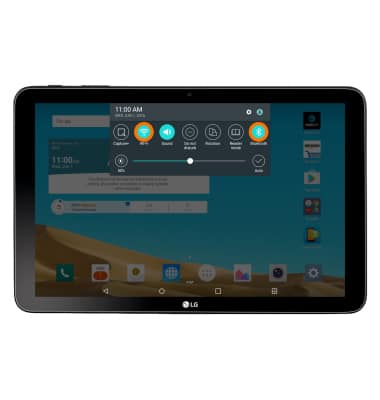
- Live wallpapers use more battery life. To change your wallpaper, tap and hold an empty area on the home screen > Wallpaper > select the Desired wallpaper.

- To turn off App auto-update, from the home screen tap Play Store > Menu icon > Settings > Auto-update apps > Do not auto-update apps.
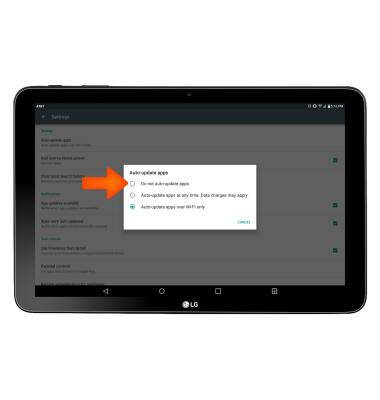
- If you are traveling and do not have access to mobile or Wi-Fi networks, switch to Airplane mode by dragging down from the top of the screen, then tapping the Airplane mode icon.
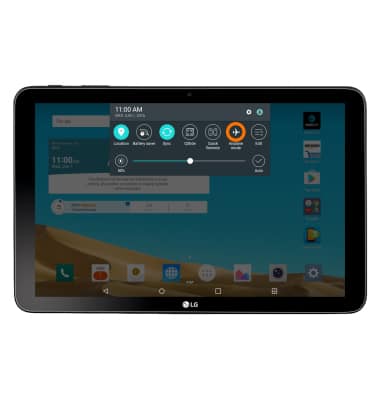
- This device has a standby time of up to 40 days.
Note: For information about charging your battery, search tutorials for ‘Charge battery’.
Battery life
LG G Pad X 10.1 (V930)
Battery life
Tips and tricks to extend your battery performance.
INSTRUCTIONS & INFO
