- To access the Calendar, from the Start screen, scroll to and then tap the Calendar tile.

- To change the calendar view, tap the Drop down arrow.
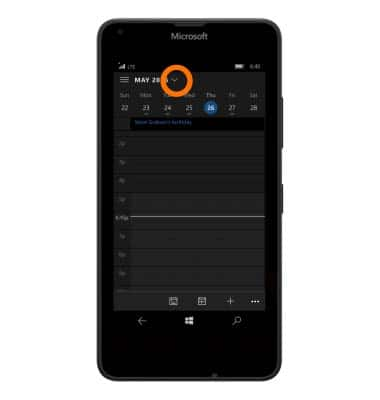
- To Add an event, swipe to the Desired month.
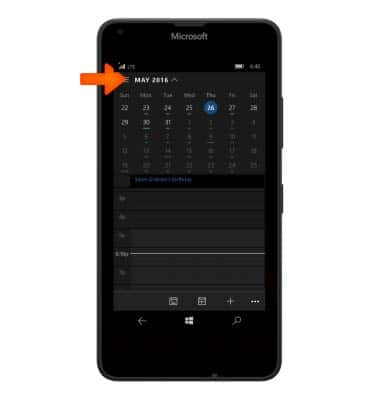
- Tap the Desired day.
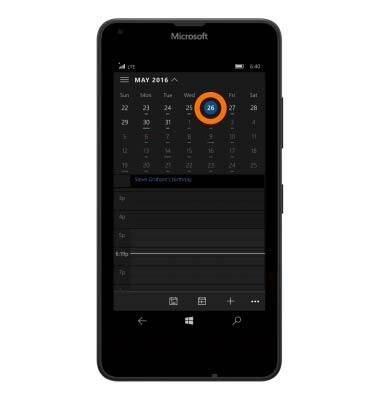
- Tap the Add event icon.
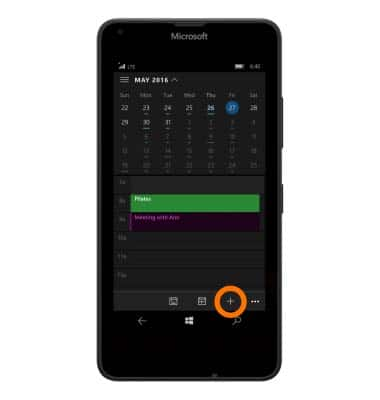
- Tap the Subject field and enter the Desired event subject the, tap the Location field and enter the Event location.
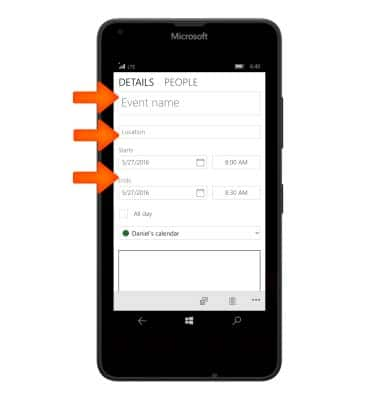
- Enter the Desired start time in the Time field, then tap the Save icon.

- To edit an event, tap the Desired event, then tap the Menu icon.
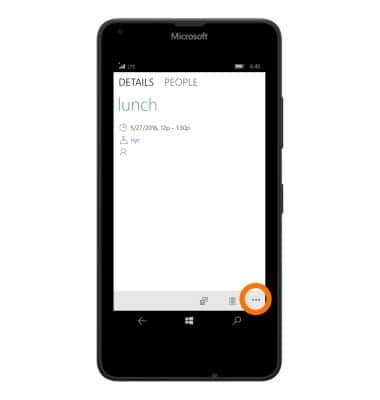
- Tap the Edit icon.
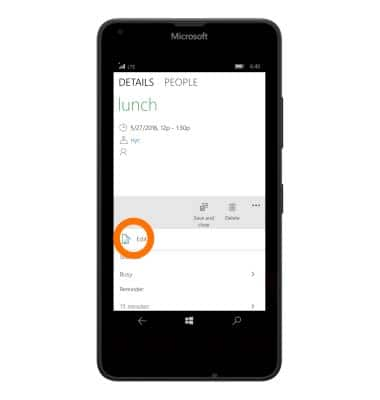
- Make the Desired changes, then tap the Save icon.
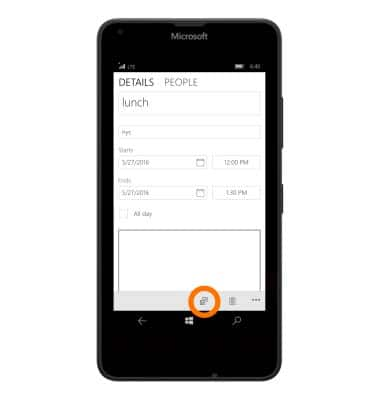
- To delete an event, navigate to and then tap the Desired event.
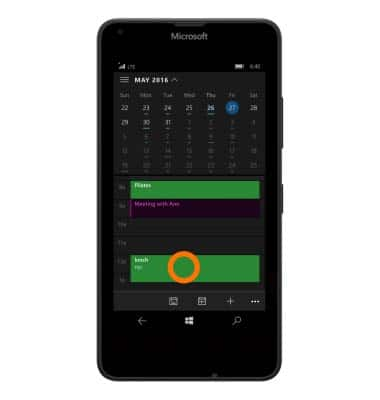
- Tap the delete icon, then tap delete to confirm.
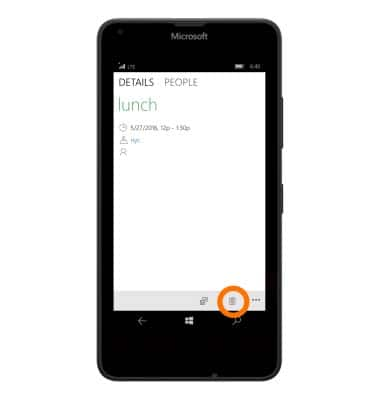
Calendar
Microsoft Lumia 640
Calendar
Access the calendar and manage events.
INSTRUCTIONS & INFO
