- From the Start screen, tap the Messaging icon.

- To create a new message, tap the Plus icon.

- Enter the desired recipient’s Name or phone number.
Note: To add additional recipients to a group message, after you have selected one recipient, tap the Plus icon to continue adding recipients.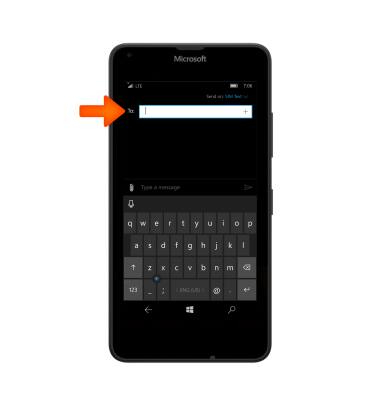
- Enter the Desired message. To attach a photo or video, tap the Attach icon.
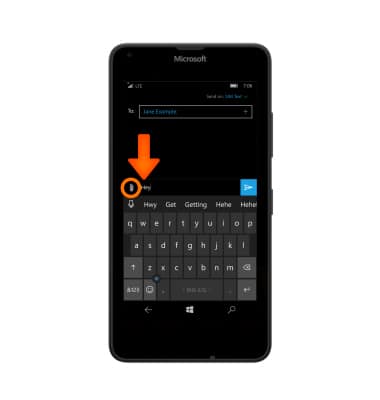
- Tap the Desired attachment type and then navigate to the desired file.
Note: For this demonstration, picture is selected.
- To send, tap the Send icon.
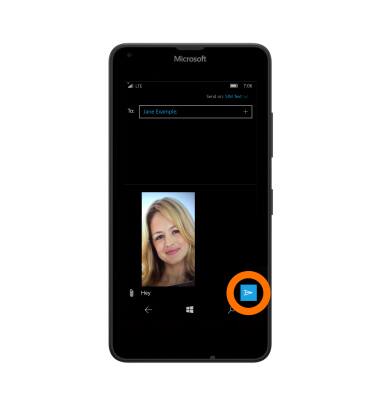
- The message will change color and have a time stamp to indicate the message was sent. Tap Anywhere in the empty areas to close the keyboard.
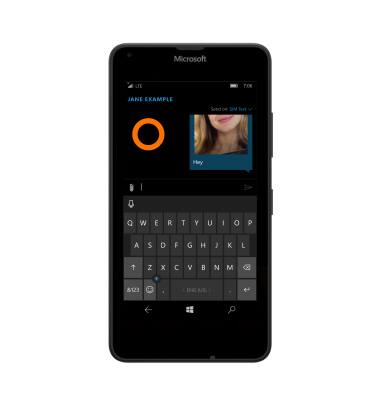
- To exit, press the Start key.
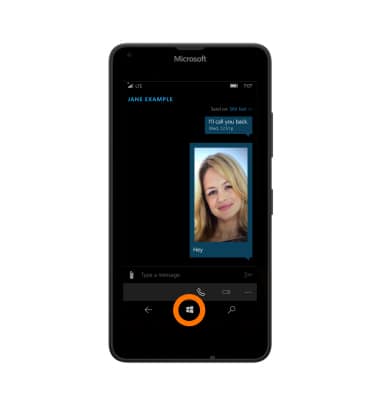
- When a new message is received, there will be a New message icon and notification on the lock screen.
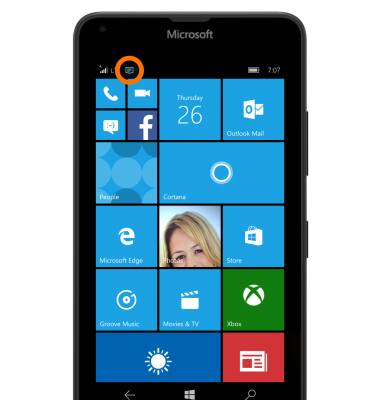
- To access a new message, tap the Messaging tile.

- Blue font indicates an unread message. Tap the Desired message to open it.
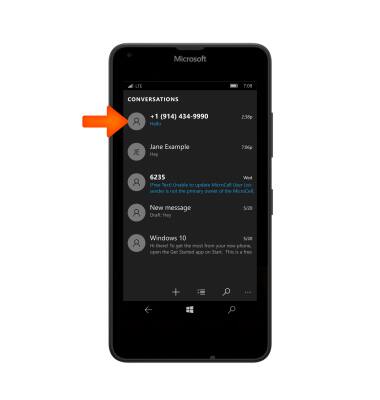
- To view the image attachment full screen, tap the Image.
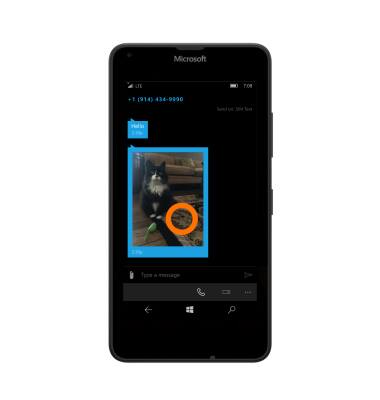
- To save the image attachment, tap the Save icon.
Note: The image will be saved in the photo album “Saved Pictures”. To access image, from the Start screen, tap Photos, then swipe to albums, and tap “Saved Pictures.”
- To return to the message tap the Back icon.
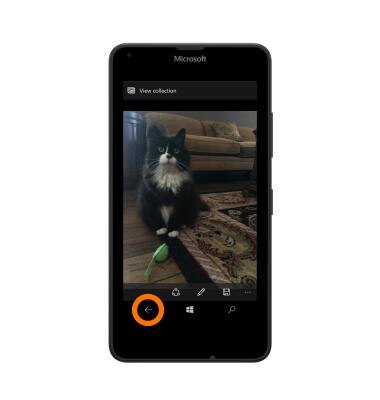
- To Reply, tap the Message field.
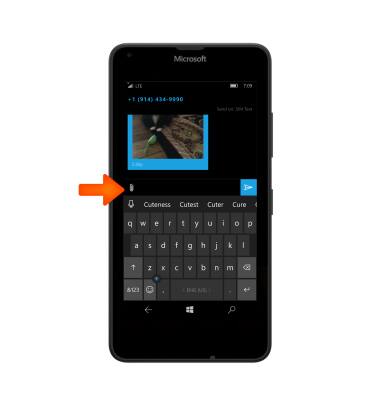
- Enter the Desired message and tap the Send icon.
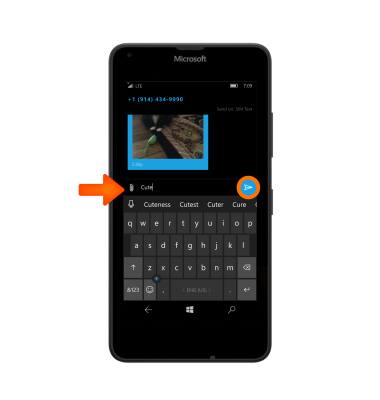
- The message box will then change color and have a time stamp to indicate the message was sent.
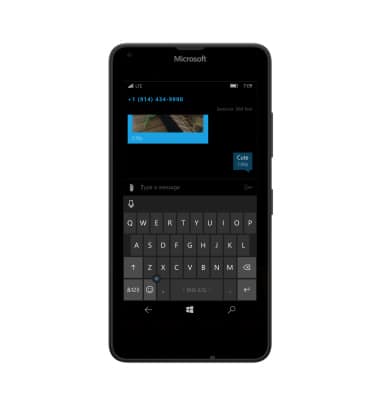
- To forward a message, touch and hold the Desired message to open up a drop down menu.
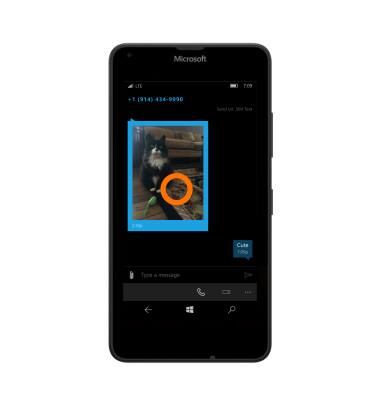
- Tap forward.
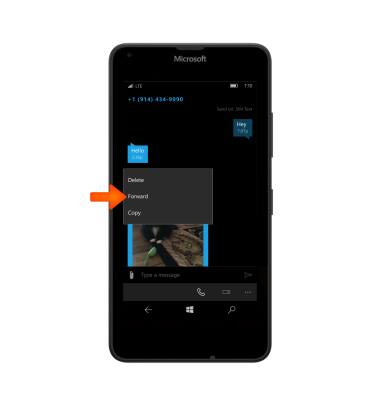
- Enter the Desired recipient, then tap the Send icon.
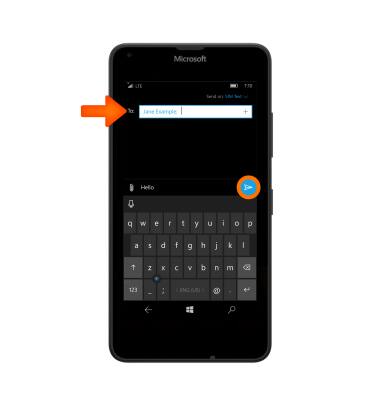
- To delete a message, from the message inbox, touch and hold the Desired message.
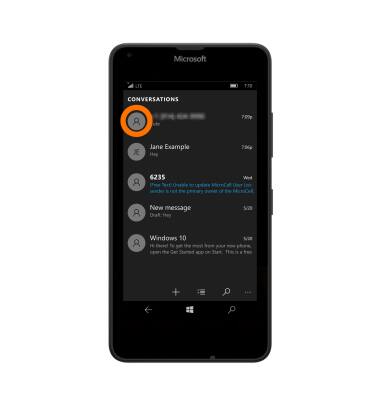
- Tap delete to remove the message.
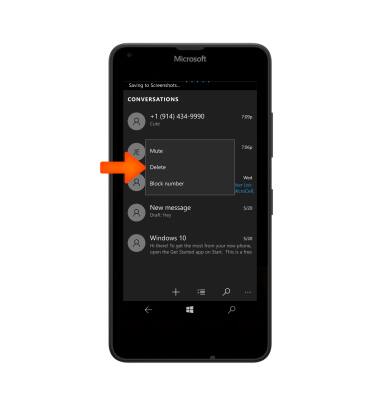
- Tap delete.
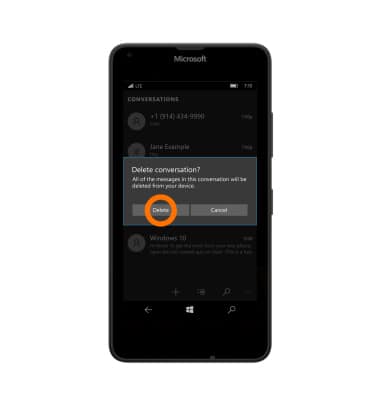
- A validation message will appear, as it will delete all the messages in that thread. To continue, tap delete.
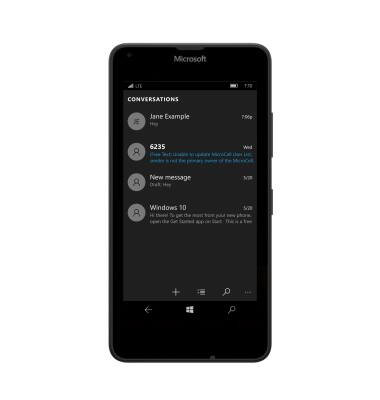
- An alternate way to delete a conversation thread is to tap the Menu icon to open the menu options for the messaging conversation.
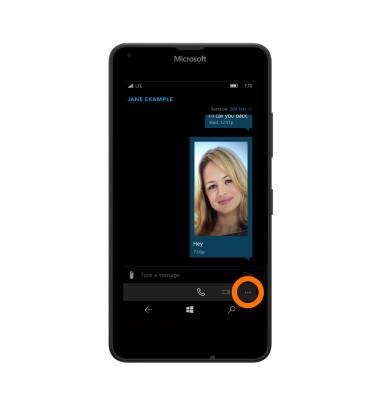
- Tap Delete conversation to remove the conversation.
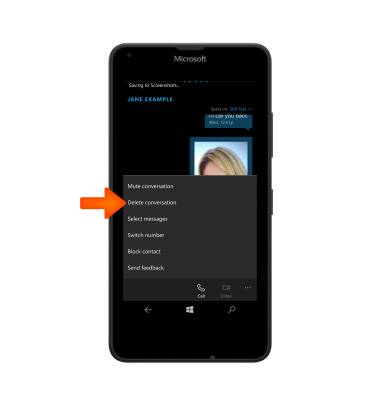
Send & Receive Messages
Microsoft Lumia 640
Send & Receive Messages
Create and respond to text (SMS) or picture (MMS) messages, add, save, and view received attachments and more.

0:00
INSTRUCTIONS & INFO
